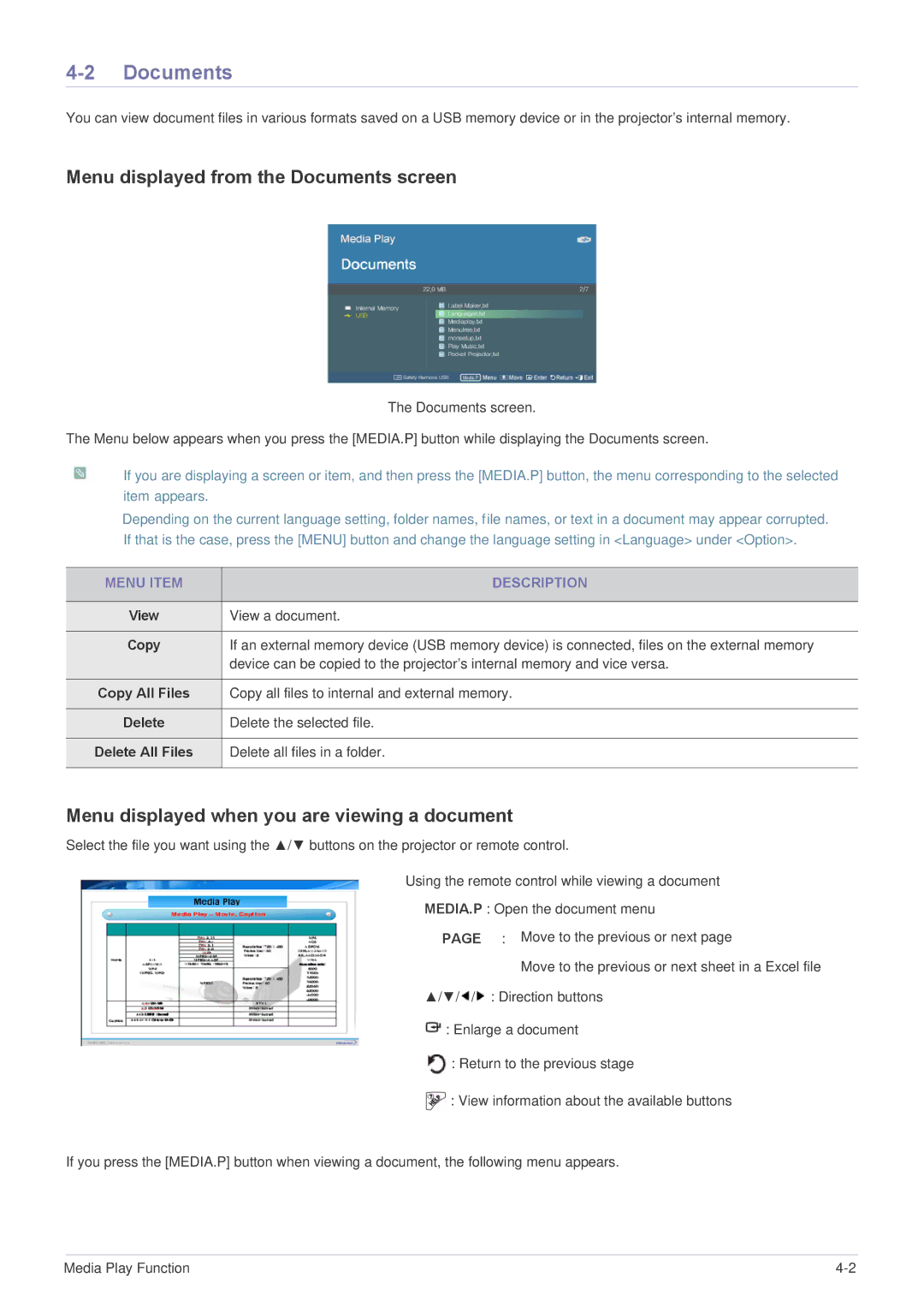4-2 Documents
You can view document files in various formats saved on a USB memory device or in the projector's internal memory.
Menu displayed from the Documents screen
The Documents screen.
The Menu below appears when you press the [MEDIA.P] button while displaying the Documents screen.
![]() • If you are displaying a screen or item, and then press the [MEDIA.P] button, the menu corresponding to the selected item appears.
• If you are displaying a screen or item, and then press the [MEDIA.P] button, the menu corresponding to the selected item appears.
•Depending on the current language setting, folder names, file names, or text in a document may appear corrupted. If that is the case, press the [MENU] button and change the language setting in <Language> under <Option>.
MENU ITEM | DESCRIPTION |
|
|
View | View a document. |
|
|
Copy | If an external memory device (USB memory device) is connected, files on the external memory |
| device can be copied to the projector's internal memory and vice versa. |
|
|
Copy All Files | Copy all files to internal and external memory. |
|
|
Delete | Delete the selected file. |
|
|
Delete All Files | Delete all files in a folder. |
|
|
Menu displayed when you are viewing a document
Select the file you want using the ▲/▼ buttons on the projector or remote control.
Using the remote control while viewing a document
•MEDIA.P : Open the document menu
•∧ PAGE ∨ : Move to the previous or next page
Move to the previous or next sheet in a Excel file
•▲/▼/![]() /
/![]() : Direction buttons
: Direction buttons
•![]() : Enlarge a document
: Enlarge a document
•![]() : Return to the previous stage
: Return to the previous stage
•![]() : View information about the available buttons
: View information about the available buttons
If you press the [MEDIA.P] button when viewing a document, the following menu appears.
Media Play Function |