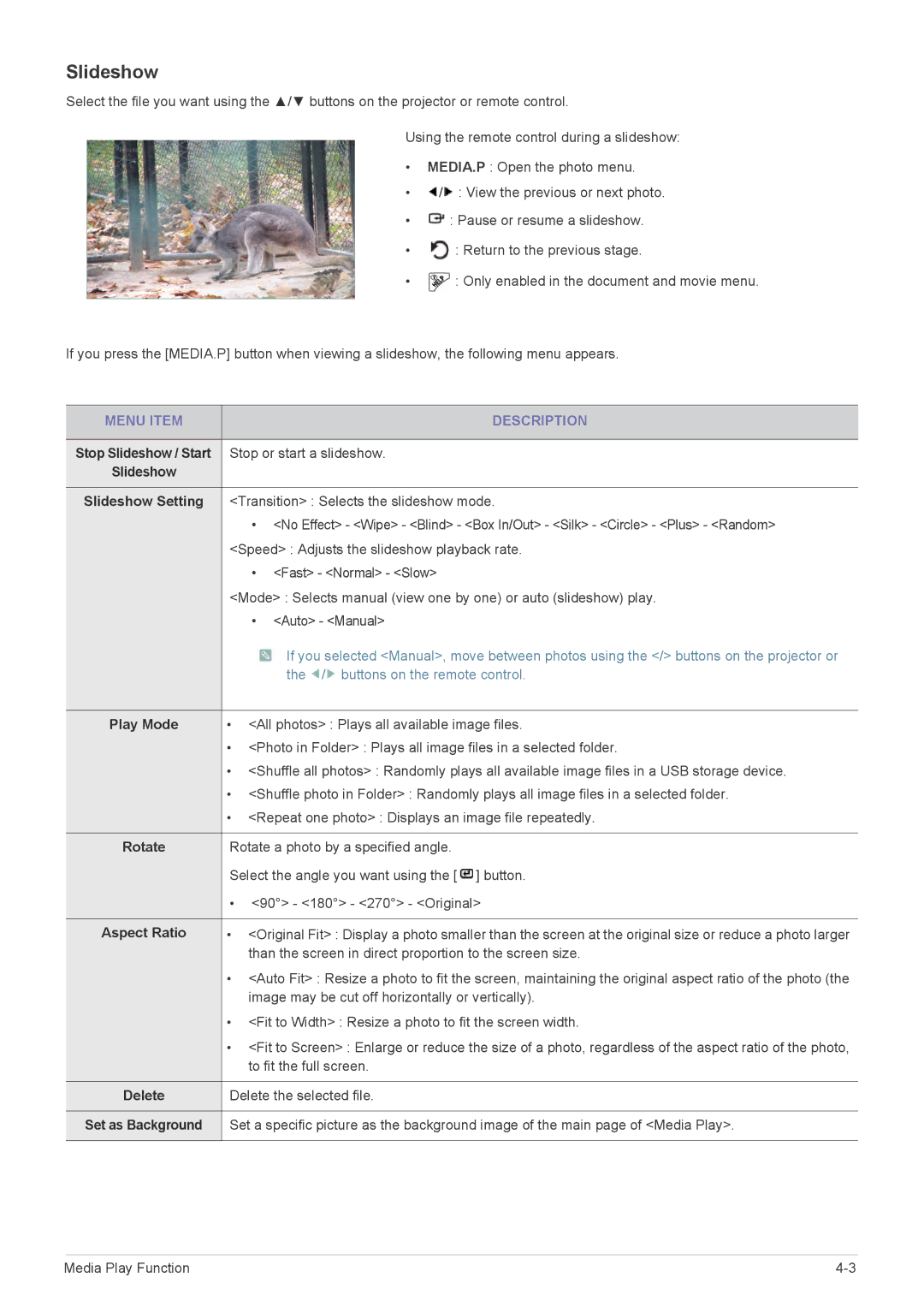Slideshow
Select the file you want using the ▲/▼ buttons on the projector or remote control.
Using the remote control during a slideshow:
•MEDIA.P : Open the photo menu.
•![]() /
/![]() : View the previous or next photo.
: View the previous or next photo.
•![]() : Pause or resume a slideshow.
: Pause or resume a slideshow.
•![]() : Return to the previous stage.
: Return to the previous stage.
•![]() : Only enabled in the document and movie menu.
: Only enabled in the document and movie menu.
If you press the [MEDIA.P] button when viewing a slideshow, the following menu appears.
MENU ITEM |
| DESCRIPTION |
|
| |
Stop Slideshow / Start | Stop or start a slideshow. | |
Slideshow |
|
|
|
| |
Slideshow Setting | <Transition> : Selects the slideshow mode. | |
| • | <No Effect> - <Wipe> - <Blind> - <Box In/Out> - <Silk> - <Circle> - <Plus> - <Random> |
| <Speed> : Adjusts the slideshow playback rate. | |
| • <Fast> - <Normal> - <Slow> | |
| <Mode> : Selects manual (view one by one) or auto (slideshow) play. | |
| • | <Auto> - <Manual> |
|
| If you selected <Manual>, move between photos using the </> buttons on the projector or |
|
| the / buttons on the remote control. |
|
| |
Play Mode | • <All photos> : Plays all available image files. | |
| • <Photo in Folder> : Plays all image files in a selected folder. | |
| • <Shuffle all photos> : Randomly plays all available image files in a USB storage device. | |
| • <Shuffle photo in Folder> : Randomly plays all image files in a selected folder. | |
| • <Repeat one photo> : Displays an image file repeatedly. | |
|
| |
Rotate | Rotate a photo by a specified angle. | |
| Select the angle you want using the [ ] button. | |
| • <90°> - <180°> - <270°> - <Original> | |
|
| |
Aspect Ratio | • <Original Fit> : Display a photo smaller than the screen at the original size or reduce a photo larger | |
| than the screen in direct proportion to the screen size. | |
| • <Auto Fit> : Resize a photo to fit the screen, maintaining the original aspect ratio of the photo (the | |
| image may be cut off horizontally or vertically). | |
| • <Fit to Width> : Resize a photo to fit the screen width. | |
| • <Fit to Screen> : Enlarge or reduce the size of a photo, regardless of the aspect ratio of the photo, | |
| to fit the full screen. | |
|
| |
Delete | Delete the selected file. | |
|
| |
Set as Background | Set a specific picture as the background image of the main page of <Media Play>. | |
|
|
|
Media Play Function |