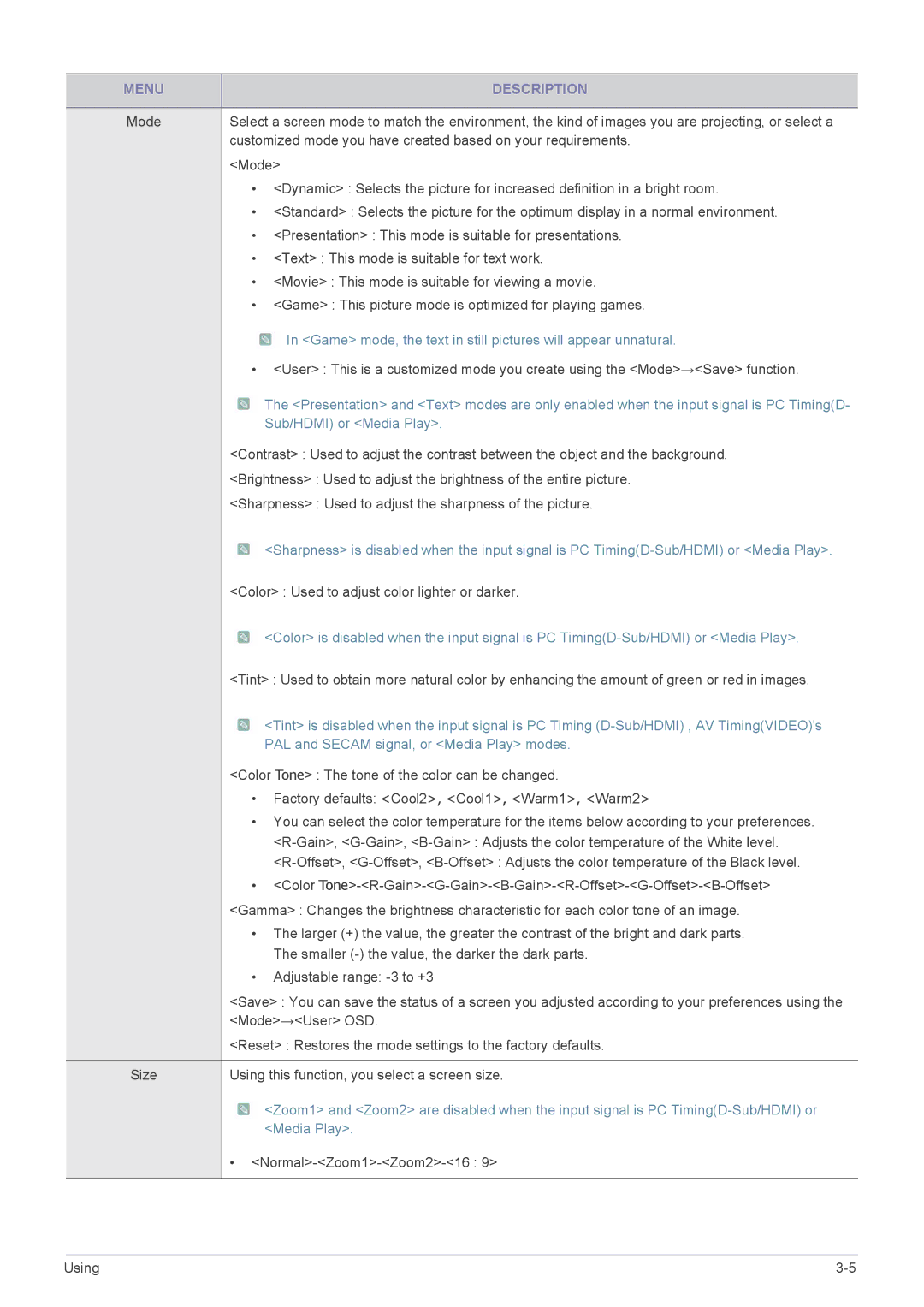MENU | DESCRIPTION |
|
|
Mode | Select a screen mode to match the environment, the kind of images you are projecting, or select a |
| customized mode you have created based on your requirements. |
| <Mode> |
| • <Dynamic> : Selects the picture for increased definition in a bright room. |
| • <Standard> : Selects the picture for the optimum display in a normal environment. |
| • <Presentation> : This mode is suitable for presentations. |
| • <Text> : This mode is suitable for text work. |
| • <Movie> : This mode is suitable for viewing a movie. |
| • <Game> : This picture mode is optimized for playing games. |
 In <Game> mode, the text in still pictures will appear unnatural.
In <Game> mode, the text in still pictures will appear unnatural.
•<User> : This is a customized mode you create using the <Mode>→<Save> function.
![]() The <Presentation> and <Text> modes are only enabled when the input signal is PC Timing(D- Sub/HDMI) or <Media Play>.
The <Presentation> and <Text> modes are only enabled when the input signal is PC Timing(D- Sub/HDMI) or <Media Play>.
<Contrast> : Used to adjust the contrast between the object and the background.
<Brightness> : Used to adjust the brightness of the entire picture.
<Sharpness> : Used to adjust the sharpness of the picture.
![]() <Sharpness> is disabled when the input signal is PC
<Sharpness> is disabled when the input signal is PC
<Color> : Used to adjust color lighter or darker.
![]() <Color> is disabled when the input signal is PC
<Color> is disabled when the input signal is PC
<Tint> : Used to obtain more natural color by enhancing the amount of green or red in images.
![]() <Tint> is disabled when the input signal is PC Timing
<Tint> is disabled when the input signal is PC Timing
PAL and SECAM signal, or <Media Play> modes.
<Color Tone> : The tone of the color can be changed.
•Factory defaults: <Cool2>, <Cool1>, <Warm1>, <Warm2>
•You can select the color temperature for the items below according to your preferences.
•<Color
•The larger (+) the value, the greater the contrast of the bright and dark parts. The smaller
•Adjustable range:
<Save> : You can save the status of a screen you adjusted according to your preferences using the <Mode>→<User> OSD.
<Reset> : Restores the mode settings to the factory defaults.
Size | Using this function, you select a screen size. |
![]() <Zoom1> and <Zoom2> are disabled when the input signal is PC
<Zoom1> and <Zoom2> are disabled when the input signal is PC
•
Using |