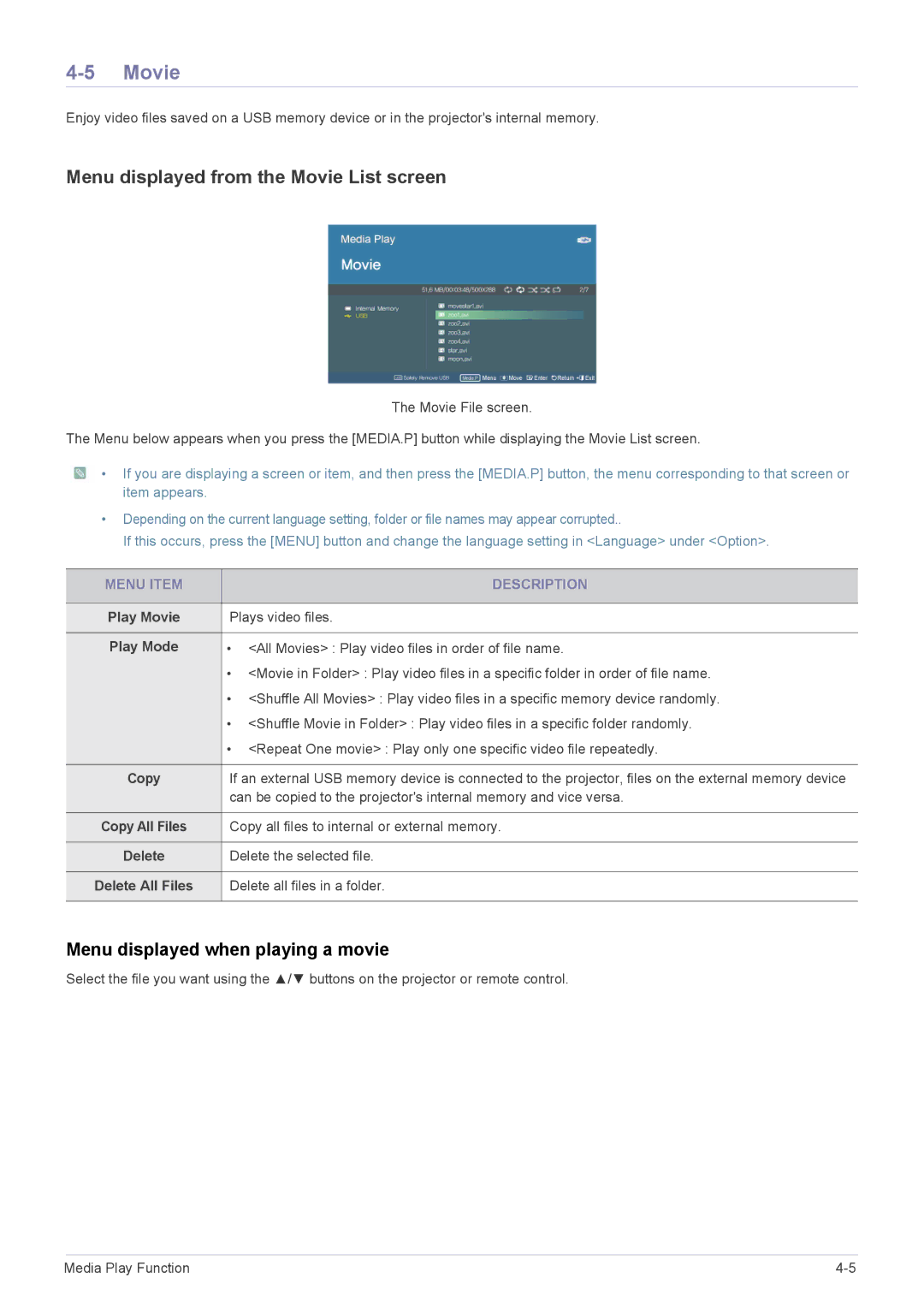4-5 Movie
Enjoy video files saved on a USB memory device or in the projector's internal memory.
Menu displayed from the Movie List screen
The Movie File screen.
The Menu below appears when you press the [MEDIA.P] button while displaying the Movie List screen.
![]() • If you are displaying a screen or item, and then press the [MEDIA.P] button, the menu corresponding to that screen or item appears.
• If you are displaying a screen or item, and then press the [MEDIA.P] button, the menu corresponding to that screen or item appears.
•Depending on the current language setting, folder or file names may appear corrupted..
If this occurs, press the [MENU] button and change the language setting in <Language> under <Option>.
MENU ITEM | DESCRIPTION |
|
|
Play Movie | Plays video files. |
|
|
Play Mode | • <All Movies> : Play video files in order of file name. |
| • <Movie in Folder> : Play video files in a specific folder in order of file name. |
| • <Shuffle All Movies> : Play video files in a specific memory device randomly. |
| • <Shuffle Movie in Folder> : Play video files in a specific folder randomly. |
| • <Repeat One movie> : Play only one specific video file repeatedly. |
|
|
Copy | If an external USB memory device is connected to the projector, files on the external memory device |
| can be copied to the projector's internal memory and vice versa. |
|
|
Copy All Files | Copy all files to internal or external memory. |
|
|
Delete | Delete the selected file. |
|
|
Delete All Files | Delete all files in a folder. |
|
|
Menu displayed when playing a movie
Select the file you want using the ▲/▼ buttons on the projector or remote control.
Media Play Function |