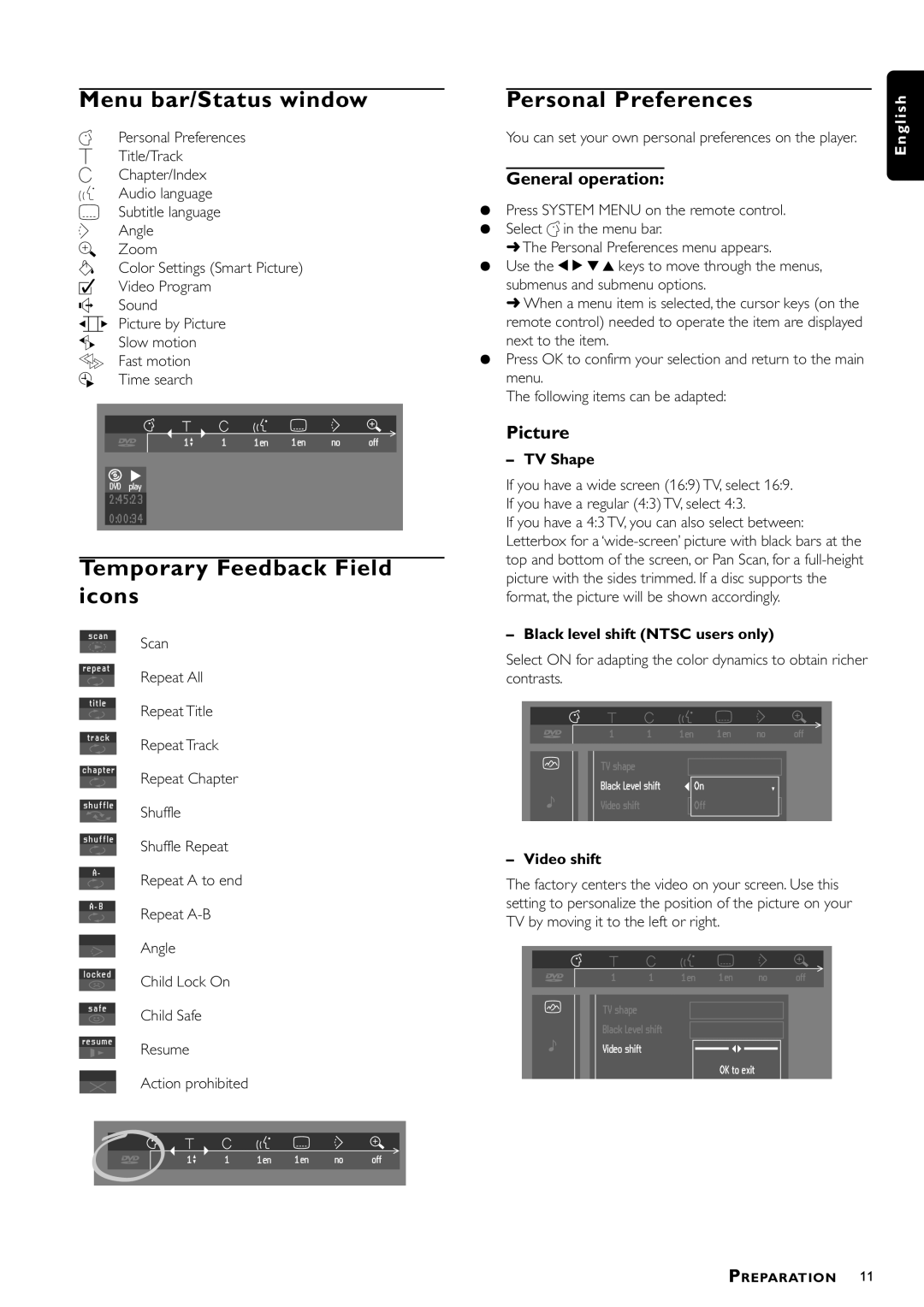Menu bar/Status window
VPersonal Preferences
WTitle/Track
XChapter/Index
YAudio language
ZSubtitle language
}Angle a Zoom
b Color Settings (Smart Picture) c Video Program
d Sound
e Picture by Picture f Slow motion g Fast motion
h Time search
Temporary Feedback Field icons
Scan
Repeat All
Repeat Title
Repeat Track
Repeat Chapter
Shuffle
Shuffle Repeat
Repeat A to end
Repeat
Angle
Child Lock On
Child Safe
Resume
Action prohibited
Personal Preferences
You can set your own personal preferences on the player.
General operation:
¶Press SYSTEM MENU on the remote control.
¶Select V in the menu bar.
➜The Personal Preferences menu appears.
¶Use the t u w v keys to move through the menus, submenus and submenu options.
➜When a menu item is selected, the cursor keys (on the remote control) needed to operate the item are displayed next to the item.
¶Press OK to confirm your selection and return to the main menu.
The following items can be adapted:
Picture
–TV Shape
If you have a wide screen (16:9) TV, select 16:9. If you have a regular (4:3) TV, select 4:3.
If you have a 4:3 TV, you can also select between: Letterbox for a
–Black level shift (NTSC users only)
Select ON for adapting the color dynamics to obtain richer contrasts.
–Video shift
The factory centers the video on your screen. Use this setting to personalize the position of the picture on your TV by moving it to the left or right.
E n g l i s h
PREPARATION 11