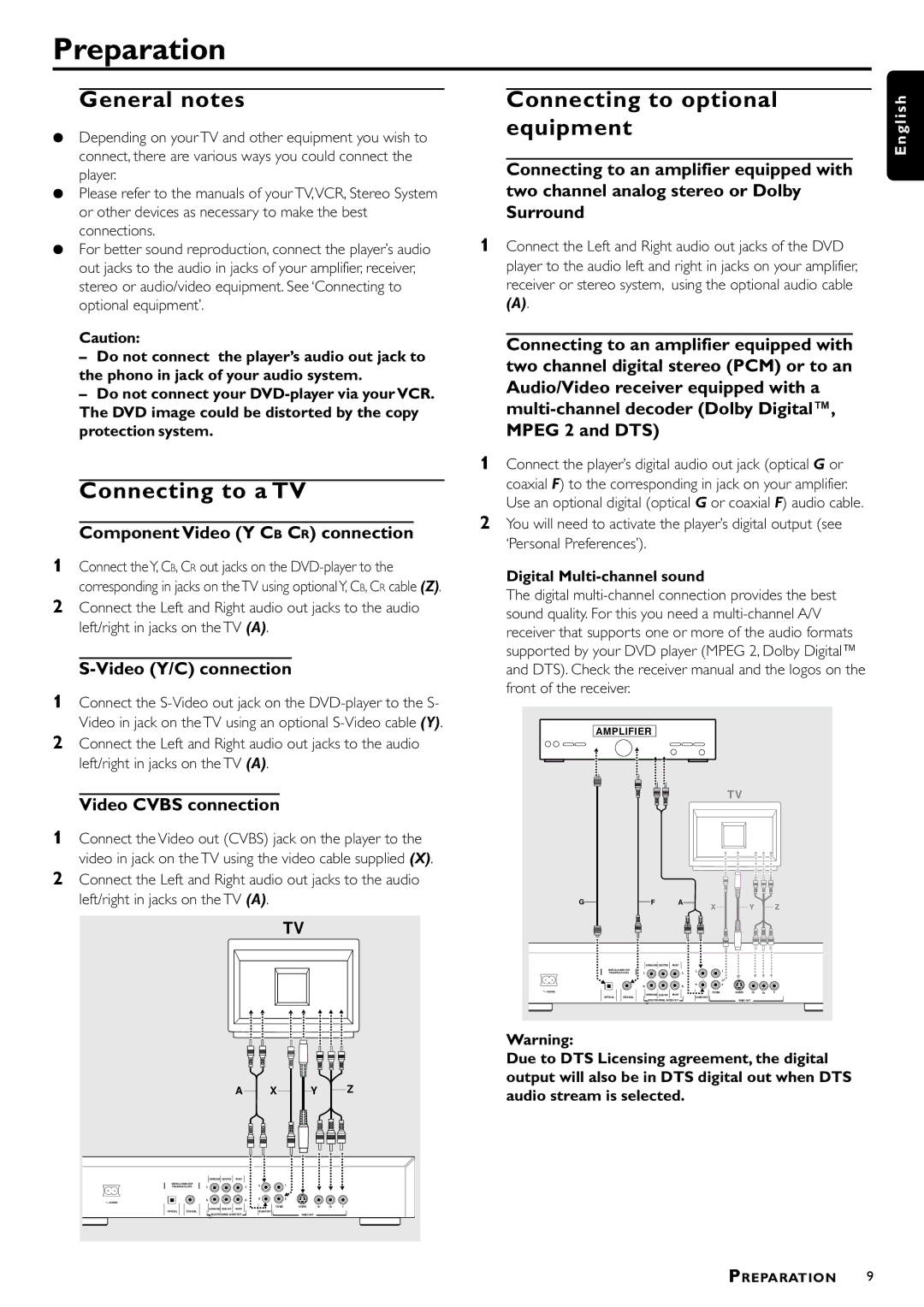Preparation
General notes
¶Depending on your TV and other equipment you wish to connect, there are various ways you could connect the player.
¶Please refer to the manuals of your TV,VCR, Stereo System or other devices as necessary to make the best connections.
¶For better sound reproduction, connect the player’s audio out jacks to the audio in jacks of your amplifier, receiver, stereo or audio/video equipment. See ‘Connecting to optional equipment’.
Caution:
–Do not connect the player’s audio out jack to the phono in jack of your audio system.
–Do not connect your
Connecting to a TV
Component Video (Y CB CR) connection
Connecting to optional equipment
Connecting to an amplifier equipped with two channel analog stereo or Dolby Surround
1Connect the Left and Right audio out jacks of the DVD player to the audio left and right in jacks on your amplifier, receiver or stereo system, using the optional audio cable
(A).
Connecting to an amplifier equipped with two channel digital stereo (PCM) or to an Audio/Video receiver equipped with a
1Connect the player’s digital audio out jack (optical G or coaxial F) to the corresponding in jack on your amplifier. Use an optional digital (optical G or coaxial F) audio cable.
2You will need to activate the player’s digital output (see ‘Personal Preferences’).
E n g l i s h
1Connect the Y, CB, CR out jacks on the
2Connect the Left and Right audio out jacks to the audio left/right in jacks on the TV (A).
S-Video (Y/C) connection
1Connect the
2Connect the Left and Right audio out jacks to the audio left/right in jacks on the TV (A).
Video CVBS connection
1Connect the Video out (CVBS) jack on the player to the video in jack on the TV using the video cable supplied (X).
2Connect the Left and Right audio out jacks to the audio left/right in jacks on the TV (A).
TV
A |
|
|
|
|
| X |
|
|
|
|
|
|
|
| Y |
|
|
| Z | |||
|
|
|
|
|
|
|
|
|
|
|
|
|
|
|
| |||||||
|
|
|
|
|
|
|
|
|
|
|
|
| ||||||||||
|
|
|
|
|
|
|
|
|
|
|
|
|
|
|
| |||||||
|
|
|
|
|
|
|
| |||||||||||||||
|
|
|
|
|
|
|
|
|
|
|
|
|
|
|
|
|
|
|
|
|
|
|
|
|
|
|
|
|
|
|
|
|
|
|
|
|
|
|
|
|
|
|
|
|
|
|
|
|
|
|
|
|
|
|
|
|
|
|
|
|
|
|
|
|
|
|
|
|
|
|
|
|
|
|
|
|
|
|
|
|
|
|
|
|
|
|
|
|
|
|
|
|
|
|
|
|
|
|
|
|
|
|
|
|
|
|
|
|
|
|
|
|
|
|
|
|
|
|
|
|
|
|
|
|
|
|
|
|
|
|
|
|
|
|
|
|
|
| SURROUND | CENTER | FRONT |
|
|
|
|
|
DIGITAL AUDIO OUT | L |
| L | L | 1 |
|
|
|
PCM/MPEG2/AC3/DTS |
|
|
|
|
|
| ||
| R |
| R | R | 2 |
|
|
|
MAINS |
|
|
|
|
|
| ||
| SURROUND | SUB WF | FRONT | CVBS | CR | CB | Y | |
|
|
|
|
|
|
OPTICAL | COAXIAL | AUDIO OUT |
| MULTICHANNEL AUDIO OUT | VIDEO OUT |
Digital Multi-channel sound
The digital
AMPLIFIER
TV
G | F | A | X | Y | Z |
|
|
| |||
| SURROUND CENTER | FRONT |
|
|
|
DIGITAL AUDIO OUT | L | L | L | 1 |
|
PCM/MPEG2/AC3/DTS |
|
|
|
R | R | R | 2 |
MAINS |
|
|
|
| SURROUND | SUB WF | FRONT |
|
| CVBS | CR | CB | Y | ||
|
| OPTICAL |
| COAXIAL |
|
|
|
|
| AUDIO OUT |
|
|
|
|
|
|
|
|
|
|
| MULTICHANNEL AUDIO OUT |
|
|
| VIDEO OUT |
|
|
| ||
|
|
|
|
|
|
|
|
|
|
|
|
|
|
|
|
Warning:
Due to DTS Licensing agreement, the digital output will also be in DTS digital out when DTS audio stream is selected.
PREPARATION 9