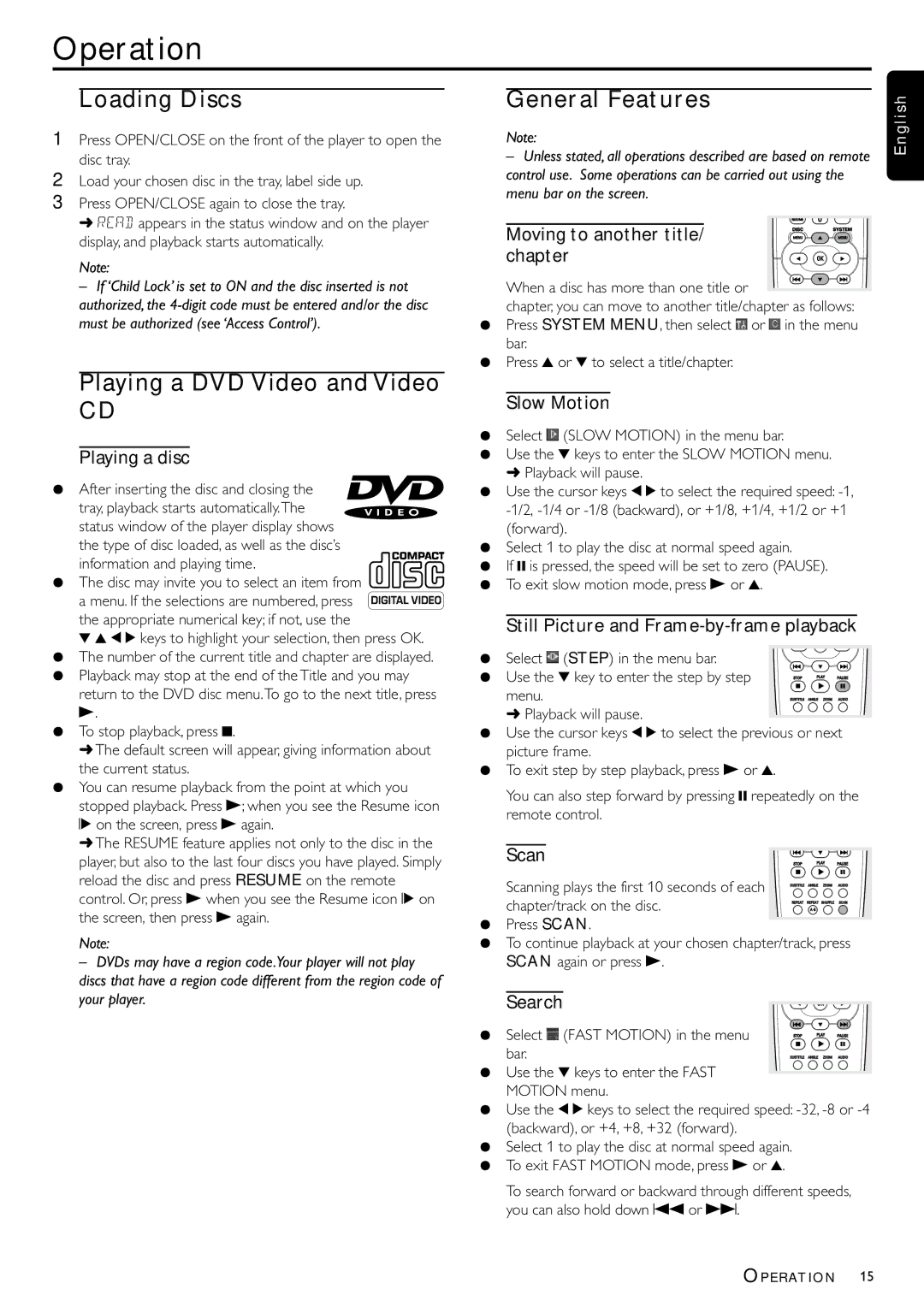Operation
Loading Discs
1Press OPEN/CLOSE on the front of the player to open the disc tray.
2Load your chosen disc in the tray, label side up.
3Press OPEN/CLOSE again to close the tray.
➜ READ appears in the status window and on the player display, and playback starts automatically.
Note:
–If ‘Child Lock’ is set to ON and the disc inserted is not authorized, the
General Features
Note:
–Unless stated, all operations described are based on remote control use. Some operations can be carried out using the menu bar on the screen.
Moving to another title/ chapter
When a disc has more than one title or ![]() chapter, you can move to another title/chapter as follows:
chapter, you can move to another title/chapter as follows:
¶Press SYSTEM MENU, then select![]() or
or![]() in the menu bar.
in the menu bar.
¶Press 3 or 4 to select a title/chapter.
E n g l i s h
Playing a DVD Video and Video
CD
Playing a disc
¶After inserting the disc and closing the
tray, playback starts automatically.The status window of the player display shows the type of disc loaded, as well as the disc’s information and playing time.
¶The disc may invite you to select an item from
a menu. If the selections are numbered, press the appropriate numerical key; if not, use the
4 3 1 2 keys to highlight your selection, then press OK.
¶The number of the current title and chapter are displayed.
¶Playback may stop at the end of the Title and you may return to the DVD disc menu.To go to the next title, press B.
¶To stop playback, press 9.
➜The default screen will appear, giving information about the current status.
¶You can resume playback from the point at which you stopped playback. Press B; when you see the Resume icon
. on the screen, press B again.
➜The RESUME feature applies not only to the disc in the player, but also to the last four discs you have played. Simply reload the disc and press RESUME on the remote control. Or, press B when you see the Resume icon . on the screen, then press B again.
Note:
–DVDs may have a region code.Your player will not play discs that have a region code different from the region code of your player.
Slow Motion
¶Select![]() (SLOW MOTION) in the menu bar.
(SLOW MOTION) in the menu bar.
¶Use the 4 keys to enter the SLOW MOTION menu. ➜ Playback will pause.
¶Use the cursor keys 1 2 to select the required speed:
¶Select 1 to play the disc at normal speed again.
¶If ; is pressed, the speed will be set to zero (PAUSE).
¶To exit slow motion mode, press B or 3.
Still Picture and Frame-by-frame playback
¶Select![]() (STEP) in the menu bar.
(STEP) in the menu bar.
¶ Use the 4 key to enter the step by step menu.
➜ Playback will pause.
¶Use the cursor keys 1 2 to select the previous or next picture frame.
¶To exit step by step playback, press B or 3.
You can also step forward by pressing ; repeatedly on the remote control.
Scan
Scanning plays the first 10 seconds of each chapter/track on the disc.
¶Press SCAN.
¶To continue playback at your chosen chapter/track, press SCAN again or press B.
Search
¶ Select![]() (FAST MOTION) in the menu bar.
(FAST MOTION) in the menu bar.
¶Use the 4 keys to enter the FAST MOTION menu.
¶Use the 1 2 keys to select the required speed:
¶Select 1 to play the disc at normal speed again.
¶To exit FAST MOTION mode, press B or 3.
To search forward or backward through different speeds, you can also hold down S or T.
OPERATION 15