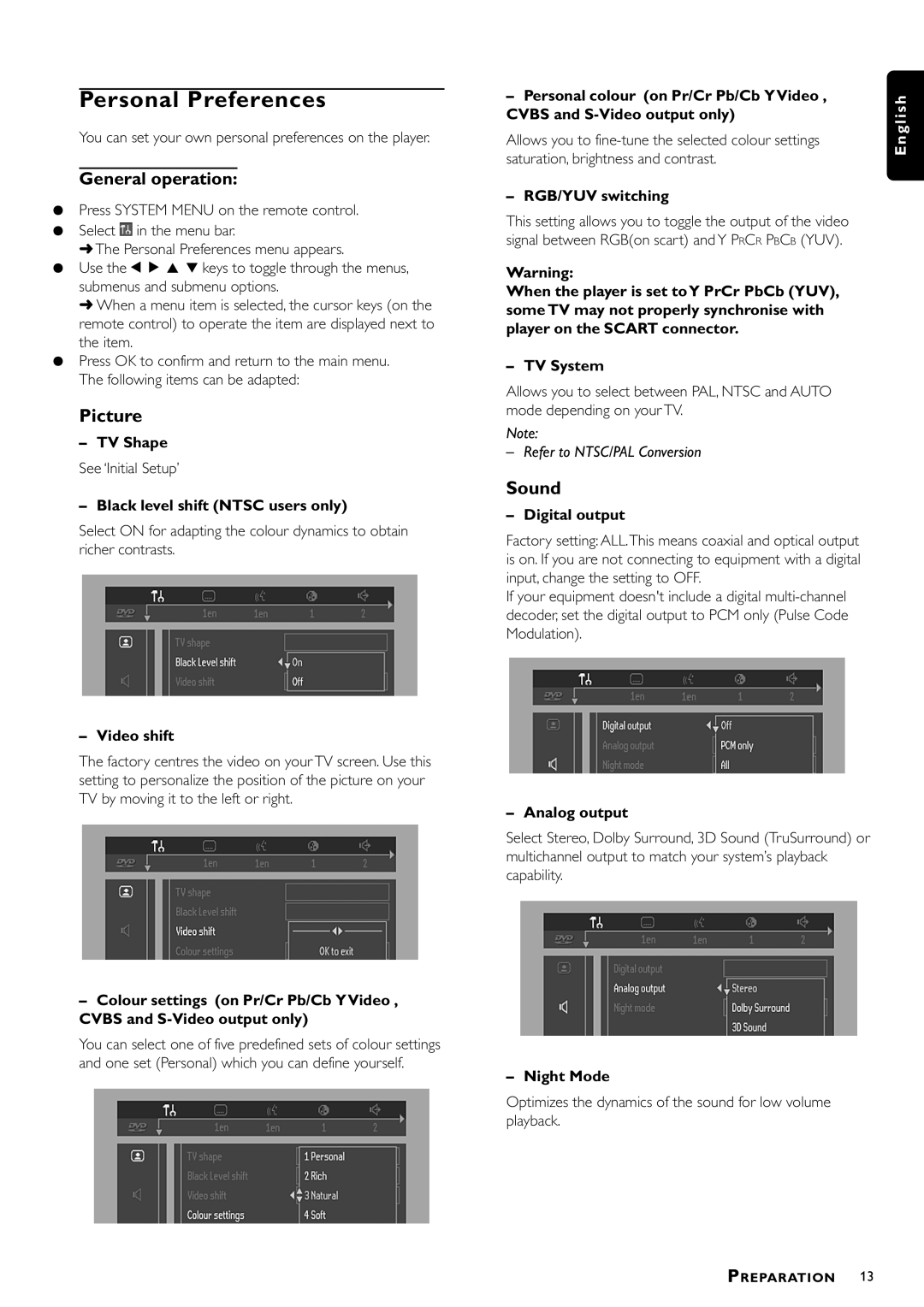Personal Preferences
You can set your own personal preferences on the player.
General operation:
¶Press SYSTEM MENU on the remote control.
¶Select![]() in the menu bar.
in the menu bar.
➜The Personal Preferences menu appears.
¶Use the 1 2 3 4 keys to toggle through the menus, submenus and submenu options.
➜When a menu item is selected, the cursor keys (on the remote control) to operate the item are displayed next to the item.
¶Press OK to confirm and return to the main menu. The following items can be adapted:
Picture
–TV Shape
See ‘Initial Setup’
–Black level shift (NTSC users only)
Select ON for adapting the colour dynamics to obtain richer contrasts.
–Video shift
The factory centres the video on your TV screen. Use this setting to personalize the position of the picture on your TV by moving it to the left or right.
–Colour settings (on Pr/Cr Pb/Cb Y Video , CVBS and
You can select one of five predefined sets of colour settings and one set (Personal) which you can define yourself.
–Personal colour (on Pr/Cr Pb/Cb Y Video , CVBS and
Allows you to
–RGB/YUV switching
This setting allows you to toggle the output of the video signal between RGB(on scart) and Y PRCR PBCB (YUV).
Warning:
When the player is set to Y PrCr PbCb (YUV), some TV may not properly synchronise with player on the SCART connector.
–TV System
Allows you to select between PAL, NTSC and AUTO mode depending on your TV.
Note:
– Refer to NTSC/PAL Conversion
Sound
–Digital output
Factory setting: ALL.This means coaxial and optical output is on. If you are not connecting to equipment with a digital input, change the setting to OFF.
If your equipment doesn't include a digital
–Analog output
Select Stereo, Dolby Surround, 3D Sound (TruSurround) or multichannel output to match your system’s playback capability.
–Night Mode
Optimizes the dynamics of the sound for low volume playback.
E n g l i s h
PREPARATION 13