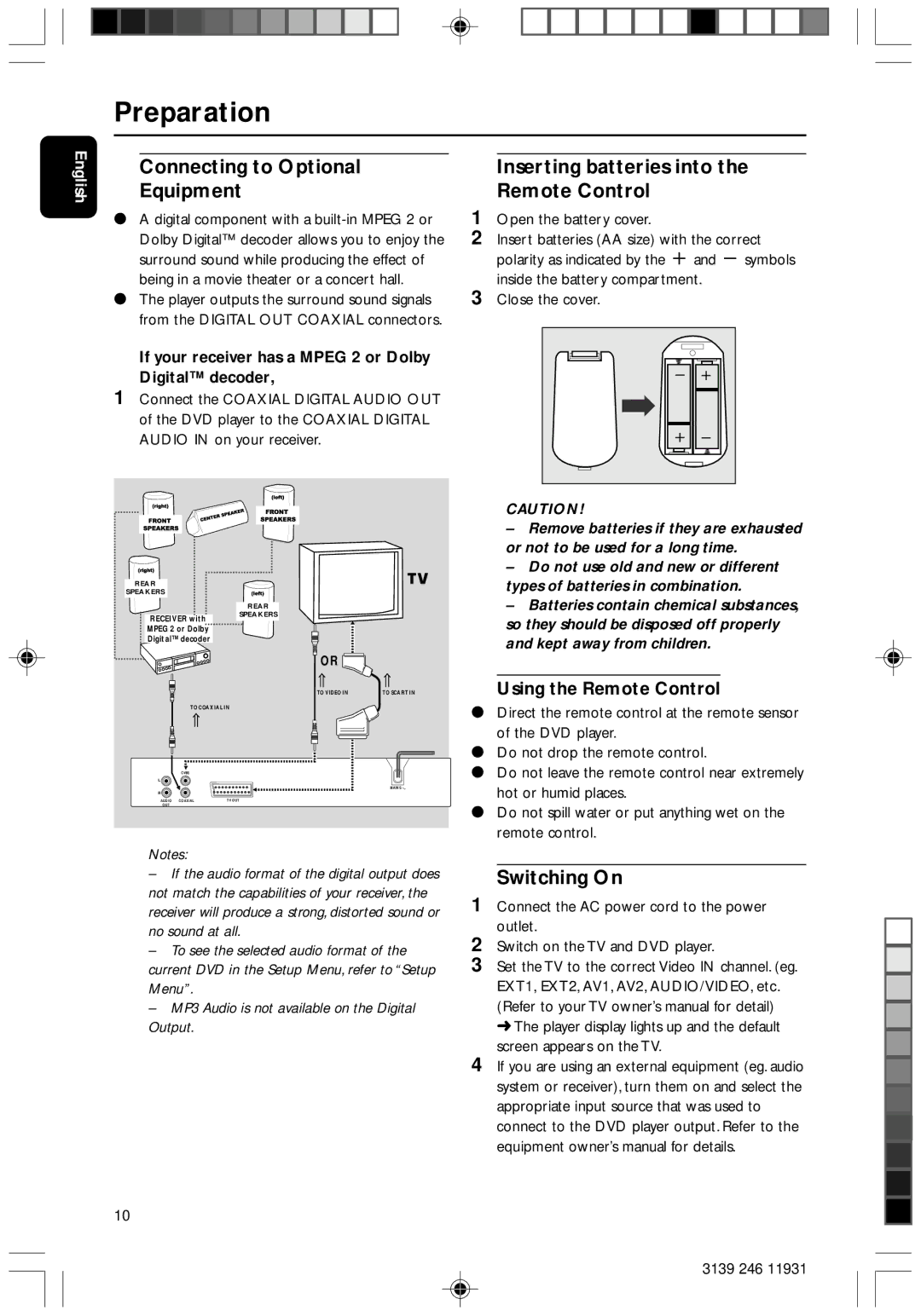Dvd 733 specifications
The Philips DVD 733 is a versatile and reliable DVD player known for its robust features, high-quality playback, and user-friendly interface. This player is designed to deliver an immersive viewing experience, making it a popular choice for home entertainment systems.One of the standout features of the Philips DVD 733 is its compatibility with a wide range of disc formats. It supports DVD-Video, DVD-R/RW, CD, CD-R/RW, and even MP3 discs, ensuring that users can enjoy their favorite movies and music without hassle. The player also boasts an impressive playback capability that maintains high video quality. The advanced digital video processing technology ensures sharp images with vibrant colors, providing users with a cinema-like experience right in their living rooms.
Equipped with a powerful audio system, the Philips DVD 733 supports various audio formats, including Dolby Digital and DTS. This allows for a rich and immersive sound experience, whether you are watching a movie or listening to your favorite music tracks. Additionally, the device features multiple audio output options, including the standard RCA outputs and digital coaxial output, making it easy to connect to a variety of home theater systems.
The Philips DVD 733 also incorporates several convenient features designed to enhance user experience. The intuitive on-screen menu allows for easy navigation through settings and features, catering to users of all technical backgrounds. The player includes a built-in progressive scan, which provides smoother and clearer images by reducing flickering and motion blur, especially helpful for action-packed scenes.
In terms of design, the Philips DVD 733 showcases a sleek and modern aesthetic, fitting seamlessly into any home entertainment setup. The front panel contains essential controls, while the compact size makes it easy to place in any media cabinet. Furthermore, it features a remote control for easy operation from a distance, adding to the overall convenience.
In summary, the Philips DVD 733 combines advanced playback capabilities with a user-friendly interface and a sleek design. Its compatibility with multiple formats, high-quality audio-visual performance, and practical features make it a solid choice for anyone looking to enhance their home entertainment experience.