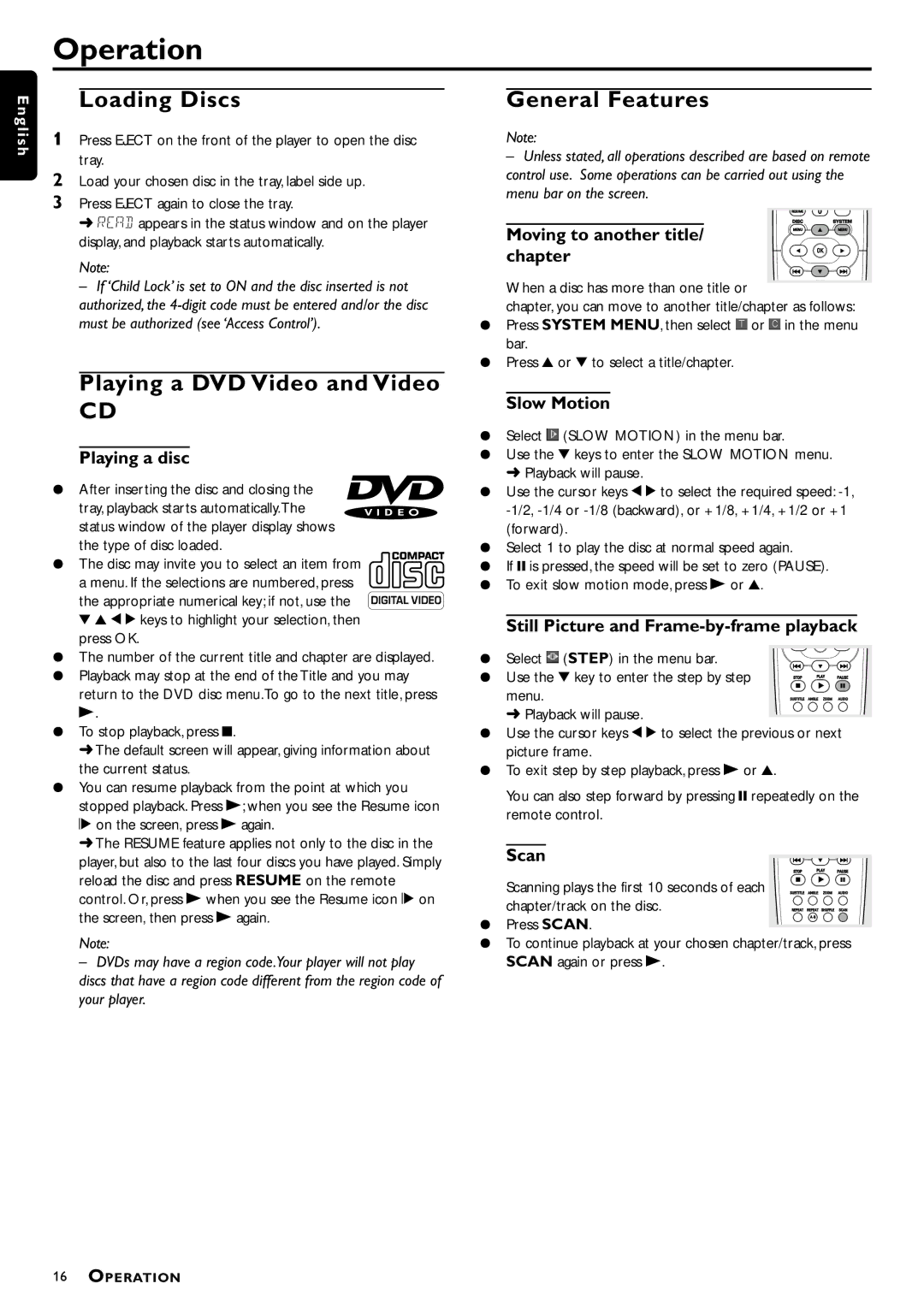DVDQ40/002 specifications
The Philips DVDQ40/002 is an innovative and versatile DVD player designed to provide an exceptional home entertainment experience. This elegant device combines advanced technology with user-friendly features, making it an ideal choice for movie lovers and multimedia enthusiasts.One of the main features of the Philips DVDQ40/002 is its ability to play a wide range of disc formats including DVD, DVD-R, DVD-RW, CD, and CD-R/RW. This flexibility allows users to enjoy their favorite movies, music, and homemade CDs without the hassle of compatibility issues. With support for various media formats, you can trust that your collection will be well-served by this player.
The DVDQ40/002 boasts impressive video playback capabilities. Equipped with progressive scan technology, it delivers sharp and clear images that enhance your viewing experience. This feature minimizes motion artifacts and provides a smoother image, making it ideal for fast-paced action scenes or sports events. Coupled with a resolution of up to 1080p, the player ensures that you enjoy high-definition quality.
Audio performance is another highlight of the Philips DVDQ40/002. The player supports multiple audio formats including Dolby Digital and DTS, ensuring rich sound quality that complements the visual experience. Whether you're enjoying a concert DVD or a movie, the audio will fill your room, allowing you to feel immersed in the content.
Connectivity is paramount in today’s digital world, and the DVDQ40/002 offers various options to accommodate different devices. It comes with composite and component video outputs, allowing for connection to a wide range of televisions and home theater systems. Additionally, it features audio outputs, making it easy to connect to external speakers for enhanced sound.
Given its user-friendly design, the Philips DVDQ40/002 is simple to operate. The remote control is intuitive, providing easy access to all functions, while the on-screen menu guides users through the setup process effortlessly. The compact design ensures that it fits neatly into your entertainment center, while its aesthetic appeal complements any decor.
In summary, the Philips DVDQ40/002 DVD player stands out for its multi-format compatibility, enhanced video and audio technologies, and user-friendly interface. It's an excellent addition to any home entertainment system, ensuring that you can enjoy a variety of media in the highest quality available.