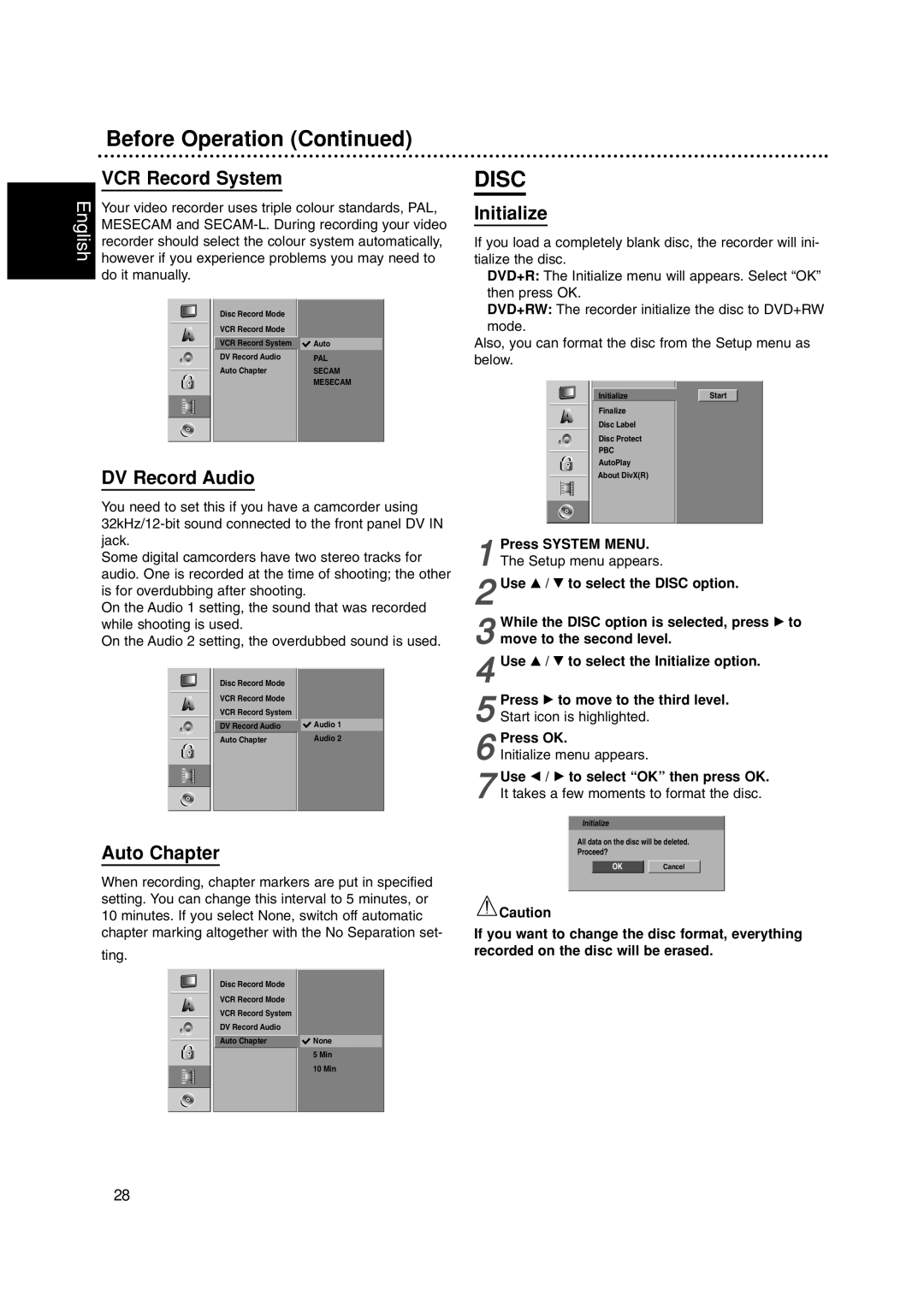Caution
If you want to change the disc format, everything recorded on the disc will be erased.
Cancel
OK
Initialize
All data on the disc will be deleted. Proceed?
Use v / V to select the Initialize option.
Use v / V to select the DISC option.
The Setup menu appears.
1
2
While the DISC option is selected, press B to
3 move to the second level.
4
Press B to move to the third level.
5 Start icon is highlighted.
Press OK.
6 Initialize menu appears.
Use b / B to select “OK” then press OK.
7 It takes a few moments to format the disc.
Press SYSTEM MENU.
Initialize
Finalize Disc Label Disc Protect
PBC AutoPlay About DivX(R)
Start
DISC
Initialize
If you load a completely blank disc, the recorder will ini- tialize the disc.
DVD+R: The Initialize menu will appears. Select “OK” then press OK.
DVD+RW: The recorder initialize the disc to DVD+RW mode.
Also, you can format the disc from the Setup menu as below.
Before Operation (Continued)
VCR Record System
Your video recorder uses triple colour standards, PAL, MESECAM and SECAM-L. During recording your video recorder should select the colour system automatically, however if you experience problems you may need to do it manually.
Disc Record Mode | | |
VCR Record Mode | | |
VCR Record System | | |
| Auto |
DV Record Audio | | PAL |
Auto Chapter | | SECAM |
| | MESECAM |
| | |
DV Record Audio
You need to set this if you have a camcorder using 32kHz/12-bit sound connected to the front panel DV IN jack.
Some digital camcorders have two stereo tracks for audio. One is recorded at the time of shooting; the other is for overdubbing after shooting.
On the Audio 1 setting, the sound that was recorded while shooting is used.
On the Audio 2 setting, the overdubbed sound is used.
Disc Record Mode | |
VCR Record Mode | |
VCR Record System | |
DV Record Audio | Audio 1 |
Auto Chapter | Audio 2 |
Auto Chapter
When recording, chapter markers are put in specified setting. You can change this interval to 5 minutes, or 10 minutes. If you select None, switch off automatic chapter marking altogether with the No Separation set-
ting.
Disc Record Mode | | |
VCR Record Mode | | |
VCR Record System | | |
DV Record Audio | | |
| | |
Auto Chapter | | None |
| | 5 Min |
| | 10 Min |
| | |