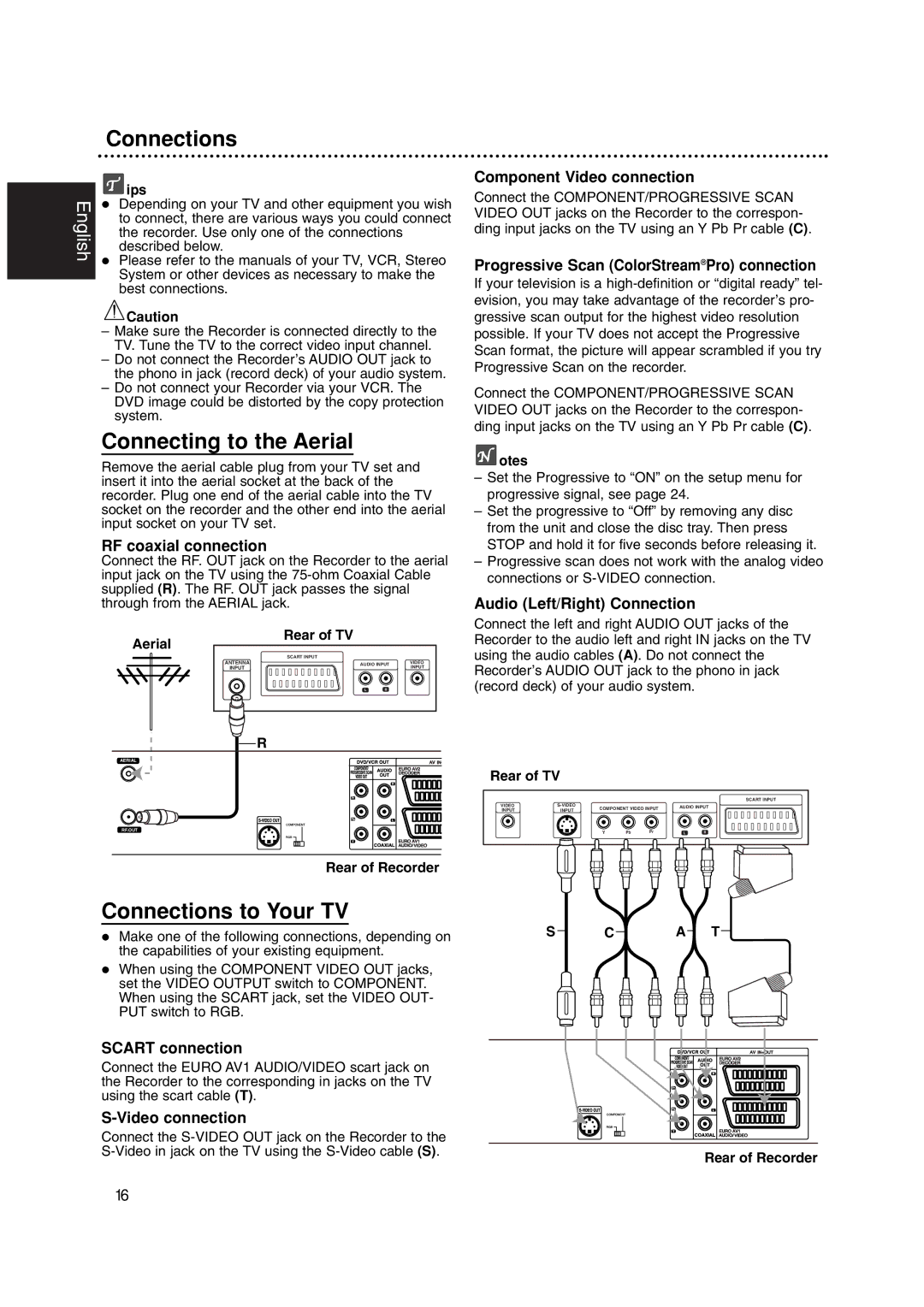Connections
| ips | |
English | Depending on your TV and other equipment you wish | |
to connect, there are various ways you could connect | ||
|
the recorder. Use only one of the connections described below.
Please refer to the manuals of your TV, VCR, Stereo System or other devices as necessary to make the best connections.
![]() Caution
Caution
–Make sure the Recorder is connected directly to the TV. Tune the TV to the correct video input channel.
–Do not connect the Recorder’s AUDIO OUT jack to the phono in jack (record deck) of your audio system.
–Do not connect your Recorder via your VCR. The DVD image could be distorted by the copy protection system.
Connecting to the Aerial
Remove the aerial cable plug from your TV set and insert it into the aerial socket at the back of the recorder. Plug one end of the aerial cable into the TV socket on the recorder and the other end into the aerial input socket on your TV set.
RF coaxial connection
Connect the RF. OUT jack on the Recorder to the aerial input jack on the TV using the
Aerial | Rear of TV |
|
|
| |
| SCART INPUT |
|
ANTENNA | AUDIO INPUT | VIDEO |
INPUT |
| INPUT |
| LR |
|
R
AERIAL
RF.OUT
Rear of Recorder
Component Video connection
Connect the COMPONENT/PROGRESSIVE SCAN VIDEO OUT jacks on the Recorder to the correspon- ding input jacks on the TV using an Y Pb Pr cable (C).
Progressive Scan (ColorStream®Pro) connection
If your television is a
Connect the COMPONENT/PROGRESSIVE SCAN VIDEO OUT jacks on the Recorder to the correspon- ding input jacks on the TV using an Y Pb Pr cable (C).
 otes
otes
–Set the Progressive to “ON” on the setup menu for progressive signal, see page 24.
–Set the progressive to “Off” by removing any disc from the unit and close the disc tray. Then press STOP and hold it for five seconds before releasing it.
–Progressive scan does not work with the analog video connections or
Audio (Left/Right) Connection
Connect the left and right AUDIO OUT jacks of the Recorder to the audio left and right IN jacks on the TV using the audio cables (A). Do not connect the Recorder’s AUDIO OUT jack to the phono in jack (record deck) of your audio system.
Rear of TV
|
|
|
|
|
| SCART INPUT |
VIDEO | COMPONENT VIDEO INPUT | AUDIO INPUT | ||||
INPUT | INPUT | |||||
|
| Y | Pb | Pr | L | R |
Connections to Your TV
Make one of the following connections, depending on | S | C | A T |
the capabilities of your existing equipment. |
|
|
|
When using the COMPONENT VIDEO OUT jacks, |
|
|
|
set the VIDEO OUTPUT switch to COMPONENT. |
|
|
|
When using the SCART jack, set the VIDEO OUT- |
|
|
|
PUT switch to RGB. |
|
|
|
SCART connection |
|
Connect the EURO AV1 AUDIO/VIDEO scart jack on |
|
the Recorder to the corresponding in jacks on the TV |
|
using the scart cable (T). |
|
|
|
Connect the |
|
Rear of Recorder | |
|
16