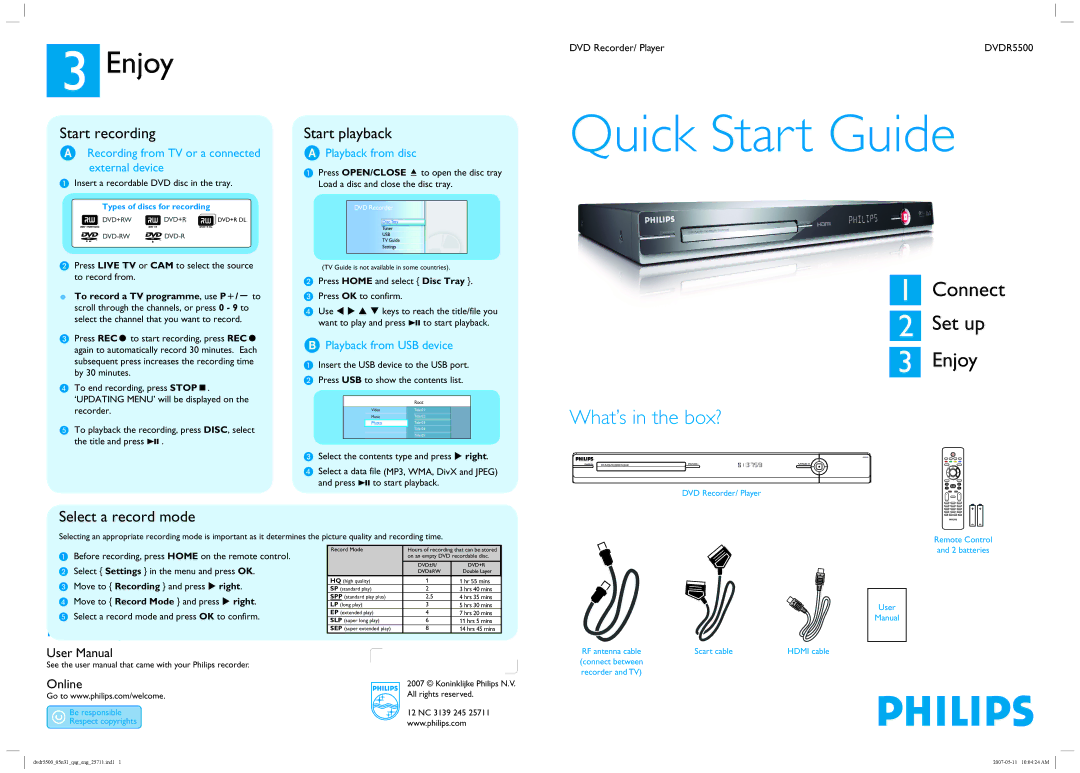3Enjoy
Start recording
ARecording from TV or a connected external device
AInsert a recordable DVD disc in the tray.
Types of discs for recording
DVD+R DL
BPress LIVE TV or CAM to select the source to record from.
zTo record a TV programme, use P+/- to scroll through the channels, or press 0 - 9 to select the channel that you want to record.
CPress RECâ to start recording, press RECâ again to automatically record 30 minutes. Each subsequent press increases the recording time by 30 minutes.
DTo end recording, press STOPÇ. ‘UPDATING MENU’ will be displayed on the recorder.
ETo playback the recording, press DISC, select the title and press u .
Start playback
APlayback from disc
APress OPEN/CLOSE ç to open the disc tray Load a disc and close the disc tray.
DVD Recorder
Disc Tray
Tuner
USB
TV Guide
Settings
(TV Guide is not available in some countries).
BPress HOME and select { Disc Tray }.
CPress OK to confirm.
DUse W X S T keys to reach the title/file you want to play and press u to start playback.
BPlayback from USB device
AInsert the USB device to the USB port.
BPress USB to show the contents list.
|
|
| Root | |
| Video |
|
|
|
|
| Title 01 |
| |
| Music |
| Title 02 |
|
| Photo |
| Title 03 |
|
|
|
| Title 04 |
|
|
|
| Title 05 |
|
|
|
|
|
|
CSelect the contents type and press X right.
DSelect a data file (MP3, WMA, DivX and JPEG) and press u to start playback.
DVD Recorder/ Player | DVDR5500 |
Quick Start Guide
1 Connect
2 Set up
3 Enjoy
What’s in the box?
DVD Recorder/ Player
Select a record mode
Selecting an appropriate recording mode is important as it determines the picture quality and recording time.
Remote Control
ABefore recording, press HOME on the remote control.
BSelect { Settings } in the menu and press OK.
CMove to { Recording } and press X right.
DMove to { Record Mode } and press X right.
ESelect a record mode and press OK to confirm.
Need help?
User Manual
See the user manual that came with your Philips recorder.
Online
Go to www.philips.com/welcome.
Record Mode | Hours of recording that can be stored | ||
| on an empty DVD recordable disc. | ||
|
|
|
|
|
|
|
|
HQ (high quality) | 1 | 1 hr 55 mins | |
SP (standard play) | 2 | 3 hrs 40 mins | |
SPP (standard play plus) | 2.5 | 4 hrs 35 mins | |
LP (long play) | 3 | 5 hrs 30 mins | |
EP (extended play) | 4 | 7 hrs 20 mins | |
SLP (super long play) | 6 | 11 hrs 5 mins | |
SEP (super extended play) | 8 | 14 hrs 45 mins | |
2007 © Koninklijke Philips N.V. All rights reserved.
12 NC 3139 245 25711 www.philips.com
and 2 batteries
User
Manual
RF antenna cable | Scart cable | HDMI cable |
(connect between |
|
|
recorder and TV) |
|
|
dvdr5500_05n31_qsg_eng_25711.ind1 1 |