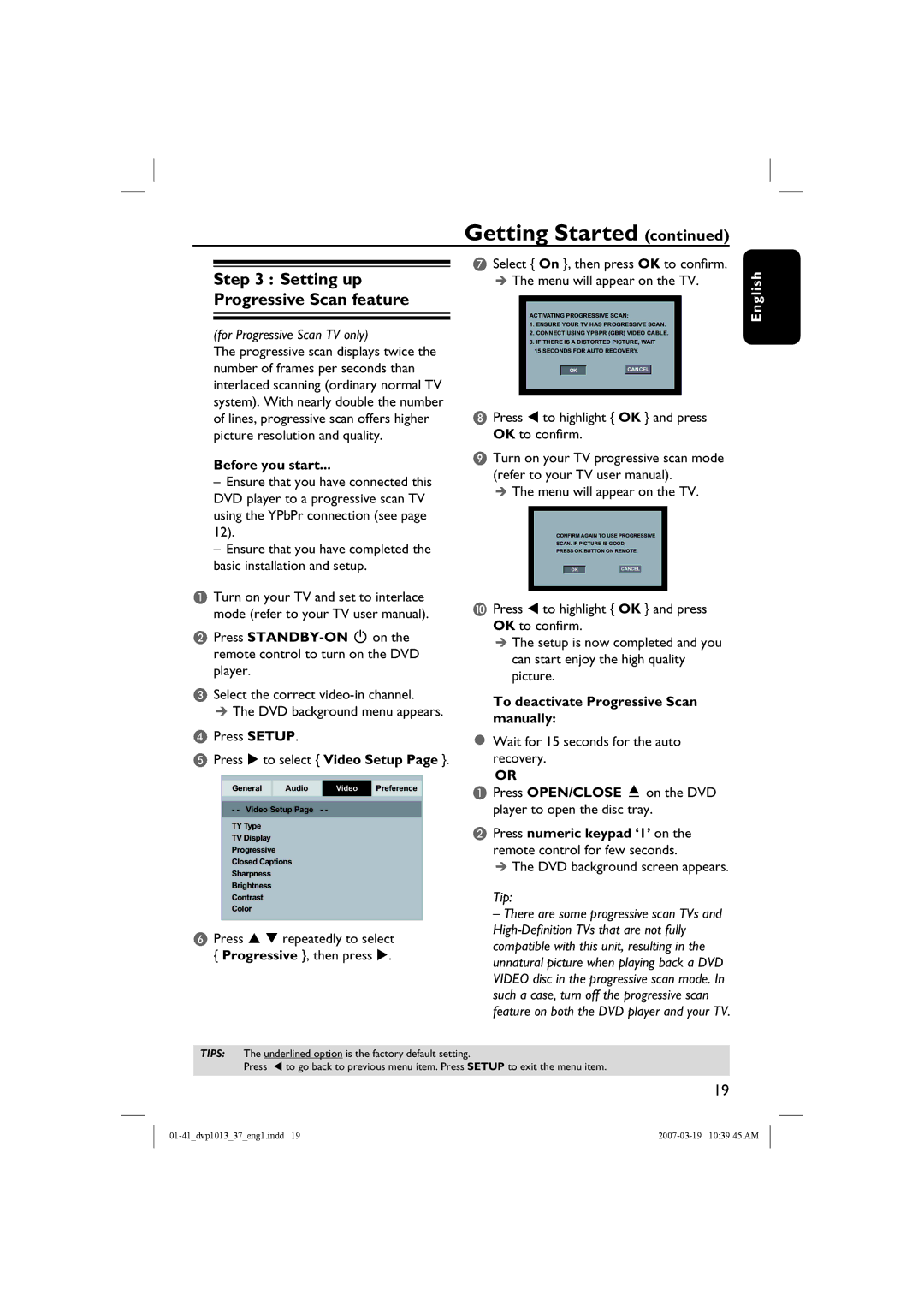DVP1013 specifications
The Philips DVP1013 is a versatile and compact DVD player that offers a blend of user-friendly features and reliable performance. Designed for home entertainment enthusiasts, this player stands out with its ability to deliver high-quality playback of various media formats.One of the main features of the DVP1013 is its support for multiple disc formats, including DVD, DVD+R/RW, CD, and CD-R/RW. This extensive compatibility allows users to enjoy a vast library of movies, music, and home videos without worrying about format restrictions. Additionally, the player can handle various multimedia file types, including JPEG, MP3, and MPEG-4, enabling a comprehensive entertainment experience.
In terms of technological advantages, the Philips DVP1013 is equipped with progressive scan technology. This feature enhances picture quality by providing a sharper and clearer image when watching DVD content, eliminating the flicker often associated with interlaced video. This is particularly beneficial for those viewing content on high-definition televisions, where image quality is paramount.
Another noteworthy characteristic of the DVP1013 is its compact and lightweight design. It is easy to set up and fits seamlessly into any home entertainment system, making it an ideal choice for users with limited space. The player also features a straightforward remote control, allowing effortless navigation through menus and settings.
The user-friendly interface is complemented by on-screen display options, making it easy for users to access their content and customize playback settings. The DVP1013 includes playback options such as repeat and shuffle, giving users control over their viewing experience.
The DVP1013 is also designed with energy efficiency in mind, adhering to strict power consumption standards. This eco-friendly approach not only helps in reducing energy bills but also aligns with sustainable practices.
Overall, the Philips DVP1013 is a reliable and feature-rich DVD player that caters to a wide array of entertainment needs, from casual movie watching to listening to music. Its combination of format compatibility, advanced playback technologies, and user-centric design makes it a solid choice for anyone looking to enhance their home entertainment experience. Whether for casual viewing or serious film study, the DVP1013 delivers quality and ease of use that can satisfy many users.