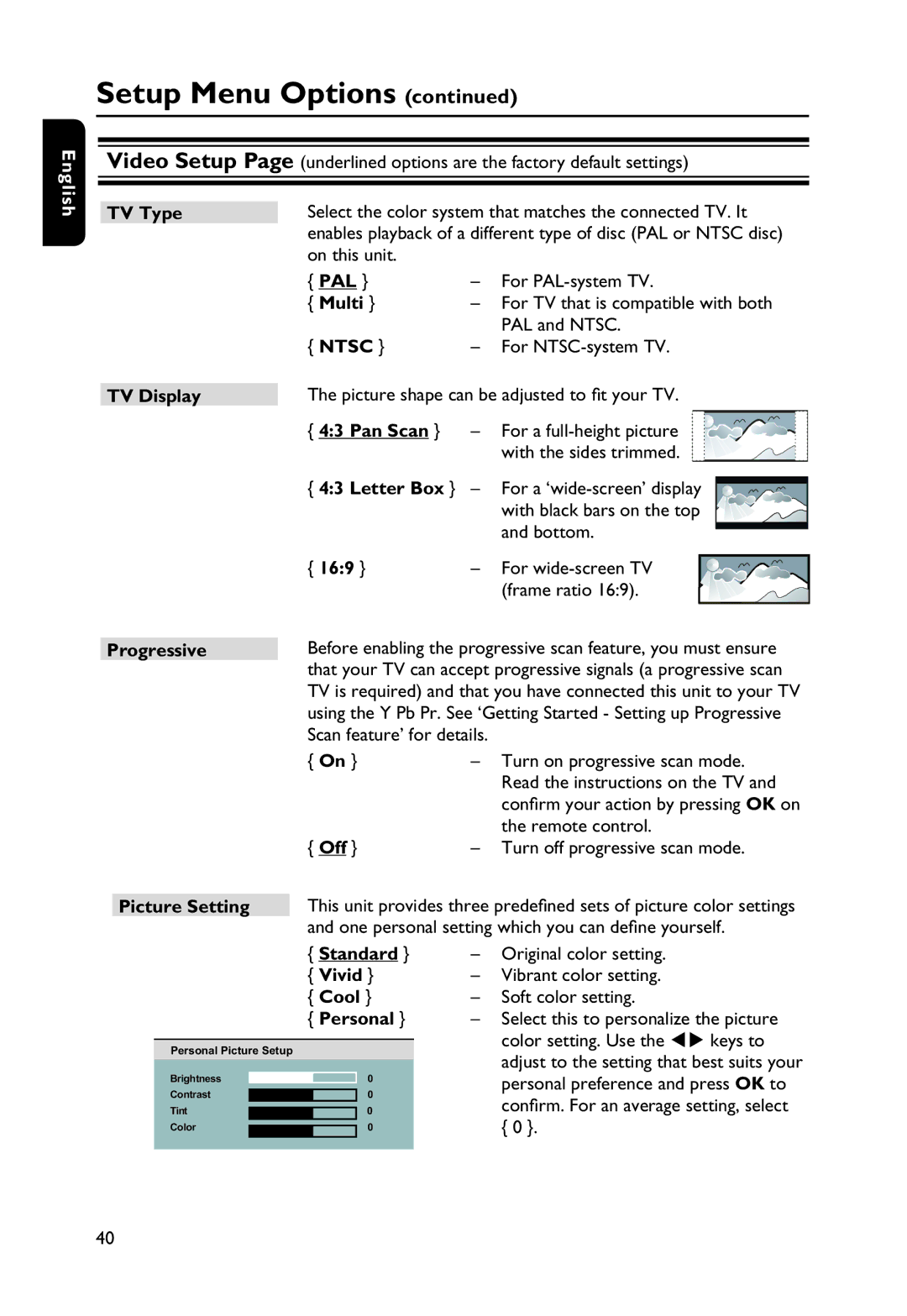Setup Menu Options (continued)
English
Video Setup Page (underlined options are the factory default settings)
TV Type
TV Display
Select the color system that matches the connected TV. It enables playback of a different type of disc (PAL or NTSC disc) on this unit.
{ PAL } | – | For |
{ Multi } | – For TV that is compatible with both | |
{ NTSC } |
| PAL and NTSC. |
– | For | |
The picture shape can be adjusted to fit your TV.
{ 4:3 Pan Scan } | – For a |
|
| ||
| with the sides trimmed. |
|
| ||
{ 4:3 Letter Box } | – For a |
|
| ||
|
| ||||
|
| ||||
| with black bars on the top |
|
| ||
{ 16:9 } | and bottom. |
|
| ||
|
| ||||
|
|
|
| ||
– For |
|
|
| ||
| (frame ratio 16:9). |
|
|
| |
Progressive | Before enabling the progressive scan feature, you must ensure | ||
| that your TV can accept progressive signals (a progressive scan | ||
| TV is required) and that you have connected this unit to your TV | ||
| using the Y Pb Pr. See ‘Getting Started - Setting up Progressive | ||
| Scan feature’ for details. |
| |
| { On } | – | Turn on progressive scan mode. |
|
|
| Read the instructions on the TV and |
|
|
| confirm your action by pressing OK on |
| { Off } |
| the remote control. |
| – | Turn off progressive scan mode. | |
Picture Setting This unit provides three predefined sets of picture color settings and one personal setting which you can define yourself.
{ Standard }
{ Vivid }
{ Cool }
{ Personal }
Personal Picture Setup
Brightness | 0 | ||
Contrast |
|
| 0 |
Tint |
|
| 0 |
|
| ||
Color |
|
| 0 |
|
| ||
|
|
|
|
–Original color setting.
–Vibrant color setting.
–Soft color setting.
–Select this to personalize the picture color setting. Use the keys to adjust to the setting that best suits your personal preference and press OK to confirm. For an average setting, select { 0 }.
40