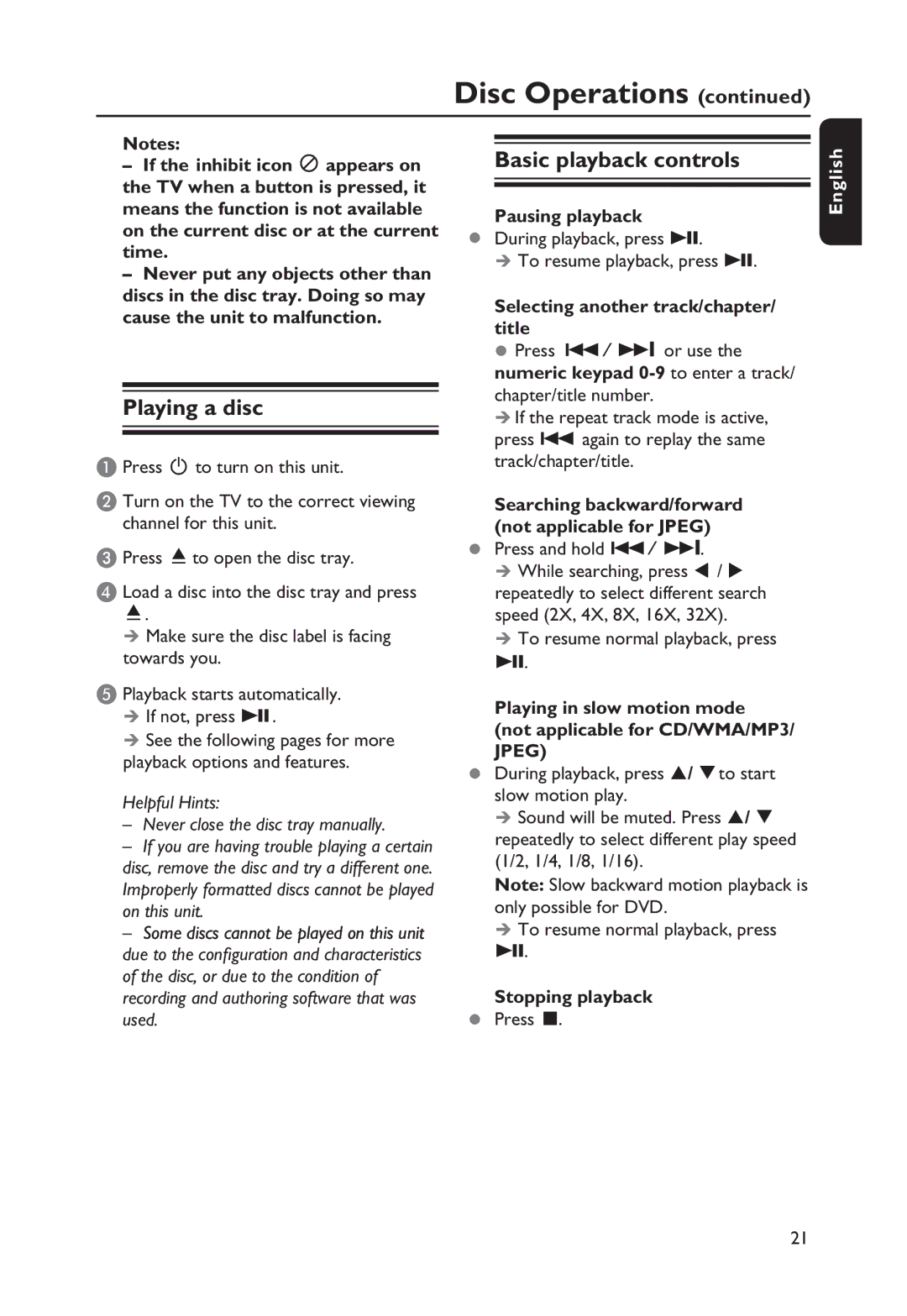Disc Operations (continued)
Notes:
–If the inhibit icon ![]() appears on the TV when a button is pressed, it means the function is not available on the current disc or at the current time.
appears on the TV when a button is pressed, it means the function is not available on the current disc or at the current time.
–Never put any objects other than discs in the disc tray. Doing so may cause the unit to malfunction.
Playing a disc
A Press 2 to turn on this unit.
B Turn on the TV to the correct viewing channel for this unit.
C Press ç to open the disc tray.
D Load a disc into the disc tray and press ç.
Make sure the disc label is facing towards you.
E Playback starts automatically.
If not, press u .
See the following pages for more playback options and features.
Helpful Hints:
–Never close the disc tray manually.
–If you are having trouble playing a certain disc, remove the disc and try a different one. Improperly formatted discs cannot be played on this unit.
–Some discs cannot be played on this unit due to the configuration and characteristics of the disc, or due to the condition of recording and authoring software that was used.
Basic playback controls
Pausing playback
•During playback, press u.
To resume playback, press u.
Selecting another track/chapter/ title
•Press ./ M= or use the numeric keypad
If the repeat track mode is active, press . again to replay the same track/chapter/title.
Searching backward/forward (not applicable for JPEG)
•Press and hold ./ M=.
While searching, press t / u
repeatedly to select different search speed (2X, 4X, 8X, 16X, 32X).
To resume normal playback, press u.
Playing in slow motion mode
(not applicable for CD/WMA/MP3/ JPEG)
•During playback, press / to start slow motion play.
Sound will be muted. Press /
repeatedly to select different play speed (1/2, 1/4, 1/8, 1/16).
Note: Slow backward motion playback is only possible for DVD.
To resume normal playback, press u.
Stopping playback
•Press x.
English
21