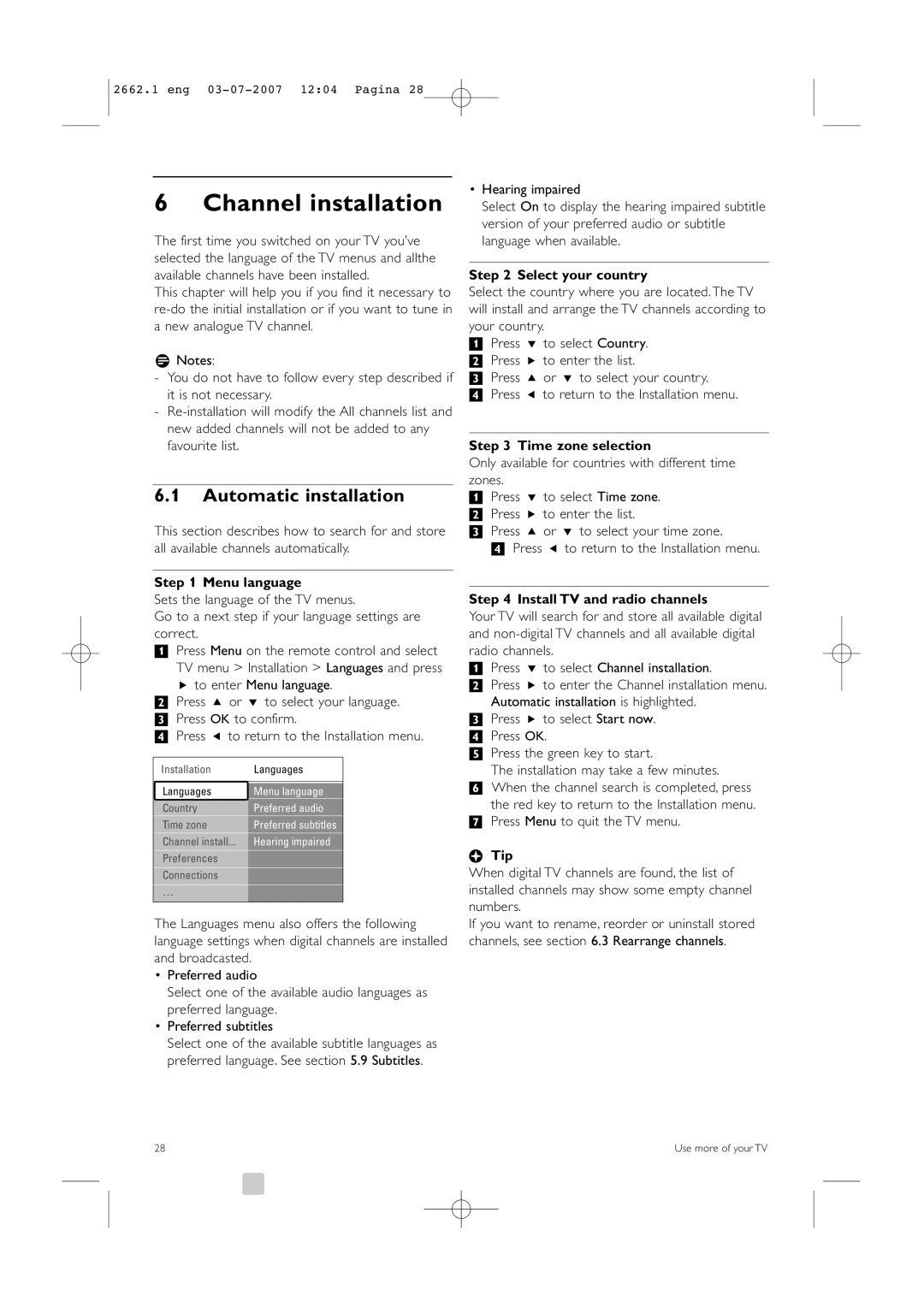2662.1 eng 03-07-2007 12:04 Pagina 28
6 Channel installation
The first time you switched on your TV you’ve selected the language of the TV menus and allthe available channels have been installed.
This chapter will help you if you find it necessary to
rNotes:
-You do not have to follow every step described if it is not necessary.
-
6.1Automatic installation
This section describes how to search for and store all available channels automatically.
Step 1 Menu language
Sets the language of the TV menus.
Go to a next step if your language settings are correct.
‡Press Menu on the remote control and select TV menu > Installation > Languages and press
πto enter Menu language.
®Press o or œ to select your language. ÒPress OK to confirm.
† Press p to return to the Installation menu.
Installation | Languages |
|
|
Languages | Menu language |
Country | Preferred audio |
Time zone | Preferred subtitles |
Channel install... | Hearing impaired |
Preferences |
|
Connections |
|
… |
|
|
|
The Languages menu also offers the following language settings when digital channels are installed and broadcasted.
•Preferred audio
Select one of the available audio languages as preferred language.
•Preferred subtitles
Select one of the available subtitle languages as preferred language. See section 5.9 Subtitles.
•Hearing impaired
Select On to display the hearing impaired subtitle version of your preferred audio or subtitle language when available.
Step 2 Select your country
Select the country where you are located. The TV will install and arrange the TV channels according to your country.
‡Press œ to select Country. ® Press π to enter the list.
ÒPress o or œ to select your country.
† Press p to return to the Installation menu.
Step 3 Time zone selection
Only available for countries with different time zones.
‡Press œ to select Time zone. ® Press π to enter the list.
ÒPress o or œ to select your time zone.
†Press p to return to the Installation menu.
Step 4 Install TV and radio channels
Your TV will search for and store all available digital and
‡Press œ to select Channel installation.
®Press π to enter the Channel installation menu. Automatic installation is highlighted.
ÒPress π to select Start now.
† Press OK.
º Press the green key to start.
The installation may take a few minutes. ◊When the channel search is completed, press
the red key to return to the Installation menu. ‹Press Menu to quit the TV menu.
àTip
When digital TV channels are found, the list of installed channels may show some empty channel numbers.
If you want to rename, reorder or uninstall stored channels, see section 6.3 Rearrange channels.
28 | Use more of your TV |