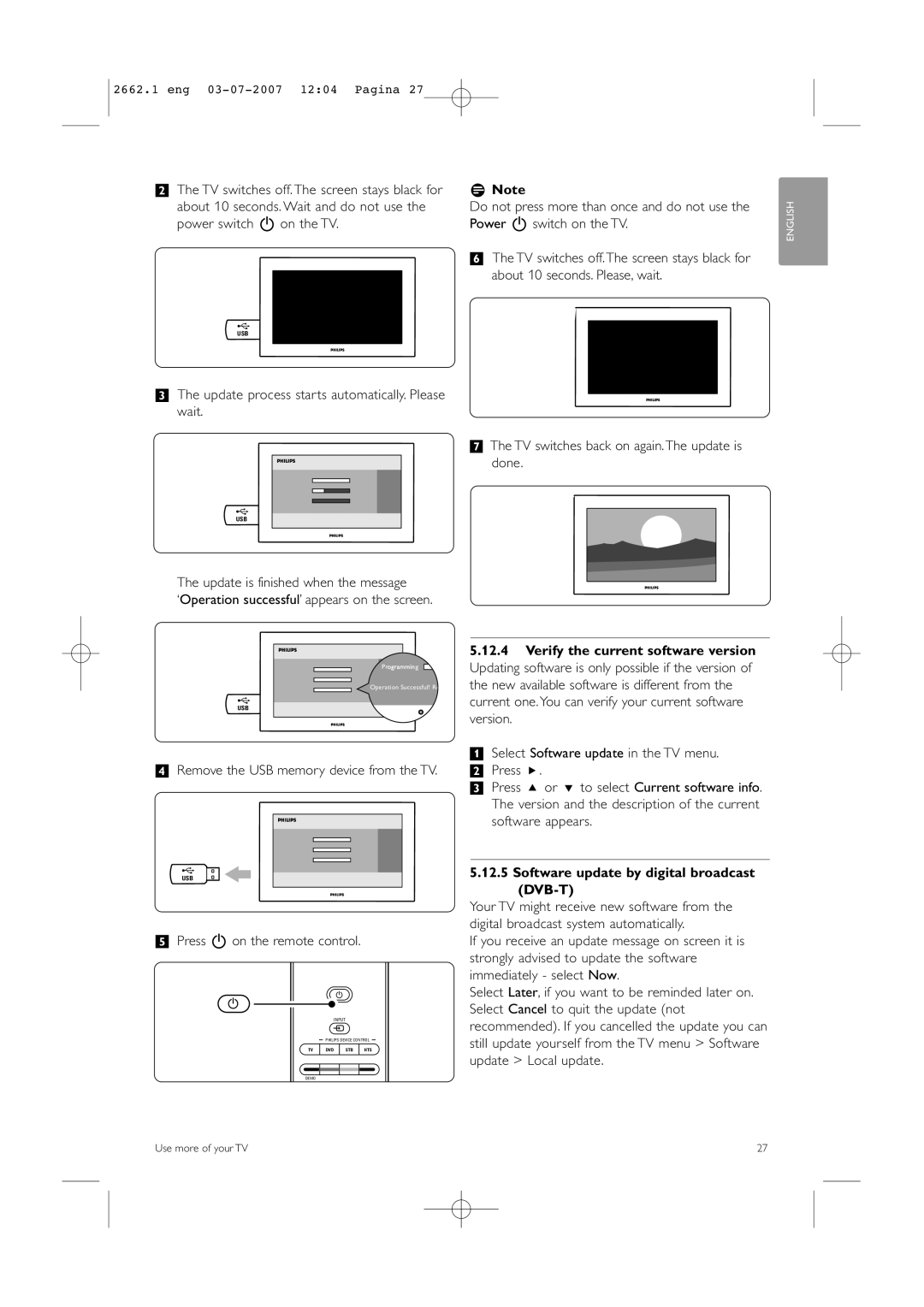2662.1 eng 03-07-2007 12:04 Pagina 27
®The TV switches off. The screen stays black for about 10 seconds. Wait and do not use the power switch B on the TV.
USB
ÒThe update process starts automatically. Please wait.
U S B
The update is finished when the message
‘Operation successful’ appears on the screen.
P r![]() g
g
Operation Successful! Re
U S B
†Remove the USB memory device from the TV.
USB
ºPress B on the remote control.
B
B
INPUT
v
PHILIPS DEVICE CONTROL
TV | DVD | STB | HTS |
DEMO
GUIDE
rNote |
| |
Do not press more than once and do not use the | ENGLISH | |
Power B switch on the TV. | ||
| ||
◊The TV switches off. The screen stays black for |
| |
about 10 seconds. Please, wait. |
|
‹The TV switches back on again. The update is done.
5.12.4Verify the current software version Updating software is only possible if the version of the new available software is different from the current one.You can verify your current software version.
‡Select Software update in the TV menu. ® Press π.
ÒPress o or œ to select Current software info. The version and the description of the current software appears.
5.12.5 Software update by digital broadcast (DVB-T)
Your TV might receive new software from the digital broadcast system automatically.
If you receive an update message on screen it is strongly advised to update the software immediately - select Now.
Select Later, if you want to be reminded later on. Select Cancel to quit the update (not recommended). If you cancelled the update you can still update yourself from the TV menu > Software update > Local update.
Use more of your TV | 27 |