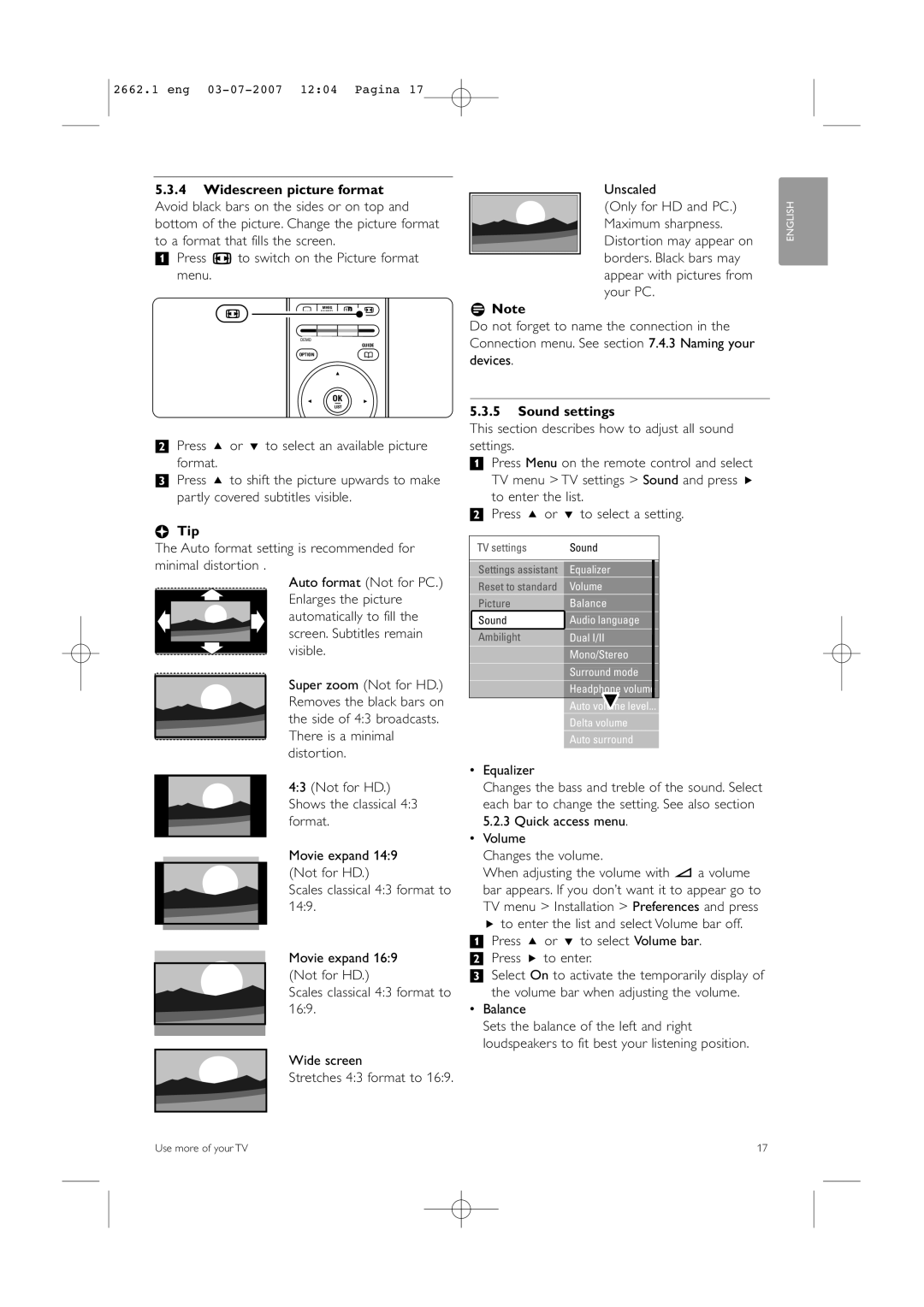2662.1 eng 03-07-2007 12:04 Pagina 17
5.3.4Widescreen picture format Avoid black bars on the sides or on top and bottom of the picture. Change the picture format to a format that fills the screen.
‡ Press q to switch on the Picture format menu.
q | j | CANCELMHEG | b q |
|
|
| |
| DEMO |
|
|
GUIDE
OPTIONa
OK
LIST
®Press o or œ to select an available picture format.
ÒPress o to shift the picture upwards to make partly covered subtitles visible.
àTip
The Auto format setting is recommended for minimal distortion .
Auto format (Not for PC.) Enlarges the picture automatically to fill the screen. Subtitles remain visible.
Super zoom (Not for HD.) Removes the black bars on the side of 4:3 broadcasts. There is a minimal distortion.
4:3 (Not for HD.) Shows the classical 4:3 format.
Movie expand 14:9 (Not for HD.)
Scales classical 4:3 format to 14:9.
Movie expand 16:9 (Not for HD.)
Scales classical 4:3 format to 16:9.
Wide screen
Stretches 4:3 format to 16:9.
Unscaled
(Only for HD and PC.) Maximum sharpness. Distortion may appear on borders. Black bars may appear with pictures from your PC.
rNote
Do not forget to name the connection in the Connection menu. See section 7.4.3 Naming your devices.
5.3.5Sound settings
This section describes how to adjust all sound settings.
‡Press Menu on the remote control and select TV menu > TV settings > Sound and press π to enter the list.
®Press o or œ to select a setting.
TV settings | Sound | ||||||||||||||||||||||||||
|
|
|
|
|
|
|
|
|
|
|
|
|
|
|
|
|
|
|
|
|
|
|
| ||||
Settings assistant |
|
| Equalizer |
|
|
|
|
|
|
| |||||||||||||||||
|
|
|
|
|
|
|
|
|
|
|
|
|
|
|
|
|
|
|
|
| |||||||
Volume | |||||||||||||||||||||||||||
Reset to standard |
|
|
|
|
|
|
|
|
| ||||||||||||||||||
|
|
|
|
|
|
|
|
|
|
|
|
|
|
|
|
|
|
| |||||||||
Balance | |||||||||||||||||||||||||||
Picture |
|
|
|
|
|
|
|
|
|
|
|
|
| ||||||||||||||
|
|
|
|
|
|
|
|
|
|
|
|
|
|
|
|
|
|
|
|
|
|
|
|
| |||
Audio language | |||||||||||||||||||||||||||
Sound |
|
|
| ||||||||||||||||||||||||
|
|
|
|
|
|
|
|
|
|
|
|
|
|
|
|
|
| ||||||||||
Ambilight | |||||||||||||||||||||||||||
|
|
|
| Dual I/II | |||||||||||||||||||||||
|
|
|
|
|
|
|
|
|
|
|
|
|
|
|
| ||||||||||||
|
|
|
|
|
|
|
|
|
| Mono/Stereo | |||||||||||||||||
|
|
|
|
|
|
|
|
|
|
|
|
|
|
|
|
|
|
|
|
|
|
|
|
| |||
|
|
|
|
|
|
|
|
|
| Surround mode | |||||||||||||||||
|
|
|
|
|
|
|
|
|
|
|
|
|
|
|
|
|
|
|
|
| |||||||
|
|
|
|
|
|
|
|
|
|
|
| Headphone volume | |||||||||||||||
|
|
|
|
|
|
|
|
|
|
|
|
|
|
| |||||||||||||
|
|
|
|
|
|
|
|
|
|
| Auto volume level... | ||||||||||||||||
|
|
|
|
|
|
|
|
|
|
|
|
|
|
| |||||||||||||
|
|
|
|
|
|
|
|
|
| Delta volume | |||||||||||||||||
|
|
|
|
|
|
|
|
|
|
|
|
|
| ||||||||||||||
|
|
|
|
|
|
|
|
|
| Auto surround | |||||||||||||||||
•Equalizer
Changes the bass and treble of the sound. Select each bar to change the setting. See also section 5.2.3 Quick access menu.
•Volume
Changes the volume.
When adjusting the volume with V a volume
bar appears. If you don’t want it to appear go to TV menu > Installation > Preferences and press
πto enter the list and select Volume bar off.
‡Press o or œ to select Volume bar.
®Press π to enter.
ÒSelect On to activate the temporarily display of the volume bar when adjusting the volume.
•Balance
Sets the balance of the left and right loudspeakers to fit best your listening position.
ENGLISH
Use more of your TV | 17 |