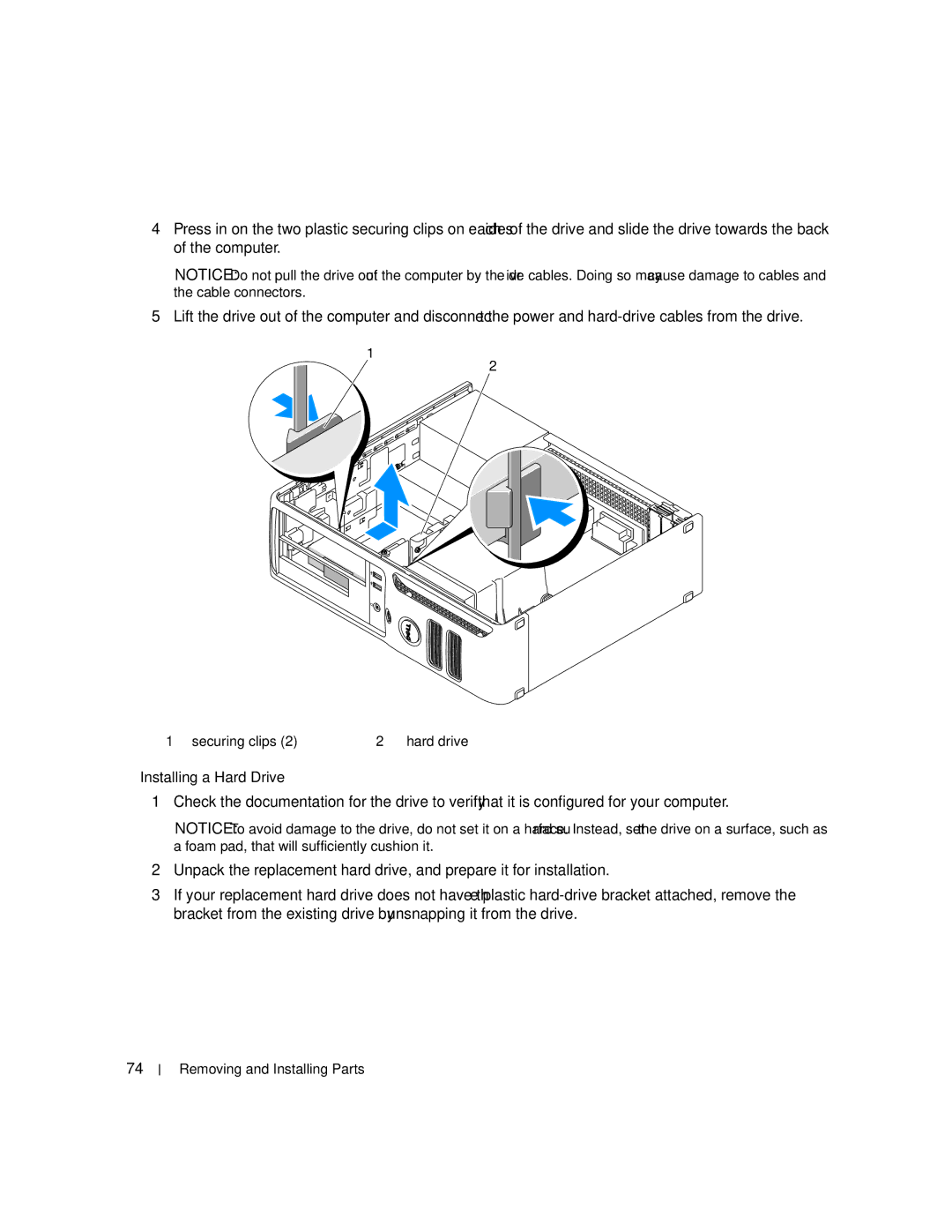4Press in on the two plastic securing clips on each side of the drive and slide the drive towards the back of the computer.
NOTICE: Do not pull the drive out of the computer by the drive cables. Doing so may cause damage to cables and the cable connectors.
5Lift the drive out of the computer and disconnect the power and
1
2
1 | securing clips (2) | 2 | hard drive |
Installing a Hard Drive
1Check the documentation for the drive to verify that it is configured for your computer.
NOTICE: To avoid damage to the drive, do not set it on a hard surface. Instead, set the drive on a surface, such as a foam pad, that will sufficiently cushion it.
2Unpack the replacement hard drive, and prepare it for installation.
3If your replacement hard drive does not have the plastic
74