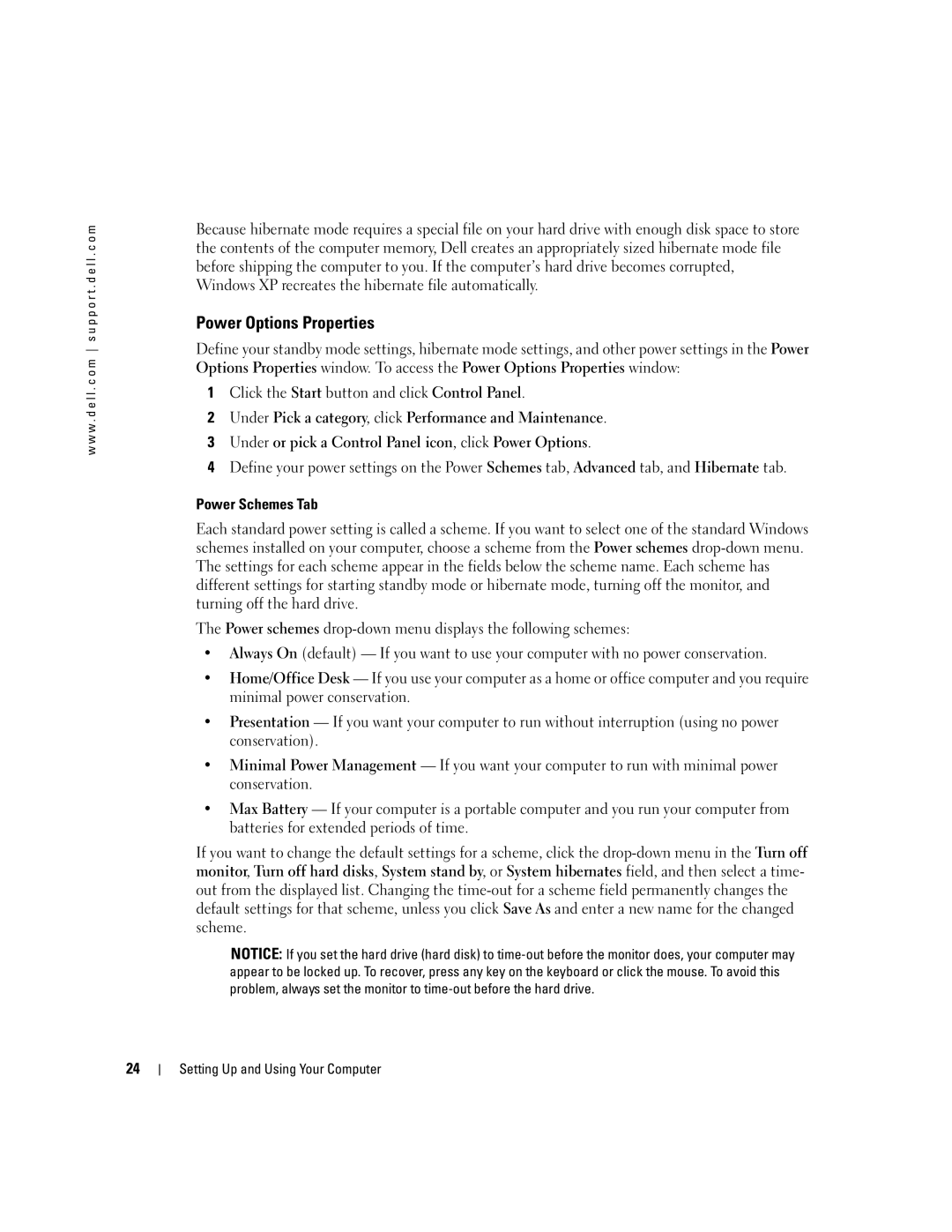w w w . d e l l . c o m s u p p o r t . d e l l . c o m
Because hibernate mode requires a special file on your hard drive with enough disk space to store the contents of the computer memory, Dell creates an appropriately sized hibernate mode file before shipping the computer to you. If the computer’s hard drive becomes corrupted, Windows XP recreates the hibernate file automatically.
Power Options Properties
Define your standby mode settings, hibernate mode settings, and other power settings in the Power Options Properties window. To access the Power Options Properties window:
1Click the Start button and click Control Panel.
2Under Pick a category, click Performance and Maintenance.
3Under or pick a Control Panel icon, click Power Options.
4Define your power settings on the Power Schemes tab, Advanced tab, and Hibernate tab.
Power Schemes Tab
Each standard power setting is called a scheme. If you want to select one of the standard Windows schemes installed on your computer, choose a scheme from the Power schemes
The Power schemes
•Always On (default) — If you want to use your computer with no power conservation.
•Home/Office Desk — If you use your computer as a home or office computer and you require minimal power conservation.
•Presentation — If you want your computer to run without interruption (using no power conservation).
•Minimal Power Management — If you want your computer to run with minimal power conservation.
•Max Battery — If your computer is a portable computer and you run your computer from batteries for extended periods of time.
If you want to change the default settings for a scheme, click the
NOTICE: If you set the hard drive (hard disk) to
24