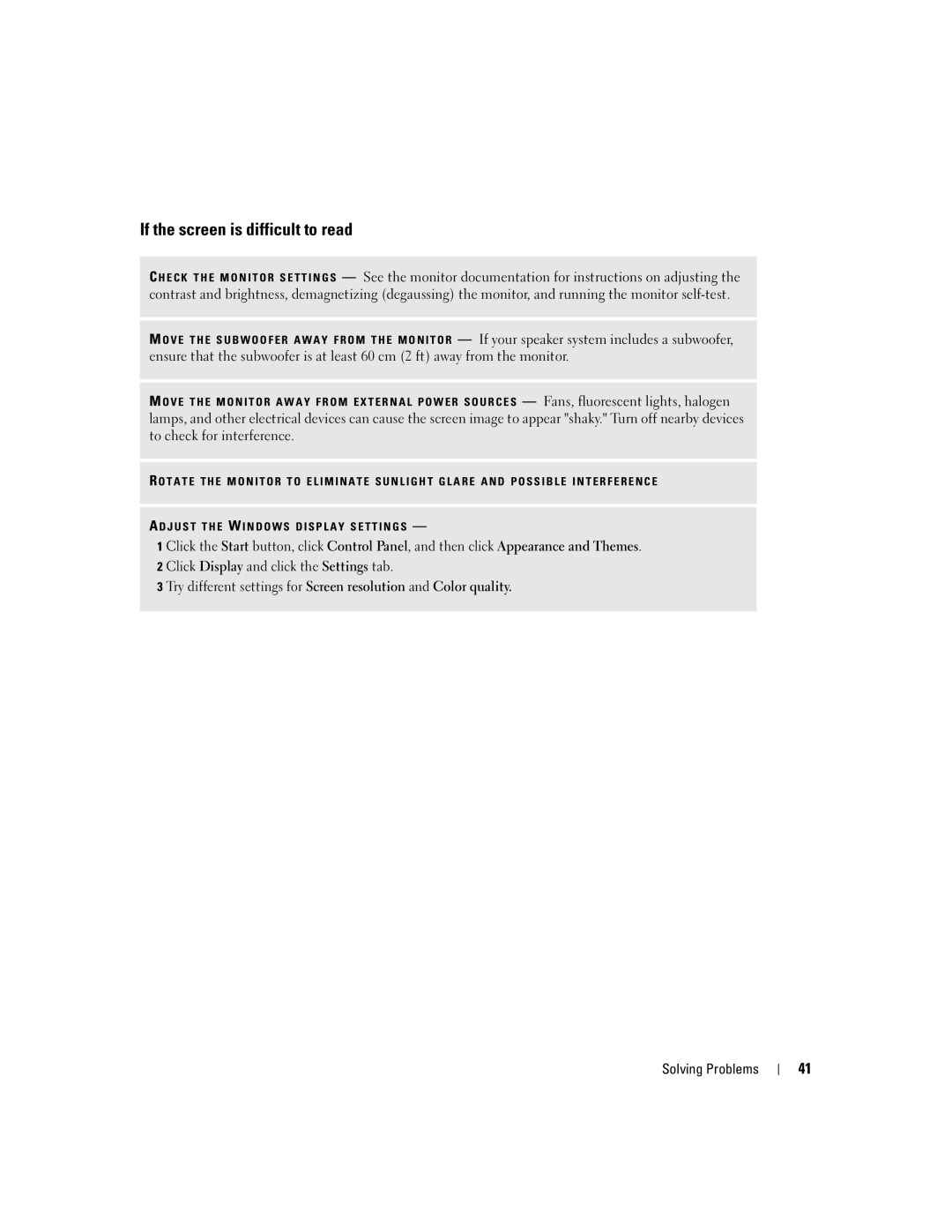If the screen is difficult to read
C H E C K T H E M O N I T O R S E T T I N G S — See the monitor documentation for instructions on adjusting the contrast and brightness, demagnetizing (degaussing) the monitor, and running the monitor
M O V E T H E S U B W O O F E R A W A Y F R O M T H E M O N I T O R — If your speaker system includes a subwoofer, ensure that the subwoofer is at least 60 cm (2 ft) away from the monitor.
M O V E T H E M O N I T O R A W A Y F R O M E X T E R N A L P O W E R S O U R C E S — Fans, fluorescent lights, halogen lamps, and other electrical devices can cause the screen image to appear "shaky." Turn off nearby devices to check for interference.
R O T A T E T H E M O N I T O R T O E L I M I N A T E S U N L I G H T G L A R E A N D P O S S I B L E I N T E R F E R E N C E
—
1 Click the Start button, click Control Panel, and then click Appearance and Themes. 2 Click Display and click the Settings tab.
3 Try different settings for Screen resolution and Color quality.
Solving Problems
41