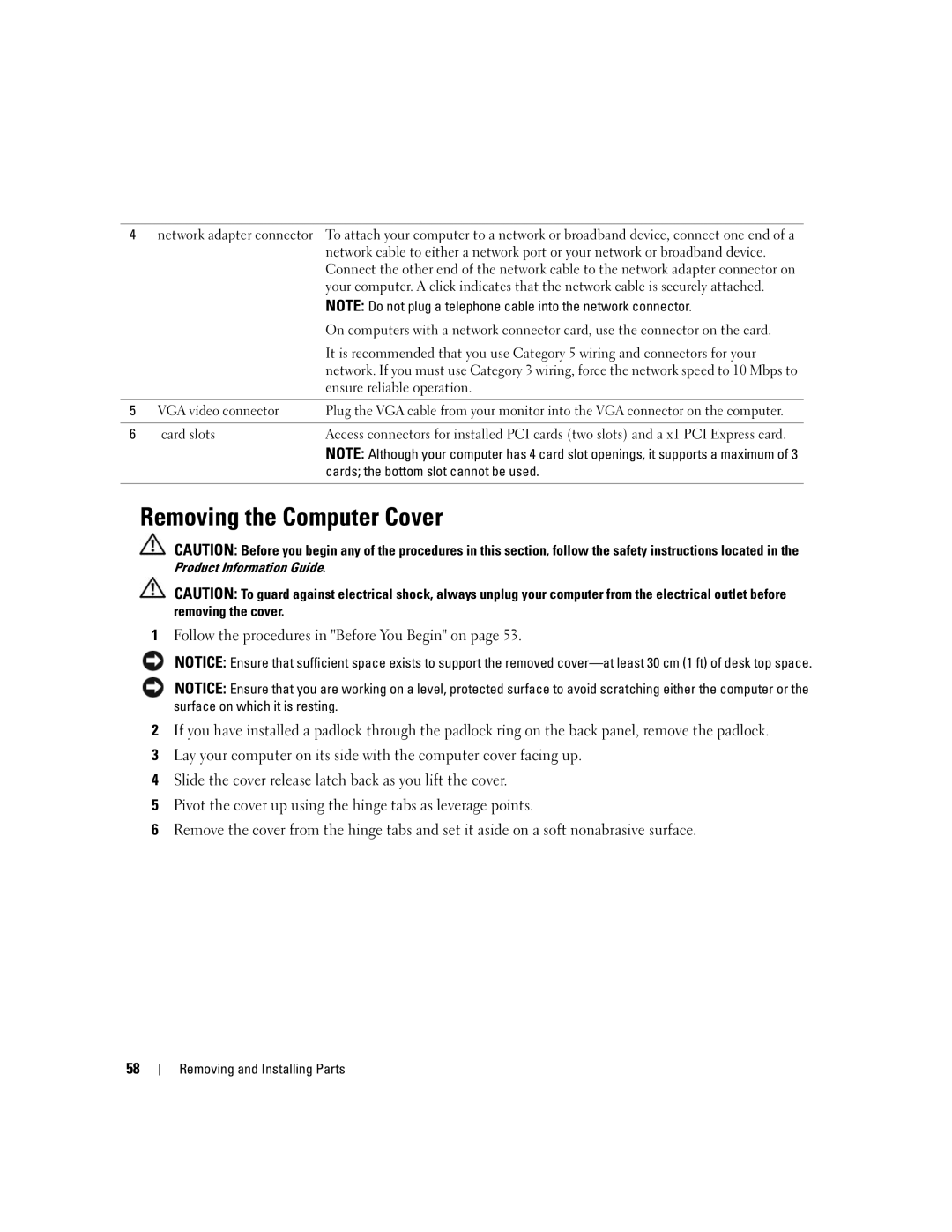4 | network adapter connector | To attach your computer to a network or broadband device, connect one end of a |
|
| network cable to either a network port or your network or broadband device. |
|
| Connect the other end of the network cable to the network adapter connector on |
|
| your computer. A click indicates that the network cable is securely attached. |
|
| NOTE: Do not plug a telephone cable into the network connector. |
|
| On computers with a network connector card, use the connector on the card. |
|
| It is recommended that you use Category 5 wiring and connectors for your |
|
| network. If you must use Category 3 wiring, force the network speed to 10 Mbps to |
|
| ensure reliable operation. |
|
|
|
5 | VGA video connector | Plug the VGA cable from your monitor into the VGA connector on the computer. |
|
|
|
6 | card slots | Access connectors for installed PCI cards (two slots) and a x1 PCI Express card. |
|
| NOTE: Although your computer has 4 card slot openings, it supports a maximum of 3 |
|
| cards; the bottom slot cannot be used. |
|
|
|
Removing the Computer Cover
CAUTION: Before you begin any of the procedures in this section, follow the safety instructions located in the Product Information Guide.
CAUTION: To guard against electrical shock, always unplug your computer from the electrical outlet before removing the cover.
1Follow the procedures in "Before You Begin" on page 53.
NOTICE: Ensure that sufficient space exists to support the removed
NOTICE: Ensure that you are working on a level, protected surface to avoid scratching either the computer or the surface on which it is resting.
2If you have installed a padlock through the padlock ring on the back panel, remove the padlock.
3Lay your computer on its side with the computer cover facing up.
4Slide the cover release latch back as you lift the cover.
5Pivot the cover up using the hinge tabs as leverage points.
6Remove the cover from the hinge tabs and set it aside on a soft nonabrasive surface.
58