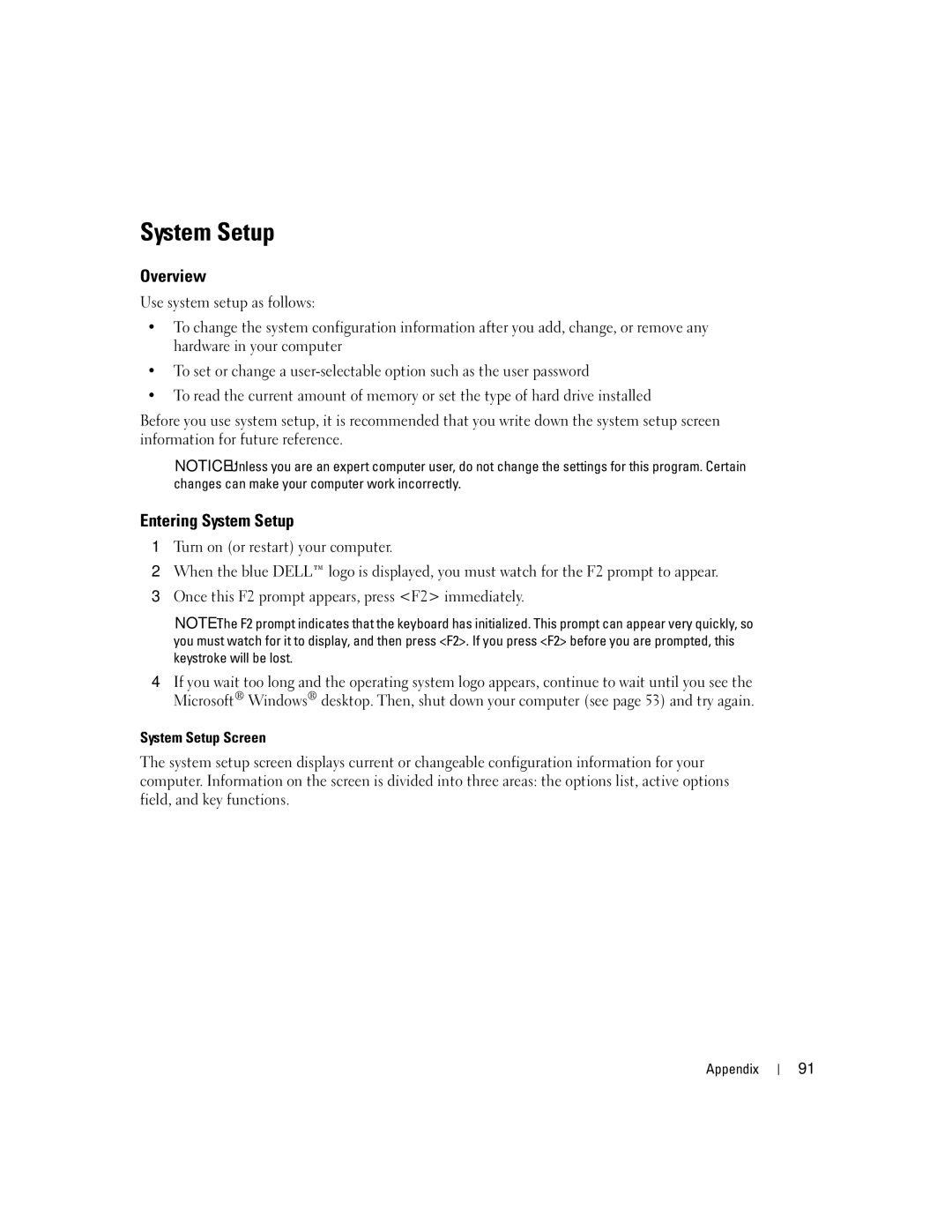System Setup
Overview
Use system setup as follows:
•To change the system configuration information after you add, change, or remove any hardware in your computer
•To set or change a
•To read the current amount of memory or set the type of hard drive installed
Before you use system setup, it is recommended that you write down the system setup screen information for future reference.
NOTICE: Unless you are an expert computer user, do not change the settings for this program. Certain changes can make your computer work incorrectly.
Entering System Setup
1Turn on (or restart) your computer.
2When the blue DELL™ logo is displayed, you must watch for the F2 prompt to appear.
3Once this F2 prompt appears, press <F2> immediately.
NOTE: The F2 prompt indicates that the keyboard has initialized. This prompt can appear very quickly, so you must watch for it to display, and then press <F2>. If you press <F2> before you are prompted, this keystroke will be lost.
4If you wait too long and the operating system logo appears, continue to wait until you see the Microsoft® Windows® desktop. Then, shut down your computer (see page 53) and try again.
System Setup Screen
The system setup screen displays current or changeable configuration information for your computer. Information on the screen is divided into three areas: the options list, active options field, and key functions.
Appendix
91