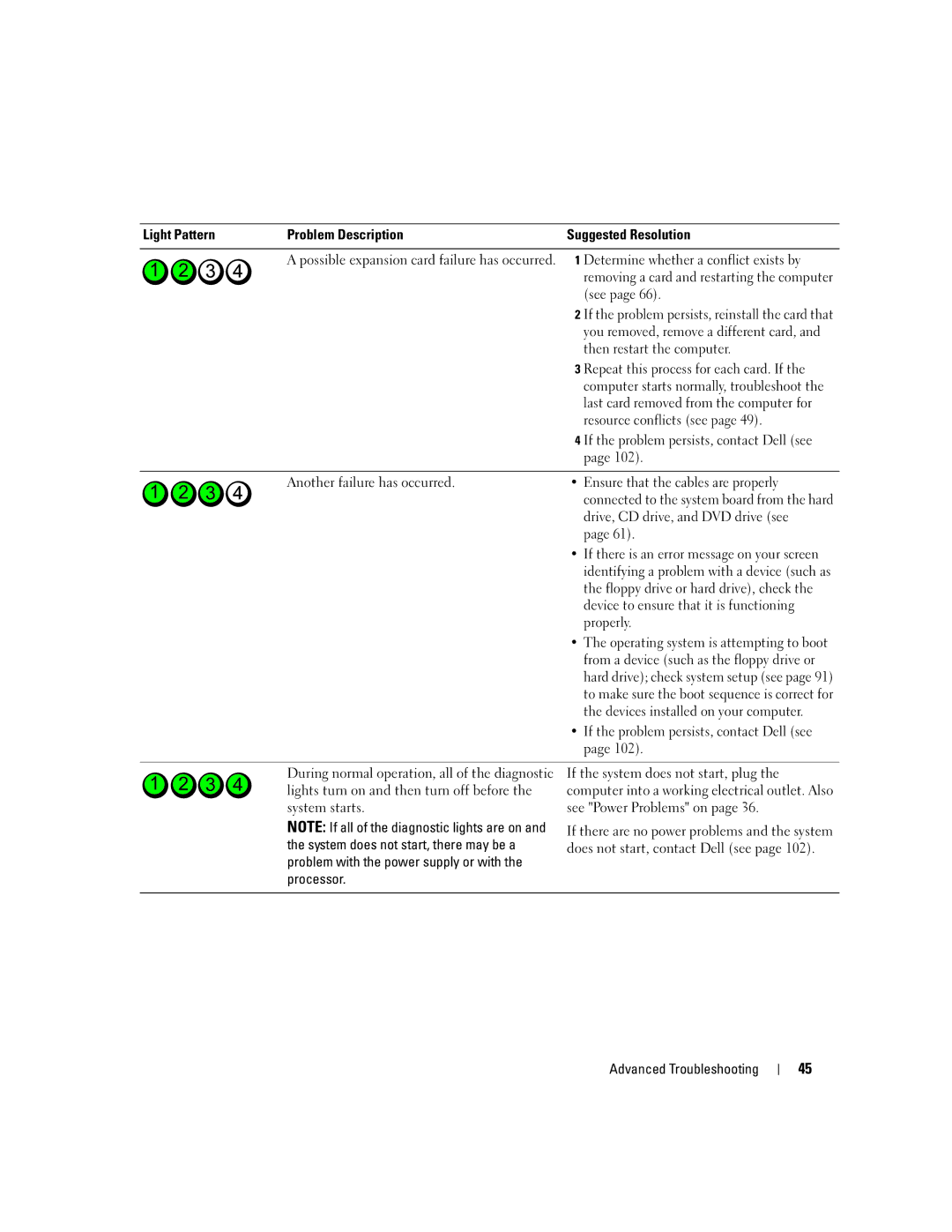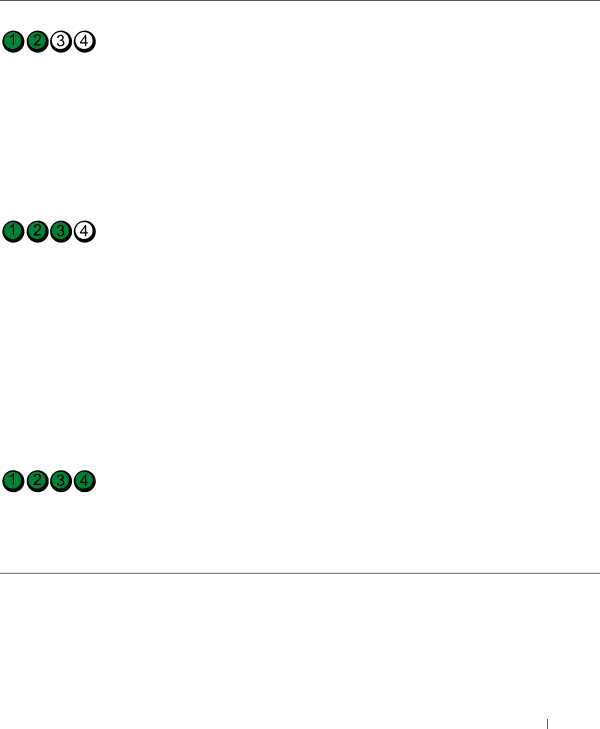
Light Pattern | Problem Description | Suggested Resolution | |
|
|
|
|
| A possible expansion card failure has occurred. | 1 | Determine whether a conflict exists by |
|
|
| removing a card and restarting the computer |
|
|
| (see page 66). |
|
| 2 | If the problem persists, reinstall the card that |
|
|
| you removed, remove a different card, and |
|
|
| then restart the computer. |
|
| 3 | Repeat this process for each card. If the |
|
|
| computer starts normally, troubleshoot the |
|
|
| last card removed from the computer for |
|
|
| resource conflicts (see page 49). |
|
| 4 | If the problem persists, contact Dell (see |
|
|
| page 102). |
|
|
| |
| Another failure has occurred. | • Ensure that the cables are properly | |
|
|
| connected to the system board from the hard |
|
|
| drive, CD drive, and DVD drive (see |
|
|
| page 61). |
|
| • If there is an error message on your screen | |
|
|
| identifying a problem with a device (such as |
|
|
| the floppy drive or hard drive), check the |
|
|
| device to ensure that it is functioning |
|
|
| properly. |
|
| • The operating system is attempting to boot | |
|
|
| from a device (such as the floppy drive or |
|
|
| hard drive); check system setup (see page 91) |
|
|
| to make sure the boot sequence is correct for |
|
|
| the devices installed on your computer. |
|
| • If the problem persists, contact Dell (see | |
|
|
| page 102). |
|
|
| |
| During normal operation, all of the diagnostic | If the system does not start, plug the | |
| lights turn on and then turn off before the | computer into a working electrical outlet. Also | |
| system starts. | see "Power Problems" on page 36. | |
| NOTE: If all of the diagnostic lights are on and | If there are no power problems and the system | |
| the system does not start, there may be a | ||
| does not start, contact Dell (see page 102). | ||
| problem with the power supply or with the |
|
|
processor.
Advanced Troubleshooting
45