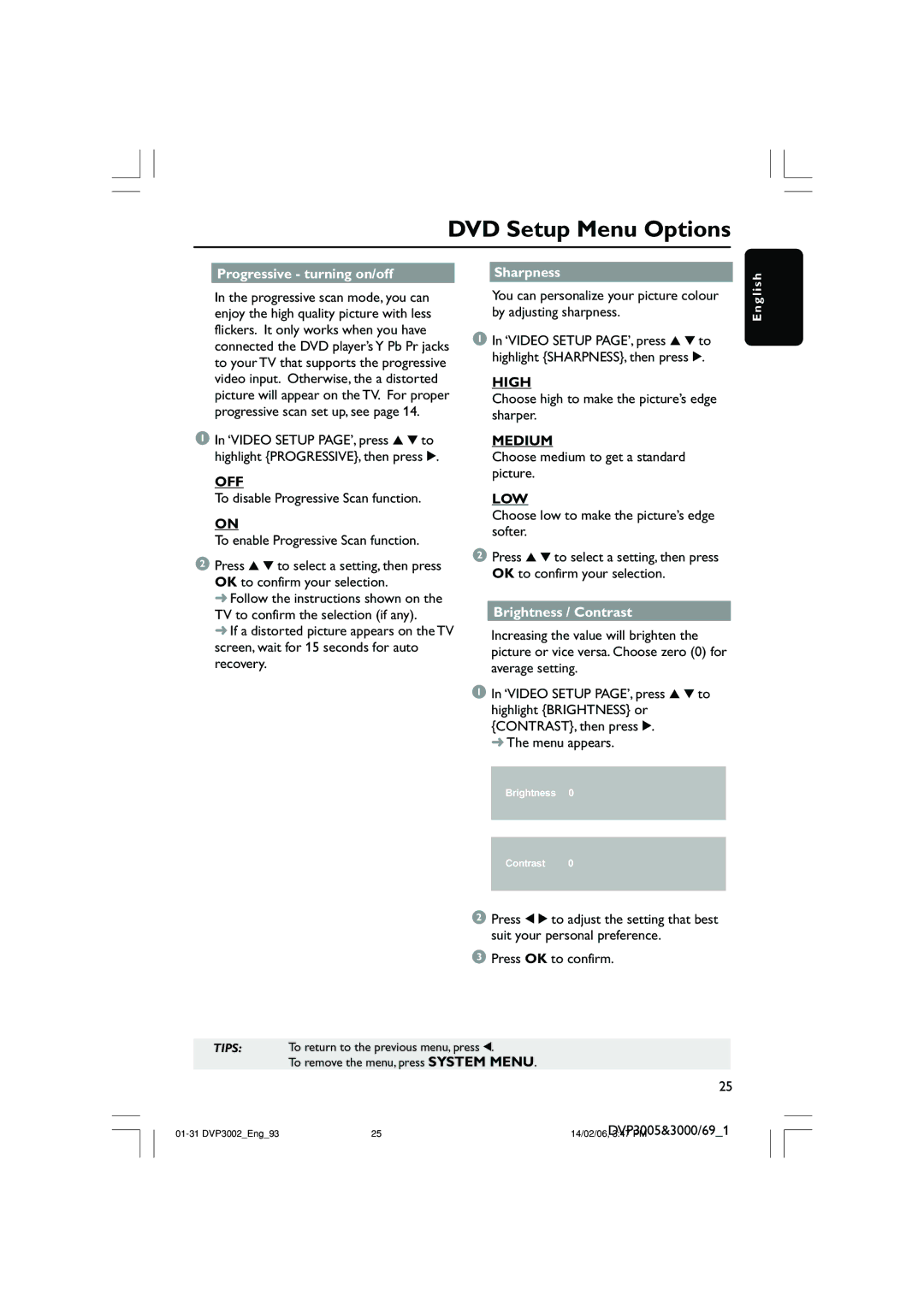DVD Setup Menu Options
Progressive - turning on/off
In the progressive scan mode, you can enjoy the high quality picture with less flickers. It only works when you have connected the DVD player’s Y Pb Pr jacks to your TV that supports the progressive video input. Otherwise, the a distorted picture will appear on the TV. For proper progressive scan set up, see page 14.
1In ‘VIDEO SETUP PAGE’, press 3 4 to highlight {PROGRESSIVE}, then press 2.
OFF
To disable Progressive Scan function.
ON
To enable Progressive Scan function.
2Press 3 4 to select a setting, then press OK to confirm your selection.
➜Follow the instructions shown on the TV to confirm the selection (if any).
➜If a distorted picture appears on the TV screen, wait for 15 seconds for auto recovery.
Sharpness
You can personalize your picture colour by adjusting sharpness.
1In ‘VIDEO SETUP PAGE’, press 3 4 to highlight {SHARPNESS}, then press 2.
HIGH
Choose high to make the picture’s edge sharper.
MEDIUM
Choose medium to get a standard picture.
LOW
Choose low to make the picture’s edge softer.
2Press 3 4 to select a setting, then press OK to confirm your selection.
Brightness / Contrast
Increasing the value will brighten the picture or vice versa. Choose zero (0) for average setting.
1 In ‘VIDEO SETUP PAGE’, press 3 4 to highlight {BRIGHTNESS} or {CONTRAST}, then press 2.
➜ The menu appears.
E n g l i s h
Brightness 0
Contrast 0
2 Press 1 2 to adjust the setting that best suit your personal preference.
3 Press OK to confirm.
TIPS: To return to the previous menu, press 1.
To remove the menu, press SYSTEM MENU.
25