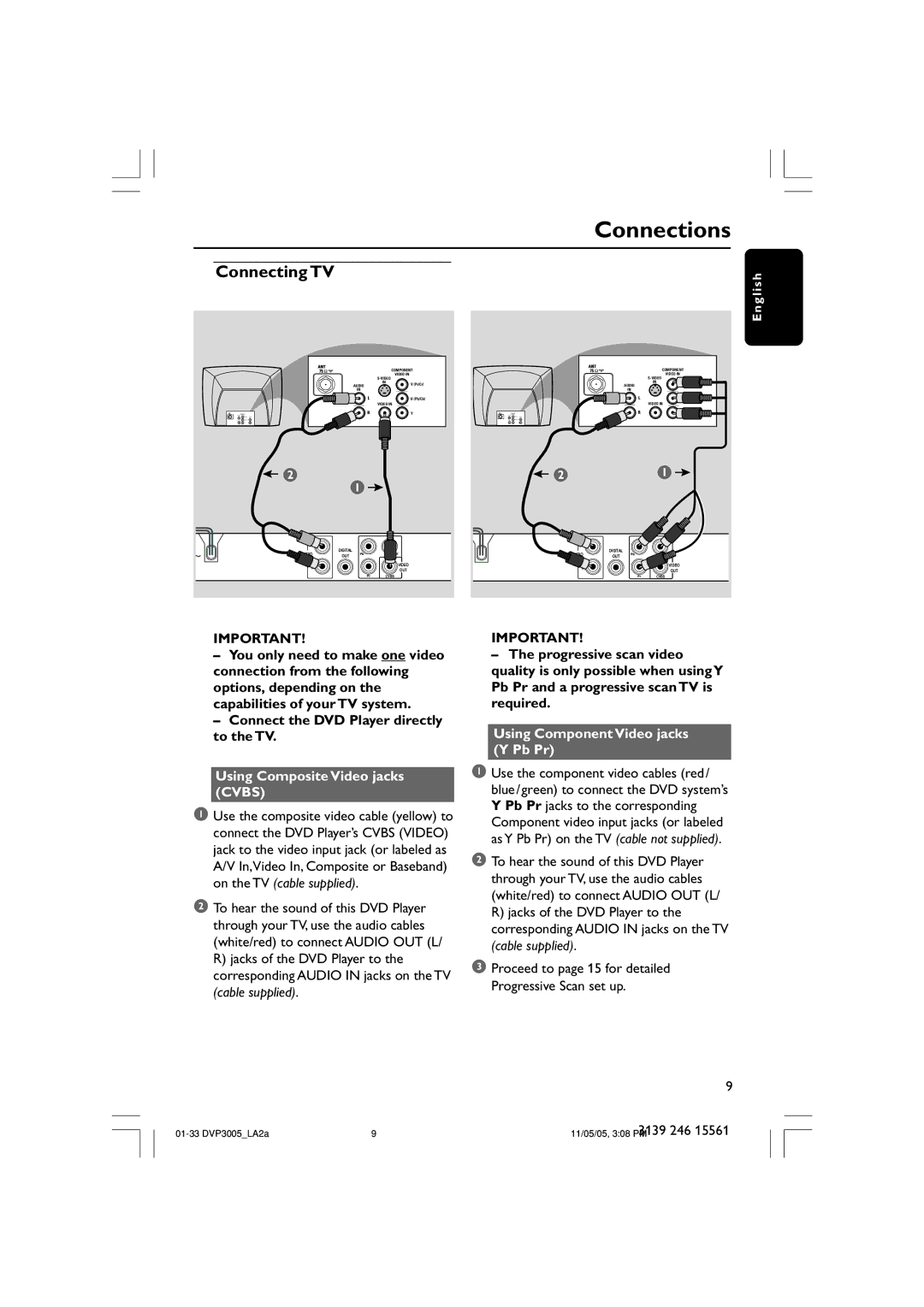|
|
|
|
| Connections | ||
Connecting TV |
|
|
|
|
|
| h |
|
|
|
|
|
|
| Englis |
|
| COMPONENT |
|
| COMPONENT | ||
|
|
| VIDEO IN |
|
| VIDEO IN |
|
|
|
|
|
|
| ||
| AUDIO | IN | V (Pr/Cr) |
| AUDIO | IN | V (Pr/Cr) |
|
|
|
| ||||
| IN |
|
|
| IN |
|
|
|
|
| U (Pb/Cb) |
|
|
| U (Pb/Cb) |
|
| VIDEO IN |
|
|
| VIDEO IN |
|
|
|
| Y |
|
|
| Y |
2 | 1 |
|
| 2 |
| 1 |
|
|
|
|
|
|
|
| |
AUDIO | DIGITAL |
|
| AUDIO | DIGITAL |
|
|
OUT |
|
| OUT |
|
| ||
OUT |
|
|
| OUT |
|
|
|
|
|
| VIDEO |
|
| VIDEO |
|
|
|
| OUT |
|
| OUT |
|
|
| CVBS |
|
|
| CVBS |
|
IMPORTANT!
–You only need to make one video connection from the following options, depending on the capabilities of your TV system.
–Connect the DVD Player directly to the TV.
Using Composite Video jacks (CVBS)
1Use the composite video cable (yellow) to connect the DVD Player’s CVBS (VIDEO) jack to the video input jack (or labeled as A/V In,Video In, Composite or Baseband) on the TV (cable supplied).
2To hear the sound of this DVD Player through your TV, use the audio cables (white/red) to connect AUDIO OUT (L/ R) jacks of the DVD Player to the corresponding AUDIO IN jacks on the TV (cable supplied).
IMPORTANT!
–The progressive scan video quality is only possible when using Y Pb Pr and a progressive scan TV is required.
Using Component Video jacks (Y Pb Pr)
1Use the component video cables (red/ blue/green) to connect the DVD system’s Y Pb Pr jacks to the corresponding Component video input jacks (or labeled as Y Pb Pr) on the TV (cable not supplied).
2To hear the sound of this DVD Player through your TV, use the audio cables (white/red) to connect AUDIO OUT (L/ R) jacks of the DVD Player to the corresponding AUDIO IN jacks on the TV (cable supplied).
3Proceed to page 15 for detailed Progressive Scan set up.
9
3139 246 15561