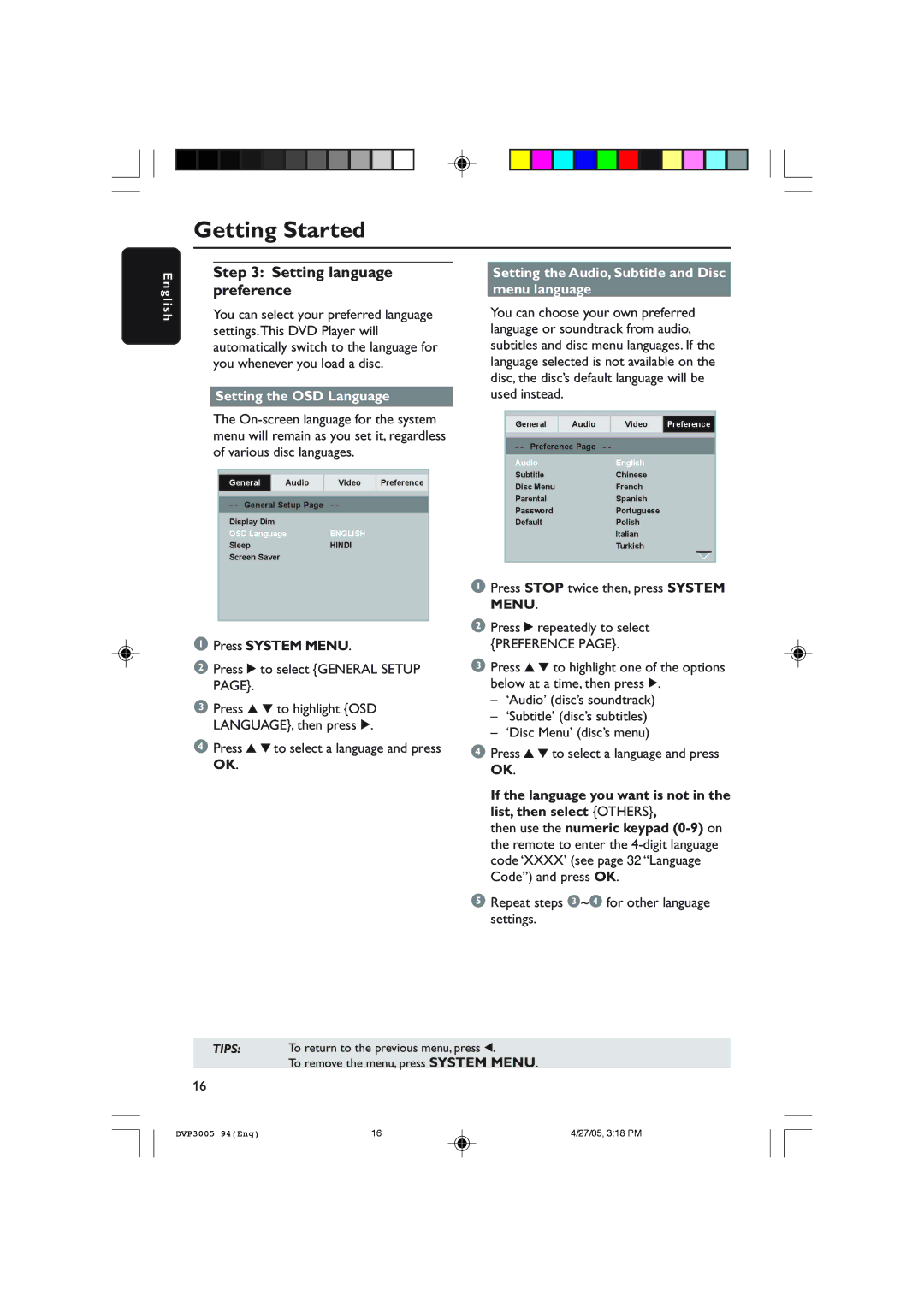DVP3005/94 specifications
The Philips DVP3005/94 is a versatile and robust DVD player designed to provide users with an exceptional multimedia experience. This compact device supports a wide range of disc formats, including DVD, DVD±R/RW, CD, CD-R/RW, and even MP3-CDs, allowing users to enjoy their favorite movies, music, and photo slideshows with ease.One of the standout features of the DVP3005/94 is its capability to deliver high-quality video playback. It supports various resolutions, ensuring that users can enjoy crystal-clear images that enhance their viewing experience. The player is equipped with progressive scan technology, which reduces flicker and improves overall video quality by presenting a smoother image.
In terms of audio, the DVP3005/94 supports multiple audio formats, providing versatility for audiophiles. It features digital sound processing, resulting in superior sound quality that can make music and dialogue crisp and clear. The device includes integral stereo speakers, enabling users to enjoy sound without needing an external audio system, though it can also be connected to home theater systems for an immersive audio experience.
Connectivity is another important aspect of the DVP3005/94. The player comes with standard AV outputs, including composite and component video outputs, allowing it to be easily integrated with a variety of TVs and audio systems. This connectivity enables users to connect their DVD player to both standard definition and high-definition displays. Additionally, the device features a convenient USB port, allowing users to connect USB storage devices to access and play media files directly.
The DVP3005/94 also emphasizes user-friendly operation. It comes equipped with an intuitive on-screen menu system, enabling users to navigate through their media collection effortlessly. The remote control is designed with easy-to-use buttons for quick access to essential functions, making it simple for all users, including those who may be less tech-savvy.
Durability and stylish design are additional characteristics of the DVP3005/94. Its sleek and compact build allows for easy placement in entertainment setups without taking up too much space. The player is also designed for longevity, providing reliable performance over time.
In summary, the Philips DVP3005/94 delivers a comprehensive media experience with its support for a wide array of formats, superior video and audio technology, user-friendly features, and convenient connectivity options, making it an ideal choice for anyone looking to enhance their home entertainment capabilities.