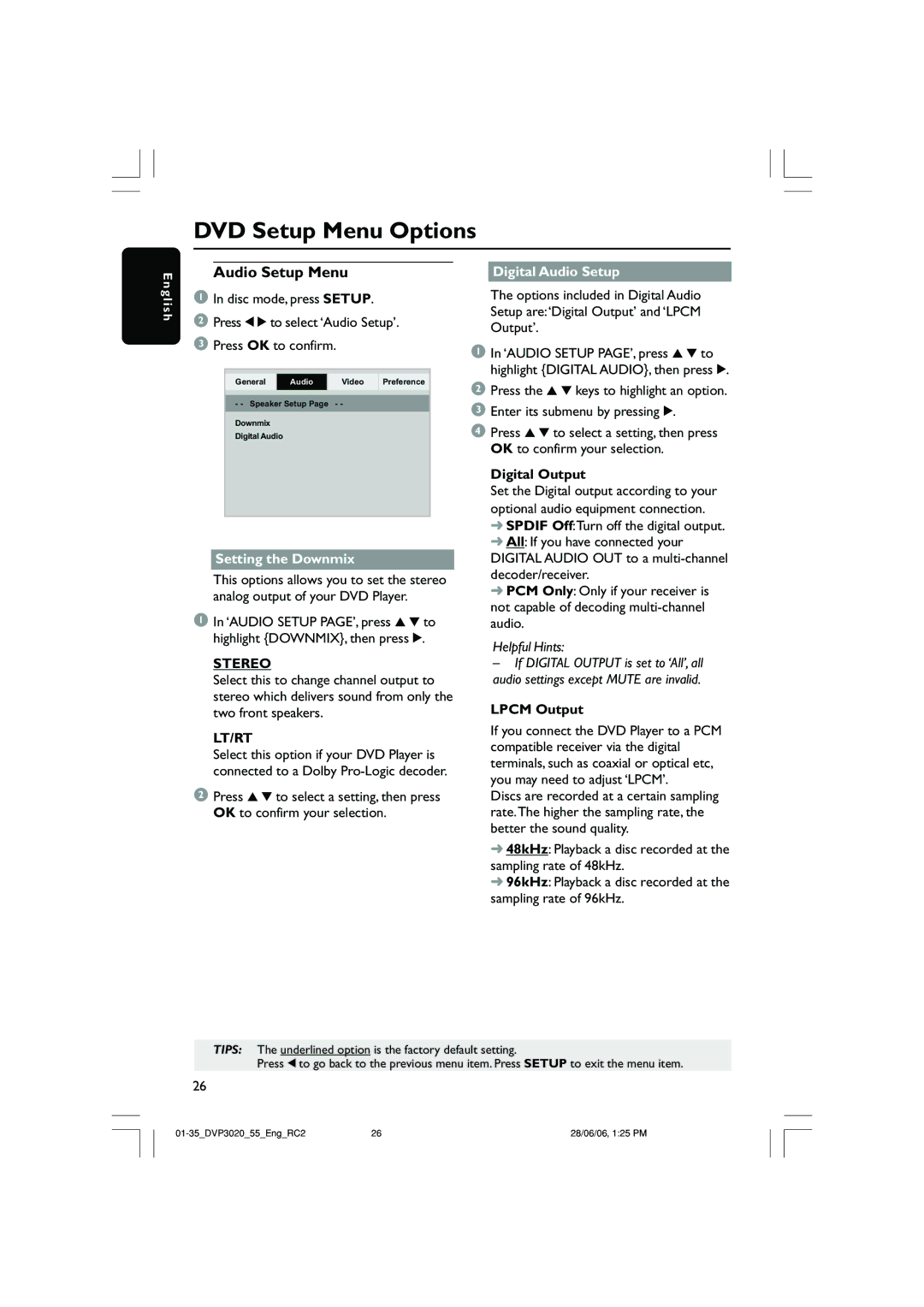DVD Setup Menu Options
E n g l i s h
Audio Setup Menu
1In disc mode, press SETUP.
2Press 1 2 to select ‘Audio Setup’.
3Press OK to confirm.
Video Preference
- - Speaker Setup Page - -
Downmix
Digital Audio
Setting the Downmix
This options allows you to set the stereo analog output of your DVD Player.
1In ‘AUDIO SETUP PAGE’, press 3 4 to highlight {DOWNMIX}, then press 2.
STEREO
Select this to change channel output to stereo which delivers sound from only the two front speakers.
LT/RT
Select this option if your DVD Player is connected to a Dolby
2Press 3 4 to select a setting, then press OK to confirm your selection.
Digital Audio Setup
The options included in Digital Audio Setup are:‘Digital Output’ and ‘LPCM Output’.
1In ‘AUDIO SETUP PAGE’, press 3 4 to highlight {DIGITAL AUDIO}, then press 2.
2Press the 3 4 keys to highlight an option.
3Enter its submenu by pressing 2.
4Press 3 4 to select a setting, then press OK to confirm your selection.
Digital Output
Set the Digital output according to your optional audio equipment connection.
➜SPDIF Off:Turn off the digital output.
➜All: If you have connected your DIGITAL AUDIO OUT to a
➜PCM Only: Only if your receiver is not capable of decoding
Helpful Hints:
–If DIGITAL OUTPUT is set to ‘All’, all audio settings except MUTE are invalid.
LPCM Output
If you connect the DVD Player to a PCM compatible receiver via the digital terminals, such as coaxial or optical etc, you may need to adjust ‘LPCM’.
Discs are recorded at a certain sampling rate.The higher the sampling rate, the better the sound quality.
➜48kHz: Playback a disc recorded at the sampling rate of 48kHz.
➜96kHz: Playback a disc recorded at the sampling rate of 96kHz.
TIPS: The underlined option is the factory default setting.
Press 1 to go back to the previous menu item. Press SETUP to exit the menu item.
26
26 | 28/06/06, 1:25 PM |