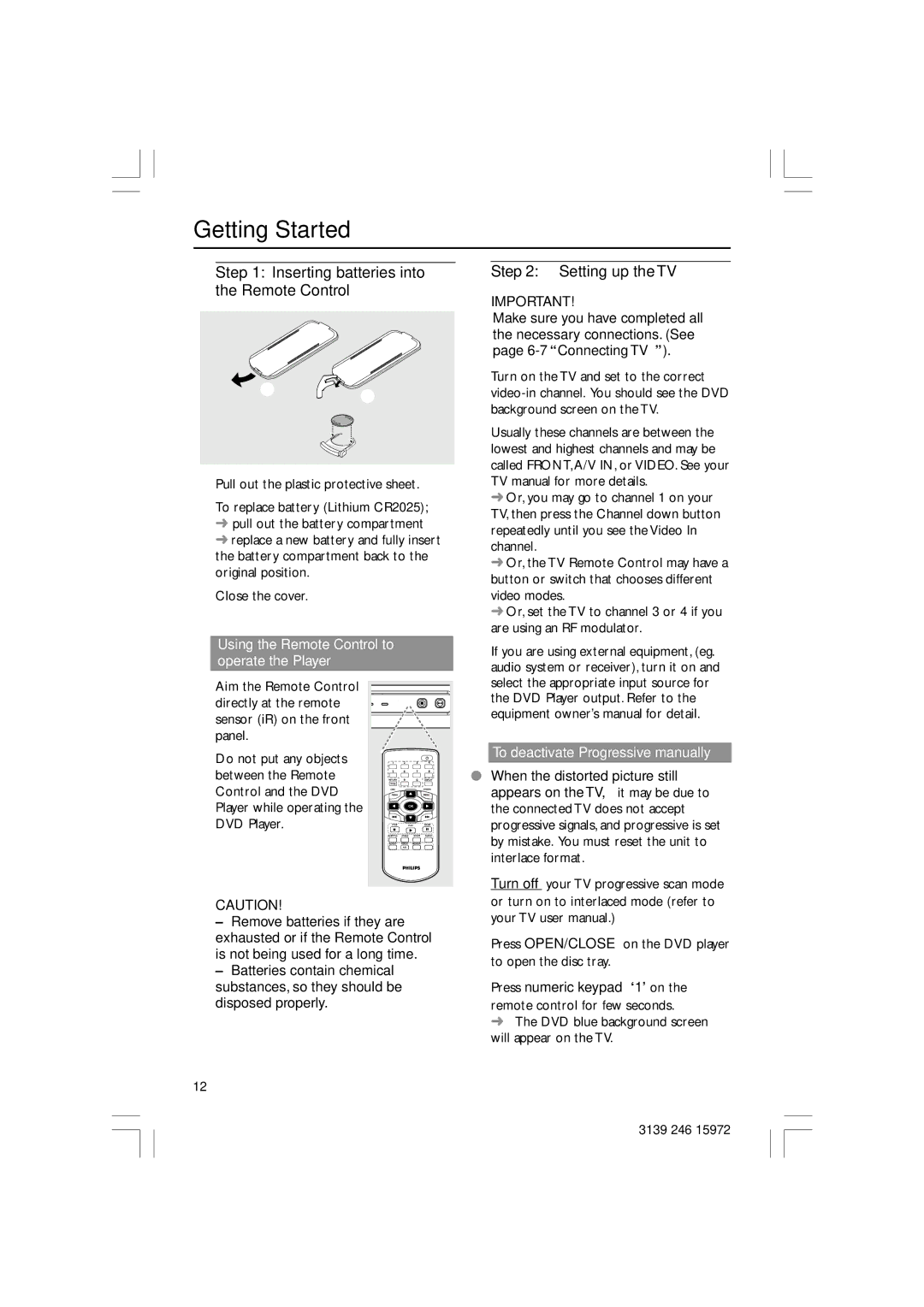DVP3030A/94, DVP3030A specifications
The Philips DVP3030A, also known as the DVP3030A/94, is a versatile and reliable DVD player that exemplifies Philips' commitment to high-quality home entertainment. This model is designed to provide an enhanced viewing experience for movie enthusiasts and casual viewers alike, featuring a range of technologies and characteristics that set it apart from other players in its category.One of the standout features of the DVP3030A is its ability to play a multitude of disc formats. It supports DVD Video, DVD-R, DVD-RW, CD, CD-R, and CD-RW formats, ensuring compatibility with most media you might encounter. This versatility allows users to easily transition from classic movies to personal recordings without the need for an additional player.
The DVP3030A utilizes advanced video processing technology, which enhances the clarity and quality of the visuals. With support for progressive scan output, this player can render images at a higher resolution, providing smoother motion and sharper images, especially on high-definition TVs. This feature, combined with its built-in Dolby Digital and DTS audio decoders, creates a rich audio-visual experience that brings films and music to life.
Another notable technology featured in the DVP3030A is its innovative playback capabilities. Users can benefit from features like Instant Replay, which allows for quick access to previously viewed scenes, and a multi-angle viewing option for select DVDs. These functionalities, coupled with a user-friendly interface, make navigation and playback seamless.
The DVP3030A also showcases a compact and sleek design, making it an aesthetically pleasing addition to any home entertainment setup. Its lightweight construction and easy connectivity to TVs and audio systems further enhance its practicality. The inclusion of multiple output options, such as composite and component video, ensures easy integration with a variety of devices.
In terms of energy efficiency, the DVP3030A is designed to consume less power while delivering exceptional performance. This not only contributes to cost savings on electricity bills but also aligns with modern environmental standards.
Overall, the Philips DVP3030A/DVP3030A/94 is a powerful DVD player that merges quality with convenience. Its extensive format compatibility, advanced audio-visual features, and streamlined design make it an excellent choice for those looking to elevate their home entertainment experience. Whether for movie nights or music playback, this player delivers a reliable and enjoyable performance.