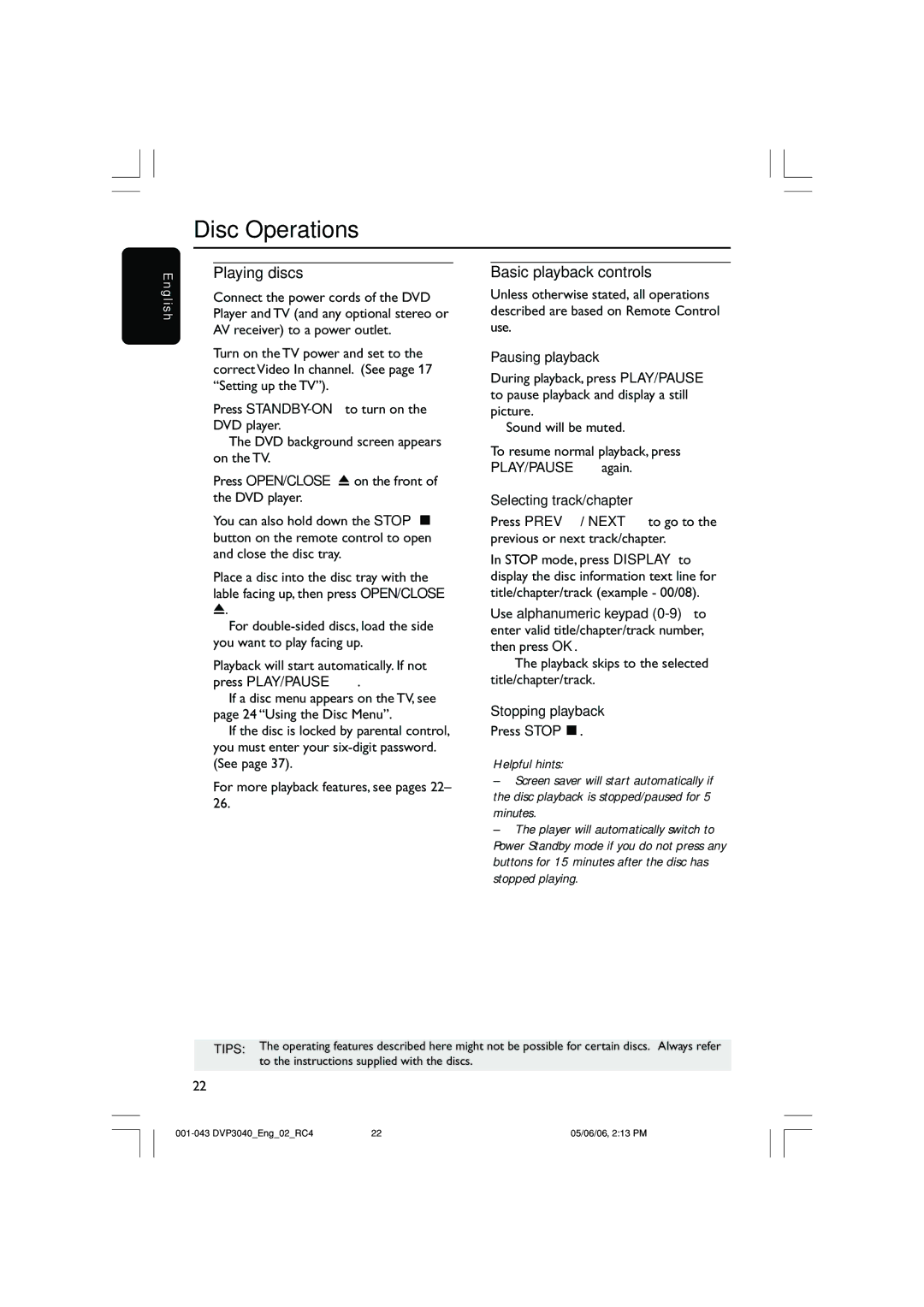Disc Operations
E n g l i s h
Playing discs
1Connect the power cords of the DVD Player and TV (and any optional stereo or AV receiver) to a power outlet.
2Turn on the TV power and set to the correct Video In channel. (See page 17 “Setting up the TV”).
3Press
➜ The DVD background screen appears on the TV.
4Press OPEN/CLOSE 0 on the front of the DVD player.
●You can also hold down the STOP Ç button on the remote control to open and close the disc tray.
5Place a disc into the disc tray with the lable facing up, then press OPEN/CLOSE
0.
➜ For
6Playback will start automatically. If not press PLAY/PAUSE 2; .
➜If a disc menu appears on the TV, see page 24 “Using the Disc Menu”.
➜If the disc is locked by parental control, you must enter your
●For more playback features, see pages 22– 26.
Basic playback controls
Unless otherwise stated, all operations described are based on Remote Control use.
Pausing playback
1During playback, press PLAY/PAUSE 2; to pause playback and display a still picture.
➜ Sound will be muted.
2To resume normal playback, press PLAY/PAUSE 2; again.
Selecting track/chapter
●Press PREV ¡ / NEXT ™ to go to the previous or next track/chapter.
●In STOP mode, press DISPLAY to display the disc information text line for title/chapter/track (example - 00/08).
●Use alphanumeric keypad
➜ The playback skips to the selected title/chapter/track.
Stopping playback
●Press STOPÇ.
Helpful hints:
–Screen saver will start automatically if the disc playback is stopped/paused for 5 minutes.
–The player will automatically switch to Power Standby mode if you do not press any buttons for 15 minutes after the disc has stopped playing.
TIPS: The operating features described here might not be possible for certain discs. Always refer to the instructions supplied with the discs.
22
22 | 05/06/06, 2:13 PM |