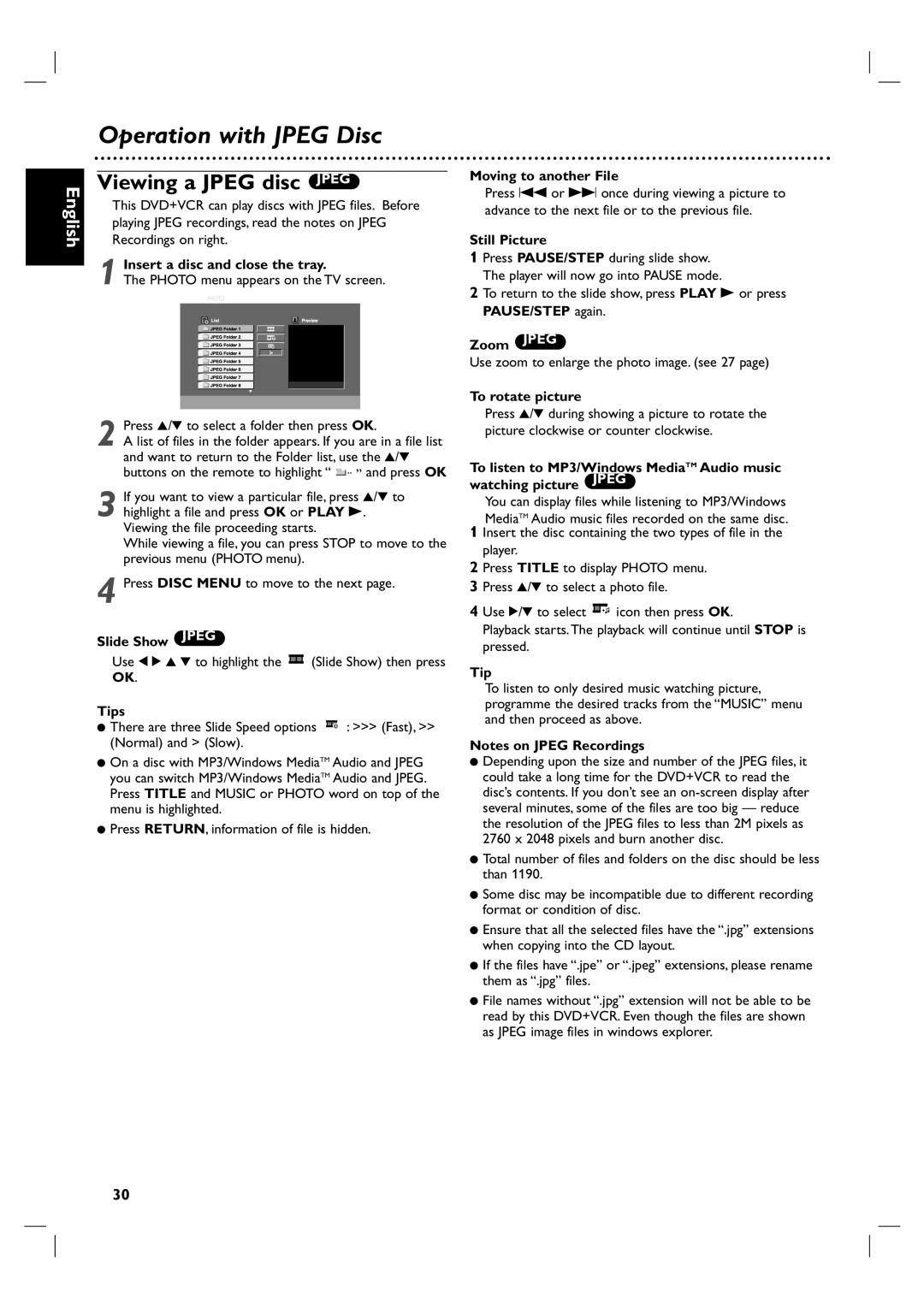DVP3100V/01 specifications
The Philips DVP3100V/01 is a versatile and user-friendly DVD player that combines functionality with modern technology to enhance your home entertainment experience. With its sleek design and compact size, this player not only fits seamlessly into any entertainment system but also provides a range of features that make it an attractive choice for consumers looking for reliability and quality.One of the main features of the DVP3100V/01 is its ability to play various disc formats. This player supports DVD-Video, DVD+R/RW, as well as CD, CD-R/RW formats. Whether you want to enjoy your favorite movies, music, or photo slideshows, this device accommodates it all, delivering impressive playback quality and performance.
The DVP3100V/01 is equipped with progressive scan technology, which significantly enhances the visual output by delivering sharp and detailed images. This feature is particularly beneficial when watching DVDs on high-definition televisions, as it produces a smooth, flicker-free image that brings the cinematic experience to life. The inclusion of a built-in Dolby Digital decoder ensures that audio quality matches the high-definition visuals, providing an immersive listening experience that draws you into the content.
Another noteworthy characteristic is the user-friendly interface, which simplifies navigation through menu options. The remote control is designed to be intuitive, allowing users to easily access various functions, including playback controls, setup menus, and more. This ease of use makes the DVP3100V/01 a great choice for families or individuals who may not be tech-savvy.
In addition to its playback capabilities, the DVP3100V/01 also features a USB port, enabling direct playback of media files stored on USB flash drives. This feature accommodates various file formats, including MP3 and JPEG, providing the flexibility to access personal media collections without the need for additional devices.
The compact size and energy-efficient design of the DVP3100V/01 ensure that it won't consume excessive power, making it environmentally friendly and cost-effective to operate.
In summary, the Philips DVP3100V/01 is an excellent choice for those seeking a reliable and feature-rich DVD player. With its wide range of supported formats, progressive scan technology, user-friendly interface, and added convenience of USB playback, it stands out as a functional companion for any home entertainment system. Whether you're watching a classic film or enjoying your favorite music, this player is designed to deliver quality and performance you can enjoy time and again.