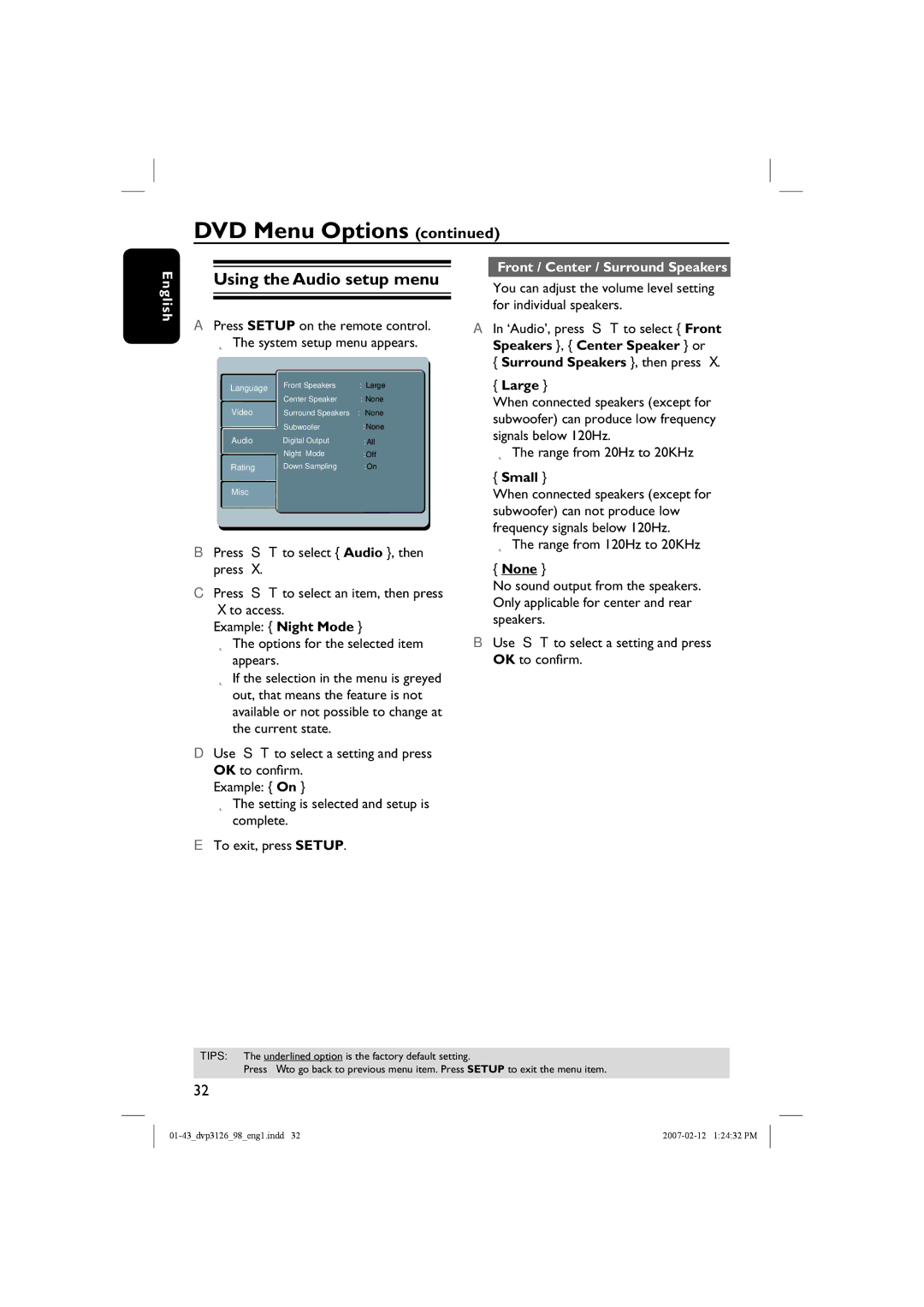DVD Menu Options (continued)
English
Using the Audio setup menu
APress SETUP on the remote control. The system setup menu appears.
Language | FrontAspectSpeakersRatio | : :4:3Large |
Language |
|
|
| CenterView ModeSp aker | :Auto:NoneFit |
Video | SurroundTV SystemSpeakers :NC:None | |
| VideoSubwooferOut | : :None |
Audio | DigitalSmart PicOutureput | :Personal:All |
| Night Mode | :Off |
Rating | Down Sampling | :On |
Misc
BPress S T to select { Audio }, then press X.
CPress S T to select an item, then press X to access.
Example: { Night Mode }
The options for the selected item appears.
If the selection in the menu is greyed out, that means the feature is not available or not possible to change at the current state.
DUse S T to select a setting and press OK to confirm.
Example: { On }
The setting is selected and setup is complete.
ETo exit, press SETUP.
Front / Center / Surround Speakers
You can adjust the volume level setting for individual speakers.
AIn ‘Audio’, press S T to select { Front Speakers }, { Center Speaker } or
{Surround Speakers }, then press X.
{Large }
When connected speakers (except for subwoofer) can produce low frequency signals below 120Hz.
The range from 20Hz to 20KHz
{Small }
When connected speakers (except for subwoofer) can not produce low frequency signals below 120Hz.
The range from 120Hz to 20KHz
{None }
No sound output from the speakers. Only applicable for center and rear speakers.
BUse S T to select a setting and press OK to confirm.
TIPS: The underlined option is the factory default setting.
Press W to go back to previous menu item. Press SETUP to exit the menu item.
32