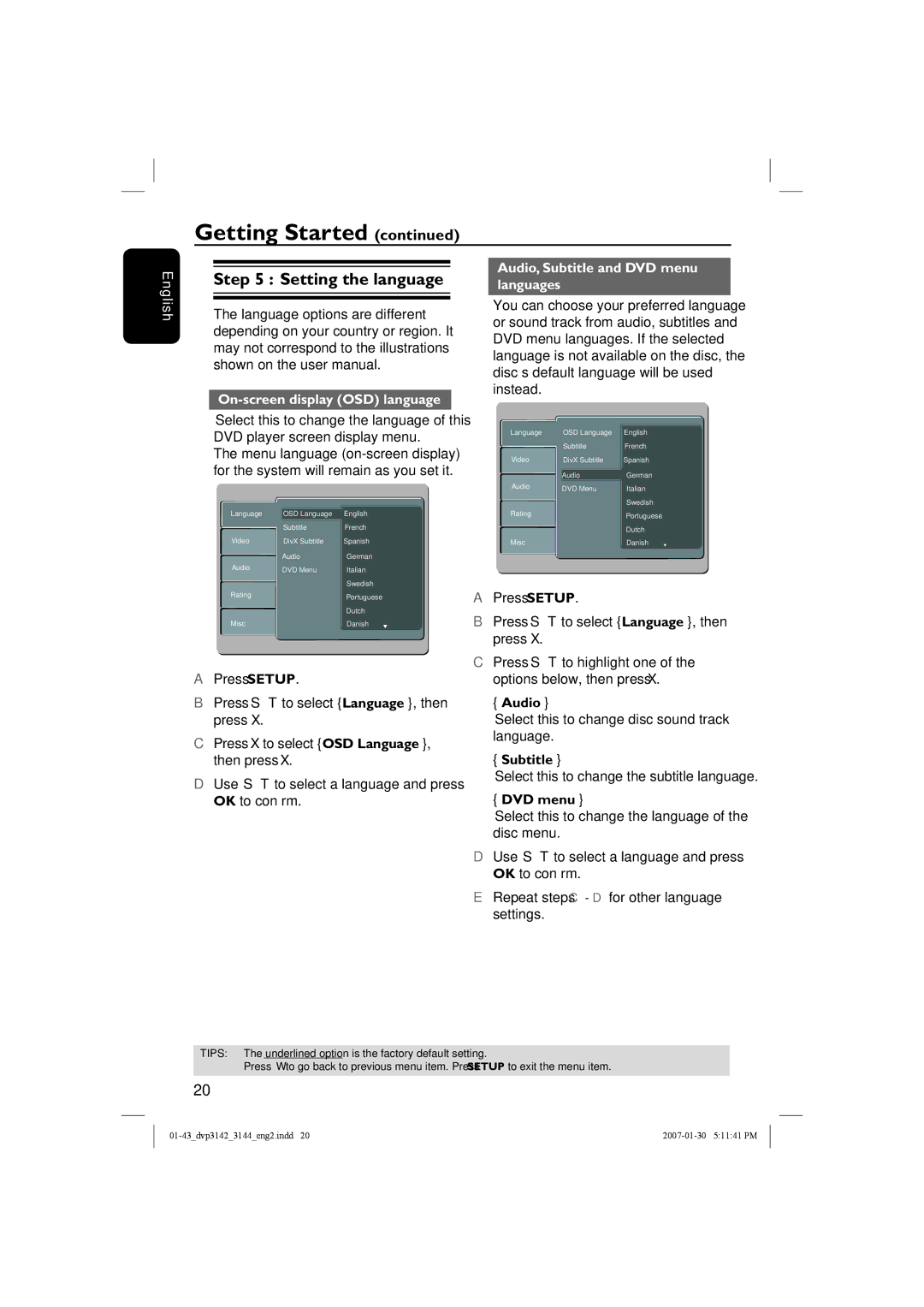English
Getting Started (continued)
|
| Audio, Subtitle and DVD menu | |
Step 5 : Setting the language | |||
languages | |||
|
|
| |
The language options are different depending on your country or region. It may not correspond to the illustrations shown on the user manual.
On-screen display (OSD) language
You can choose your preferred language or sound track from audio, subtitles and DVD menu languages. If the selected language is not available on the disc, the disc’s default language will be used instead.
Select this to change the language of this DVD player screen display menu.
The menu language
Language
Video
Audio
OSD Language
Subtitle
DivX Subtitle
Audio
DVD Menu
English
French
Spanish
German
Italian
Swedish
Language
Video
Audio
OSD Language
Subtitle
DivX Subtitle
Audio
DVD Menu
English
French
Spanish
German
Italian
Swedish
Rating
Misc
Portuguese
Dutch
Danish
Rating
Misc
Portuguese
Dutch
Danish
A Press SETUP. |
B Press S T to select { Language }, then |
press X. |
C Press S T to highlight one of the |
APress SETUP.
BPress S T to select { Language }, then press X.
CPress X to select { OSD Language }, then press X.
DUse S T to select a language and press OK to confirm.
options below, then press X. |
{Audio }
Select this to change disc sound track language.
{Subtitle }
Select this to change the subtitle language.
{DVD menu }
Select this to change the language of the disc menu.
DUse S T to select a language and press OK to confirm.
ERepeat steps C - D for other language settings.
TIPS: The underlined option is the factory default setting.
Press W to go back to previous menu item. Press SETUP to exit the menu item.
20