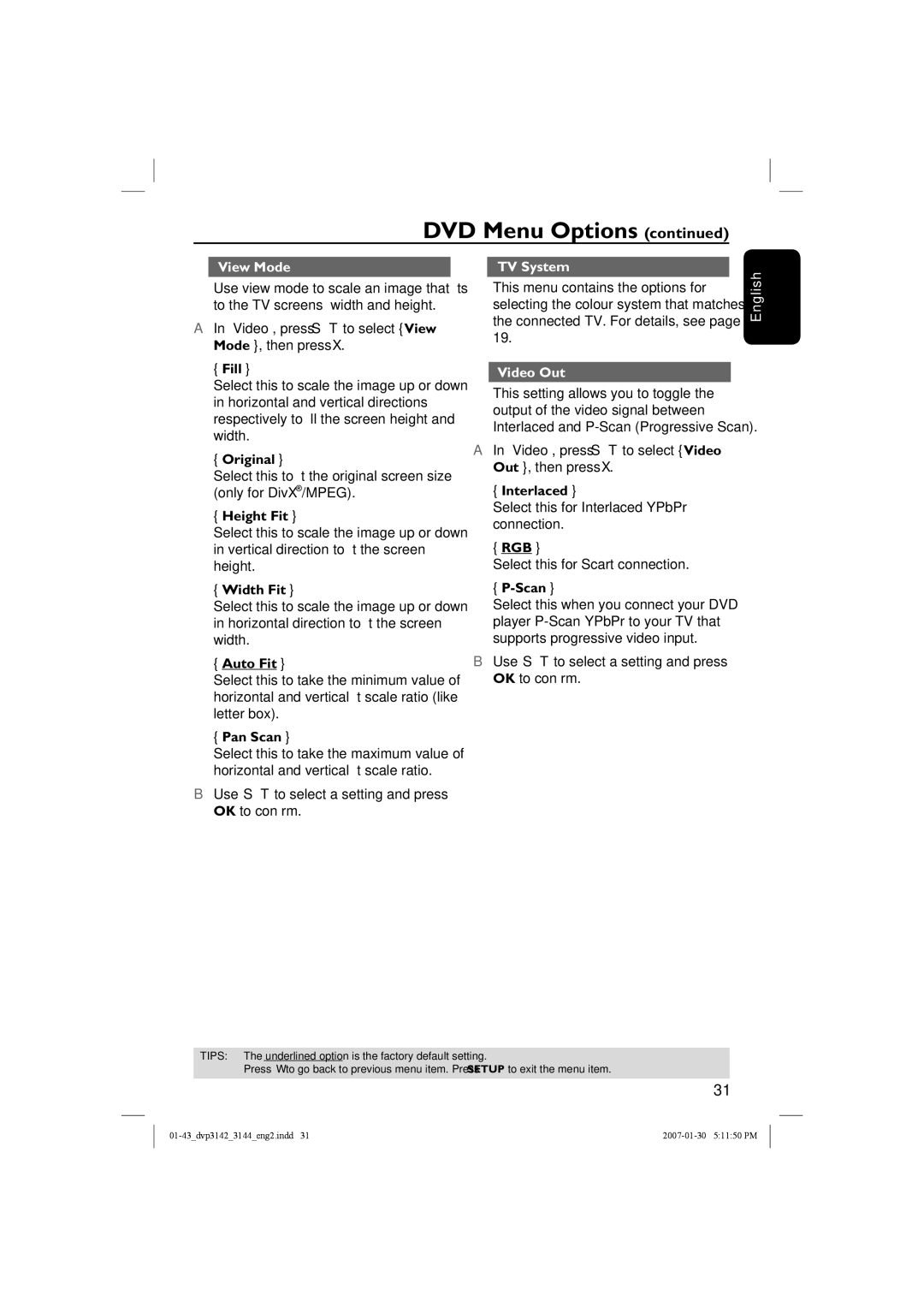DVD Menu Options (continued)
View Mode |
| TV System |
Use view mode to scale an image that fits to the TV screens’ width and height.
AIn ‘Video’, press S T to select { View Mode }, then press X.
{Fill }
Select this to scale the image up or down in horizontal and vertical directions respectively to fill the screen height and width.
{Original }
Select this to fit the original screen size (only for DivX®/MPEG).
{Height Fit }
Select this to scale the image up or down in vertical direction to fit the screen height.
{Width Fit }
Select this to scale the image up or down in horizontal direction to fit the screen width.
{Auto Fit }
Select this to take the minimum value of horizontal and vertical fit scale ratio (like letter box).
{Pan Scan }
Select this to take the maximum value of horizontal and vertical fit scale ratio.
BUse S T to select a setting and press OK to confirm.
This menu contains the options for selecting the colour system that matches the connected TV. For details, see page 19.
Video Out
This setting allows you to toggle the output of the video signal between Interlaced and
AIn ‘Video’, press S T to select { Video Out }, then press X.
{Interlaced }
Select this for Interlaced YPbPr connection.
{RGB }
Select this for Scart connection.
{P-Scan }
Select this when you connect your DVD player
BUse S T to select a setting and press OK to confirm.
English
TIPS: The underlined option is the factory default setting.
Press W to go back to previous menu item. Press SETUP to exit the menu item.
31