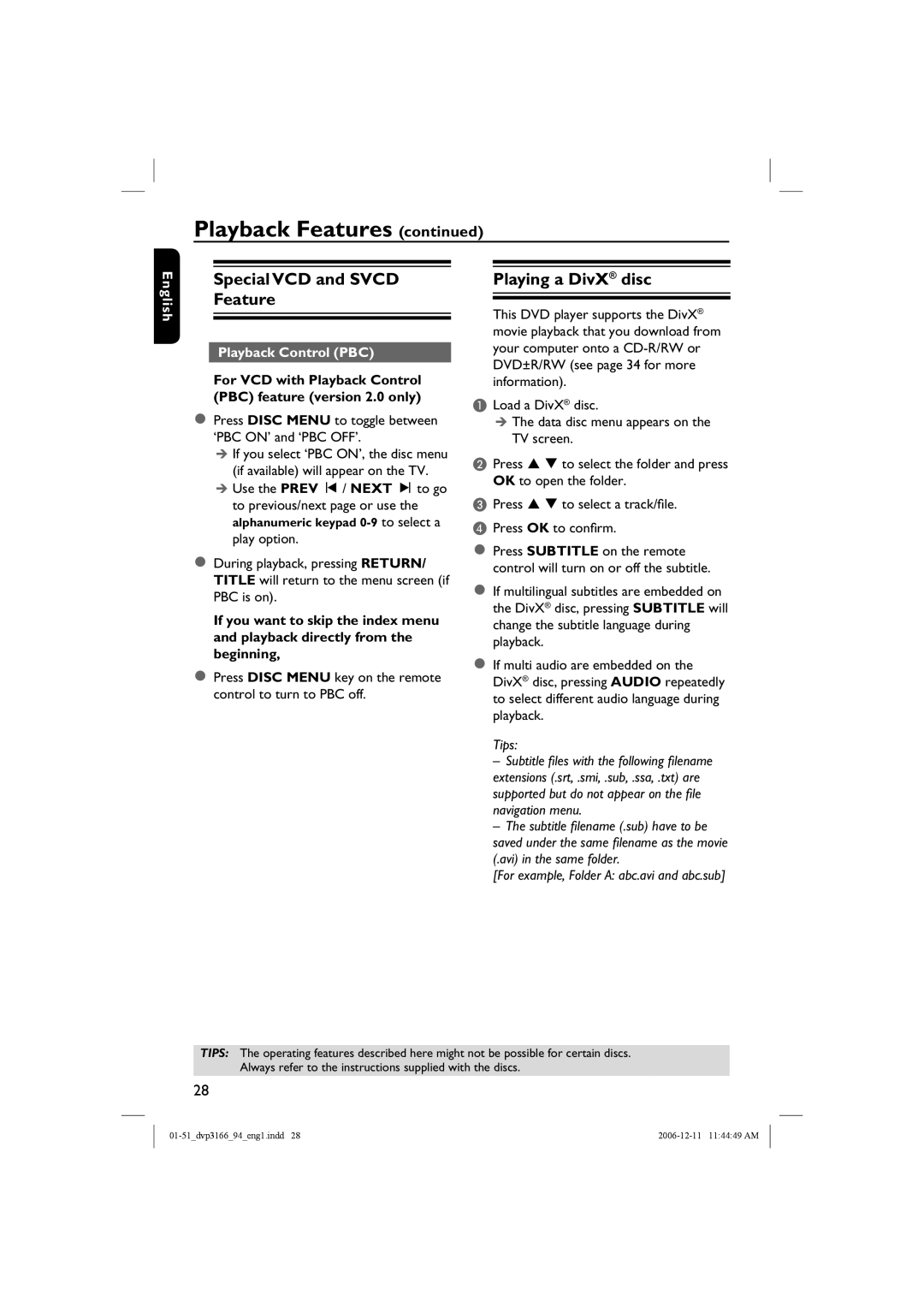Playback Features (continued)
English
Special VCD and SVCD Feature
Playback Control (PBC)
For VCD with Playback Control (PBC) feature (version 2.0 only)
Press DISC MENU to toggle between ‘PBC ON’ and ‘PBC OFF’.
If you select ‘PBC ON’, the disc menu (if available) will appear on the TV. Use the PREV í / NEXT ë to go to previous/next page or use the alphanumeric keypad
During playback, pressing RETURN/ TITLE will return to the menu screen (if PBC is on).
If you want to skip the index menu and playback directly from the beginning,
Press DISC MENU key on the remote control to turn to PBC off.
Playing a DivX® disc
This DVD player supports the DivX® movie playback that you download from your computer onto a
ALoad a DivX® disc.
The data disc menu appears on the TV screen.
BPress S T to select the folder and press OK to open the folder.
CPress S T to select a track/file.
DPress OK to confirm.
Press SUBTITLE on the remote control will turn on or off the subtitle.
If multilingual subtitles are embedded on the DivX® disc, pressing SUBTITLE will change the subtitle language during playback.
If multi audio are embedded on the DivX® disc, pressing AUDIO repeatedly to select different audio language during playback.
Tips:
–Subtitle fi les with the following fi lename extensions (.srt, .smi, .sub, .ssa, .txt) are supported but do not appear on the fi le navigation menu.
–The subtitle fi lename (.sub) have to be saved under the same fi lename as the movie (.avi) in the same folder.
[For example, Folder A: abc.avi and abc.sub]
TIPS: The operating features described here might not be possible for certain discs. Always refer to the instructions supplied with the discs.
28