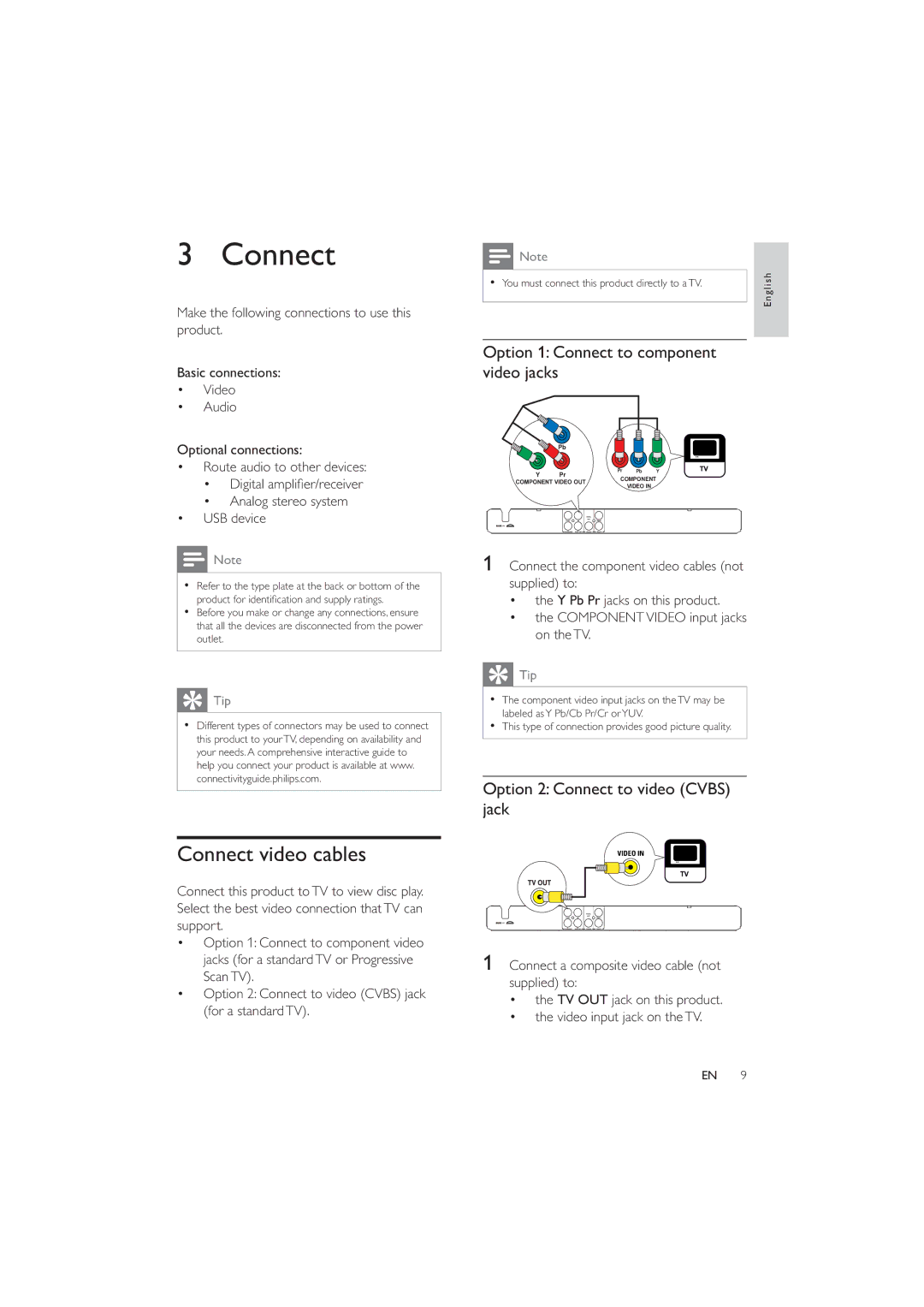3 Connect
Make the following connections to use this product.
Basic connections:
•Video
•Audio
Optional connections:
•Route audio to other devices:
•Digital ampli er/receiver
•Analog stereo system
•USB device
![]() Note
Note
•Refer to the type plate at the back or bottom of the product for identi cation and supply ratings.
•Before you make or change any connections, ensure that all the devices are disconnected from the power outlet.
![]() Tip
Tip
•Different types of connectors may be used to connect this product to your TV, depending on availability and your needs. A comprehensive interactive guide to help you connect your product is available at www. connectivityguide.philips.com.
Connect video cables
Connect this product to TV to view disc play. Select the best video connection that TV can support.
•Option 1: Connect to component video jacks (for a standard TV or Progressive Scan TV).
•Option 2: Connect to video (CVBS) jack (for a standard TV).
|
| Note |
|
|
|
|
|
| English |
• | You must connect this product directly to a TV. |
| ||
|
| |||
|
|
|
|
|
|
|
|
|
|
|
|
|
|
|
Option 1: Connect to component video jacks
| Pb |
|
|
| |
Y | Pr | Pr | Pb | Y | |
COMPONENT | |||||
COMPONENT VIDEO OUT | |||||
| VIDEO IN |
| |||
|
|
|
| ||
1Connect the component video cables (not supplied) to:
•the Y Pb Pr jacks on this product.
•the COMPONENT VIDEO input jacks on the TV.
![]() Tip
Tip
•The component video input jacks on the TV may be labeled asY Pb/Cb Pr/Cr orYUV.
•This type of connection provides good picture quality.
Option 2: Connect to video (CVBS) jack
VIDEO IN
1Connect a composite video cable (not supplied) to:
•the TV OUT jack on this product.
•the video input jack on the TV.
EN 9