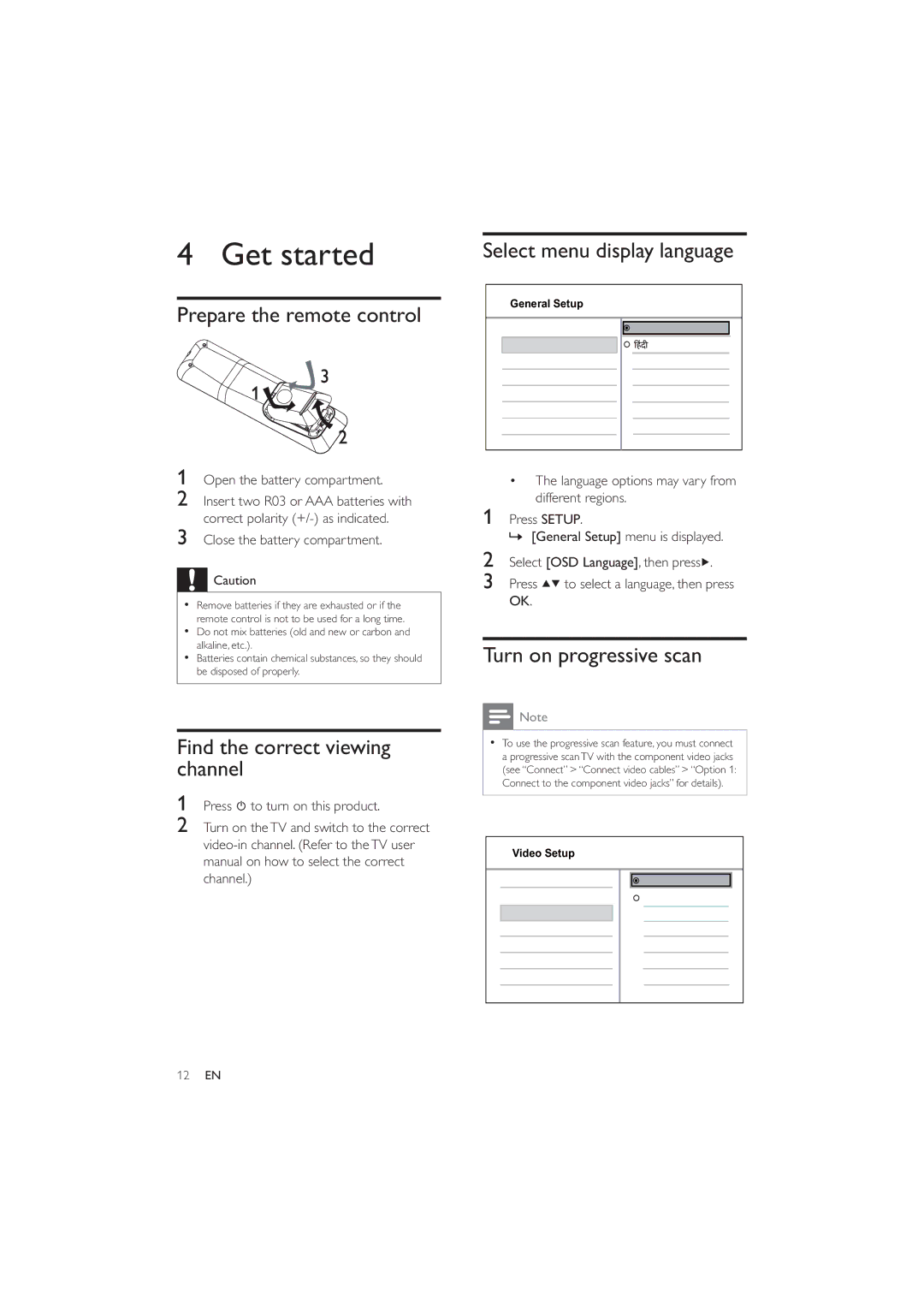4 Get started
Prepare the remote control
1Open the battery compartment.
2Insert two R03 or AAA batteries with correct polarity
3Close the battery compartment.
![]() Caution
Caution
•Remove batteries if they are exhausted or if the remote control is not to be used for a long time.
•Do not mix batteries (old and new or carbon and alkaline, etc.).
•Batteries contain chemical substances, so they should be disposed of properly.
Find the correct viewing channel
1Press ![]() to turn on this product.
to turn on this product.
2Turn on the TV and switch to the correct
Select menu display language
General Setup
Disc Lock | English |
OSD Language |
|
Sleep Timer |
|
Auto Standby |
|
•The language options may vary from different regions.
1 Press SETUP.
» [General Setup] menu is displayed.
2Select [OSD Language], then press![]() .
.
3Press ![]()
![]() to select a language, then press OK.
to select a language, then press OK.
Turn on progressive scan
![]() Note
Note
•To use the progressive scan feature, you must connect a progressive scan TV with the component video jacks (see “Connect” > “Connect video cables” > “Option 1: Connect to the component video jacks” for details).
Video Setup
| TV System |
|
|
|
|
|
|
|
|
| On |
| |
| TV Display |
|
|
| Off |
|
| Progressive |
|
|
|
|
|
| Picture Setting |
|
|
|
|
|
|
|
|
|
|
|
|
|
|
|
|
|
|
|
|
|
|
|
|
|
|
|
|
|
|
|
|
|
12EN