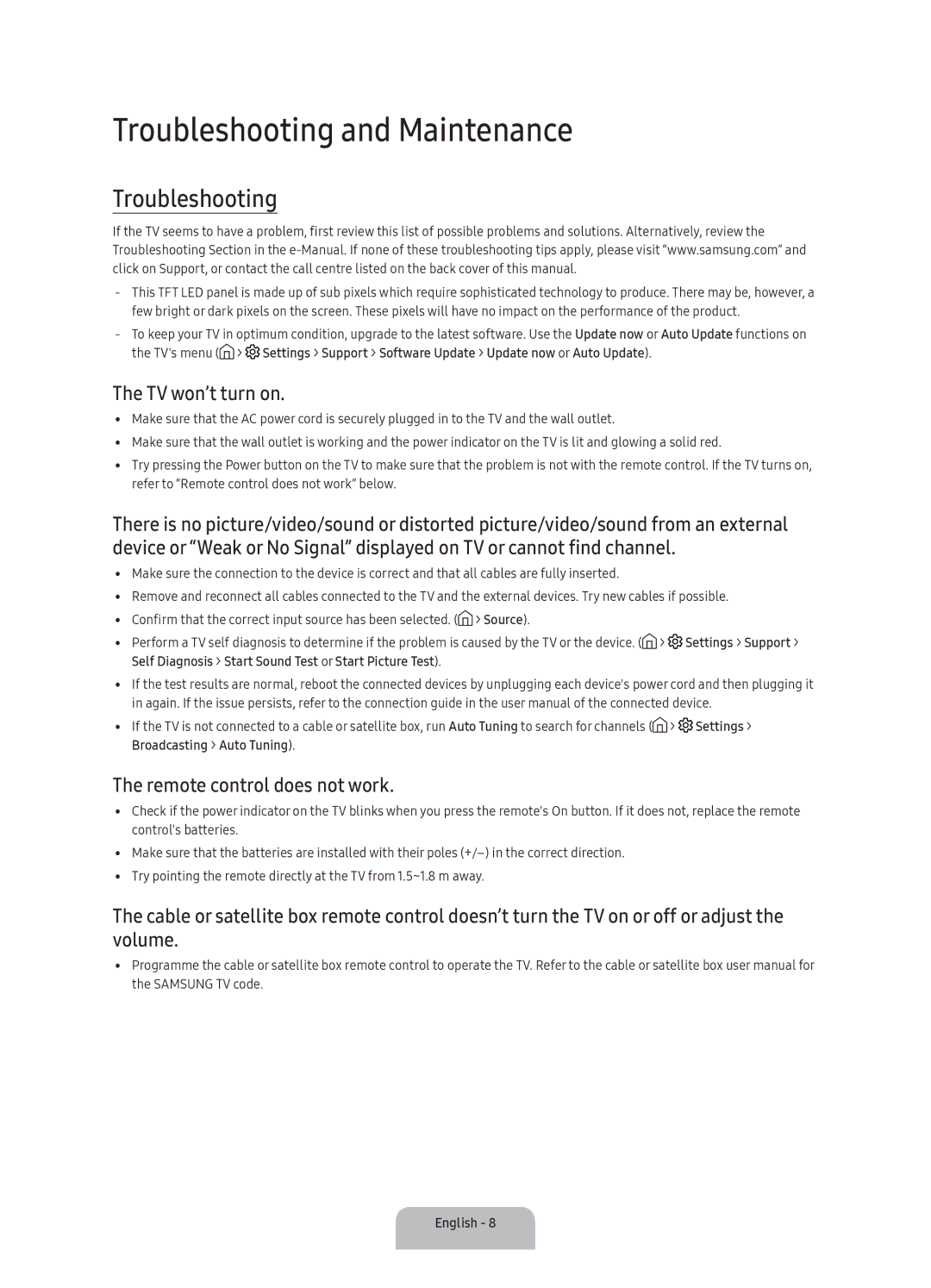UA40K5300BKXSK, UA40K5300AKXSK specifications
The Samsung UA40K5300AKXSK and UA40K5300BKXSK are two sleek, sophisticated models from Samsung’s K5300 series, designed to elevate the television viewing experience. These 40-inch Full HD televisions are tailored for those who seek immersive entertainment without compromising on aesthetics or technology.One of the standout features of these models is their Full HD resolution, delivering crystal-clear picture quality at 1920 x 1080 pixels. Viewers can expect vibrant colors and sharp details, enhancing everything from action-packed films to everyday viewing. The Ultra Clean View technology improves the quality of the content, reducing noise and distortions for an even cleaner image. This feature is particularly beneficial for low-resolution content, transforming it into a better viewing experience.
The Samsung K5300 series also embraces smart technology, offering a range of smart features that bring your favorite content to your fingertips. With built-in Wi-Fi, users can easily connect to streaming services like Netflix, YouTube, and Amazon Prime, among others. The Tizen operating system provides a user-friendly interface, allowing seamless navigation through apps and settings.
Additionally, both models come equipped with Samsung's Smart View, which allows users to connect their smartphone or tablet to the TV effortlessly. This feature permits screen mirroring, making it easy to share photos, videos, or presentations on a larger screen. The Samsung UA40K5300AKXSK and UA40K5300BKXSK also support HDR (High Dynamic Range), which enhances the contrast between the brightest whites and darkest blacks, allowing for a more dynamic and lifelike viewing experience.
Audio quality does not take a back seat, as these models feature Dolby Digital Plus technology, producing rich sound that complements the stunning visuals. The sound output is enhanced with a built-in speaker system, creating an immersive atmosphere that pulls viewers into their favorite movies or shows.
In terms of design, both models boast a modern, minimalist aesthetic that seamlessly blends into any home décor. With slim bezels, they offer a more immersive viewing surface. The stand design is elegant and sturdy, allowing for stable placement on furniture.
In conclusion, the Samsung UA40K5300AKXSK and UA40K5300BKXSK stand out with their Full HD resolution, smart technology capabilities, rich audio output, and sleek design. They cater to modern entertainment needs while ensuring a visually stunning and engaging experience for all viewers.