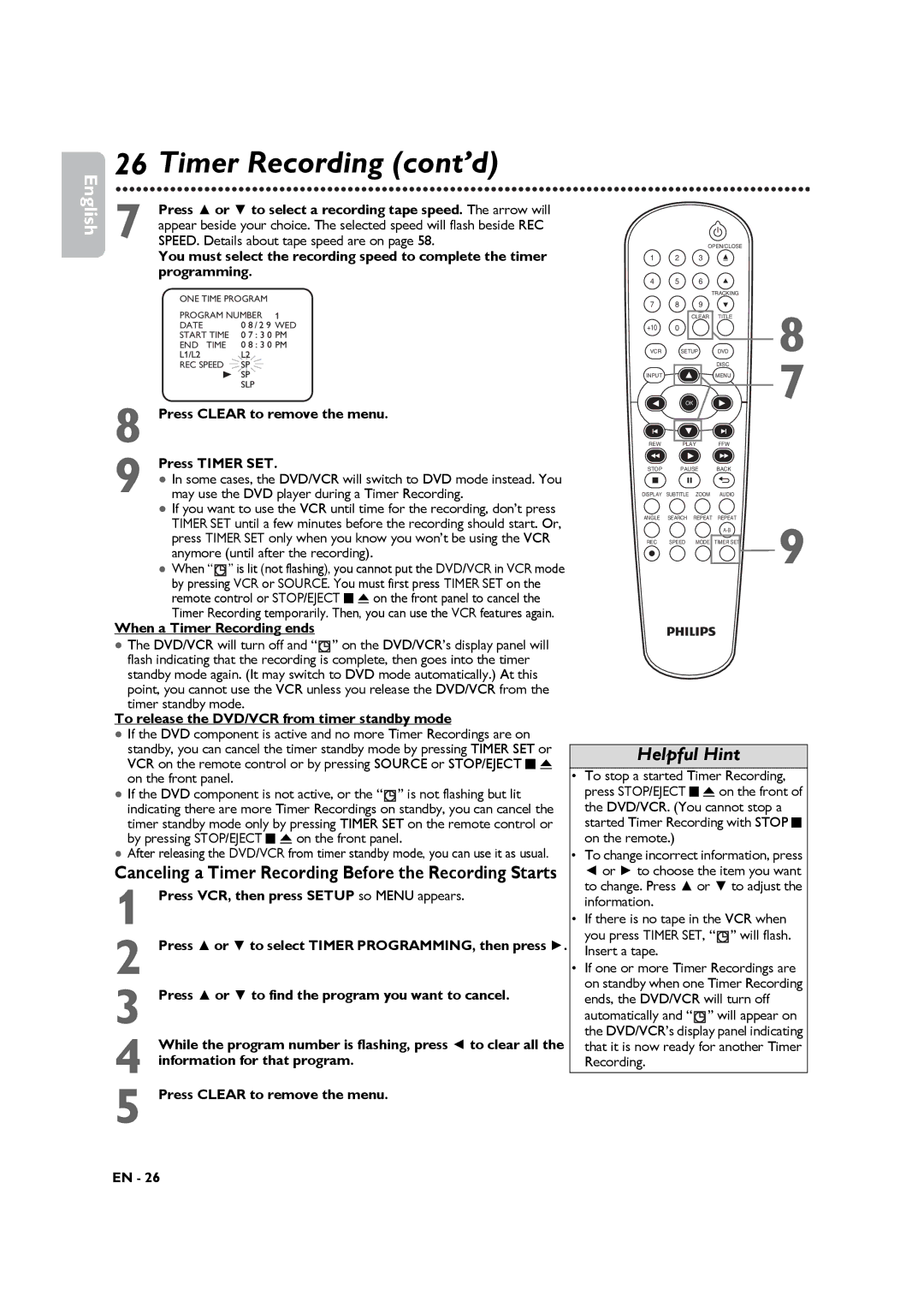DVP3345VB specifications
The Philips DVP3345VB and DVP3345VB/F7 are versatile digital video players that cater to the needs of modern media enthusiasts. With their sleek design and user-friendly interface, these players allow for an enjoyable viewing experience, bridging the gap between traditional DVD play and modern digital formats.One of the standout features of the Philips DVP3345VB is its ability to play a wide range of disc formats including DVD, DVD+R/+RW, CD, CD-R/-RW, and VCD. This versatility ensures that users can enjoy their existing collection of physical media while also being able to handle various file types.
A significant technological advancement in this model is its support for DivX playback. This feature enables users to watch videos downloaded from the internet, offering convenience and flexibility in media consumption. Users can enjoy high-quality video playback without the need for additional conversion, making it an appealing choice for those with digital content stored on their devices.
Another notable characteristic is the DVP3345VB's progressive scan technology. This feature enhances video performance by delivering a sharper, more detailed picture. Progressive scan minimizes motion blur during fast-paced scenes, allowing for a more immersive viewing experience, whether you're watching movies, sports, or action-packed content.
Additionally, the player includes a built-in audio amplifier and supports multiple audio formats such as MP3, WMA, and PCM. This acoustic feature ensures that users not only enjoy stunning visuals but also high-quality sound that complements their viewing experience.
Connectivity options are another strong point for the Philips DVP3345VB. The player is equipped with standard composite video output, as well as S-video and coaxial audio output for users who seek improved audio and video quality. This makes it compatible with a range of television sets and audio systems, allowing for easy integration into any home entertainment setup.
In summary, the Philips DVP3345VB and DVP3345VB/F7 digital video players are designed for users looking for a reliable and feature-rich multimedia experience. With support for various disc formats, advanced playback technologies, and excellent audio capabilities, these players provide a comprehensive solution for all your viewing and listening needs. Whether it's through physical DVDs or digital content, the DVP3345VB series ensures a high-quality entertainment experience.