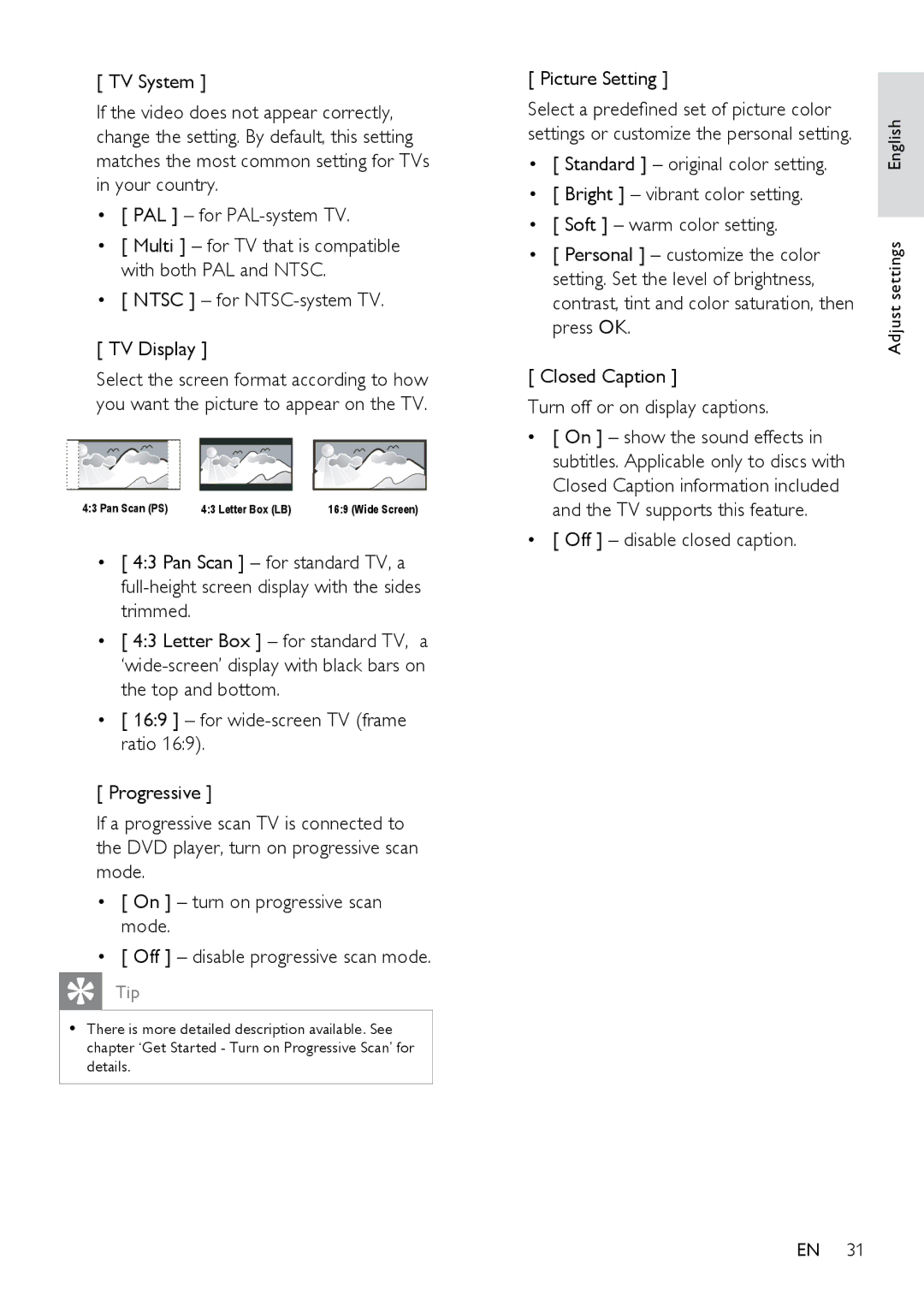[ TV System ]
If the video does not appear correctly, change the setting. By default, this setting matches the most common setting for TVs in your country.
•[ PAL ] – for
•[ Multi ] – for TV that is compatible with both PAL and NTSC.
•[ NTSC ] – for NTSC-system TV.
[ TV Display ]
Select the screen format according to how you want the picture to appear on the TV.
4:3 Pan Scan (PS) | 4:3 Letter Box (LB) | 16:9 (Wide Screen) |
•[ 4:3 Pan Scan ] – for standard TV, a
•[ 4:3 Letter Box ] – for standard TV, a
•[ 16:9 ] – for
[ Progressive ]
If a progressive scan TV is connected to the DVD player, turn on progressive scan mode.
•[ On ] – turn on progressive scan mode.
•[ Off ] – disable progressive scan mode.
Tip
•There is more detailed description available. See chapter ‘Get Started - Turn on Progressive Scan’ for details.
[ Picture Setting ]
Select a predefined set of picture color settings or customize the personal setting.
•[ Standard ] – original color setting.
•[ Bright ] – vibrant color setting.
•[ Soft ] – warm color setting.
•[ Personal ] – customize the color setting. Set the level of brightness, contrast, tint and color saturation, then press OK.
[ Closed Caption ]
Turn off or on display captions.
•[ On ] – show the sound effects in subtitles. Applicable only to discs with Closed Caption information included and the TV supports this feature.
•[ Off ] – disable closed caption.
Adjust settings English
EN 31