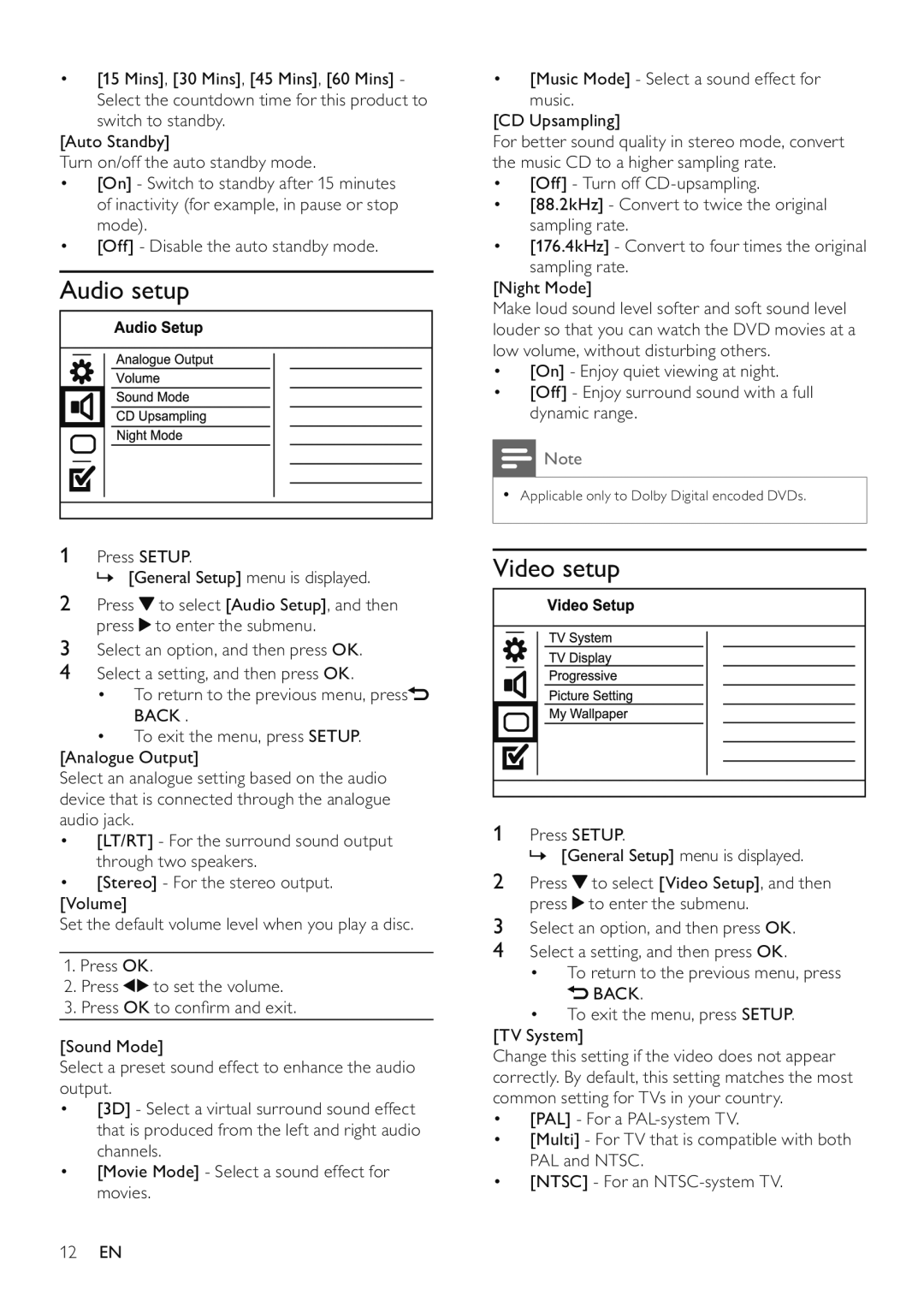•[15 Mins], [30 Mins], [45 Mins], [60 Mins] -
Select the countdown time for this product to switch to standby.
[Auto Standby]
Turn on/off the auto standby mode.
•[On] - Switch to standby after 15 minutes of inactivity (for example, in pause or stop mode).
•[Off] - Disable the auto standby mode.
Audio setup
1Press SETUP.
» [General Setup] menu is displayed.
2Press ![]() to select [Audio Setup], and then press
to select [Audio Setup], and then press ![]() to enter the submenu.
to enter the submenu.
3Select an option, and then press OK.
4Select a setting, and then press OK.
•To return to the previous menu, press![]() BACK .
BACK .
•To exit the menu, press SETUP. [Analogue Output]
Select an analogue setting based on the audio device that is connected through the analogue audio jack.
• [LT/RT] - For the surround sound output through two speakers.
• [Stereo] - For the stereo output. [Volume]
Set the default volume level when you play a disc.
1.Press OK.
2. | Press | to set the volume. |
3. | Press OK to confirm and exit. | |
[Sound Mode]
Select a preset sound effect to enhance the audio output.
•[3D] - Select a virtual surround sound effect that is produced from the left and right audio channels.
•[Movie Mode] - Select a sound effect for movies.
•[Music Mode] - Select a sound effect for music.
[CD Upsampling]
For better sound quality in stereo mode, convert the music CD to a higher sampling rate.
•[Off] - Turn off
•[88.2kHz] - Convert to twice the original sampling rate.
•[176.4kHz] - Convert to four times the original sampling rate.
[Night Mode]
Make loud sound level softer and soft sound level louder so that you can watch the DVD movies at a low volume, without disturbing others.
•[On] - Enjoy quiet viewing at night.
•[Off] - Enjoy surround sound with a full dynamic range.
![]() Note
Note
•Applicable only to Dolby Digital encoded DVDs.
Video setup
1Press SETUP.
» [General Setup] menu is displayed.
2Press ![]() to select [Video Setup], and then press
to select [Video Setup], and then press ![]() to enter the submenu.
to enter the submenu.
3Select an option, and then press OK.
4Select a setting, and then press OK.
•To return to the previous menu, press ![]() BACK.
BACK.
•To exit the menu, press SETUP.
[TV System]
Change this setting if the video does not appear correctly. By default, this setting matches the most common setting for TVs in your country.
•[PAL] - For a
•[Multi] - For TV that is compatible with both PAL and NTSC.
•[NTSC] - For an
12EN