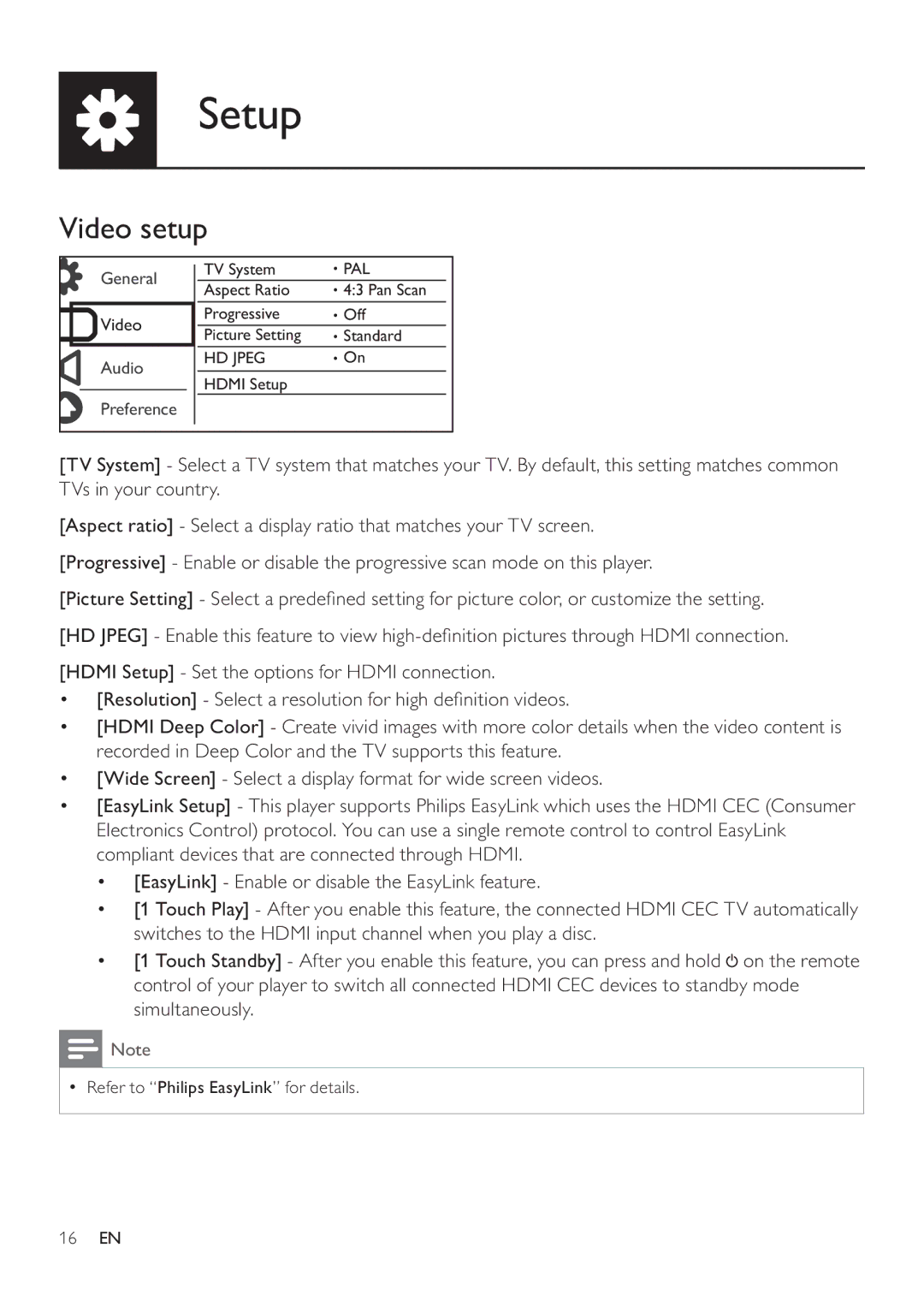DVP3880 specifications
The Philips DVP3880 is a versatile DVD player designed to enhance the home entertainment experience. Its sleek design and compact size make it an attractive addition to any home theater setup. With support for a wide array of disc formats, including DVD, DVD+R/RW, DVD-R/RW, CD, CD-R/RW, and various video file formats, it caters to diverse media preferences.One of the standout features of the DVP3880 is its ability to upscale standard definition DVDs to 1080p quality. This is achieved through its advanced video processing technology, which enhances picture quality, providing sharper images and improved detail. The player seamlessly upscales content when connected to a compatible HDTV, ensuring that viewers enjoy a cinematic experience right from their living rooms.
The DVP3880 also supports multiple video formats, including MPEG-1, MPEG-2, MPEG-4, and DivX. This versatility allows users to play videos from various sources, including USB drives and external hard drives. The built-in USB input makes it easy to connect an array of devices, enabling direct playback of movies, music, and photos without the need for additional software or conversions.
For enhanced audio experiences, the Philips DVP3880 features Dolby Digital sound technology, providing high-quality sound reproduction for movies and music. The player is equipped with an HDMI output, ensuring easy connectivity to modern televisions and AV systems while delivering both high-definition video and crisp audio through a single cable. In addition to HDMI, it includes standard composite and component video outputs for compatibility with older displays.
Another noteworthy aspect of the Philips DVP3880 is its user-friendly interface, making it accessible for individuals of all ages. The remote control features intuitive buttons, allowing easy navigation through menus and settings. Additionally, the player includes advanced playback options, such as resume playback, slow motion, and repeat functions, ensuring a personalized viewing experience.
In terms of build quality, the DVP3880 is designed for durability and prolonged usage. The device is also energy-efficient, minimizing power consumption while delivering outstanding performance. Its combination of advanced features, flexible connectivity options, and high-quality playback capabilities makes the Philips DVP3880 a solid choice for those seeking an affordable and reliable DVD player for their home entertainment systems.