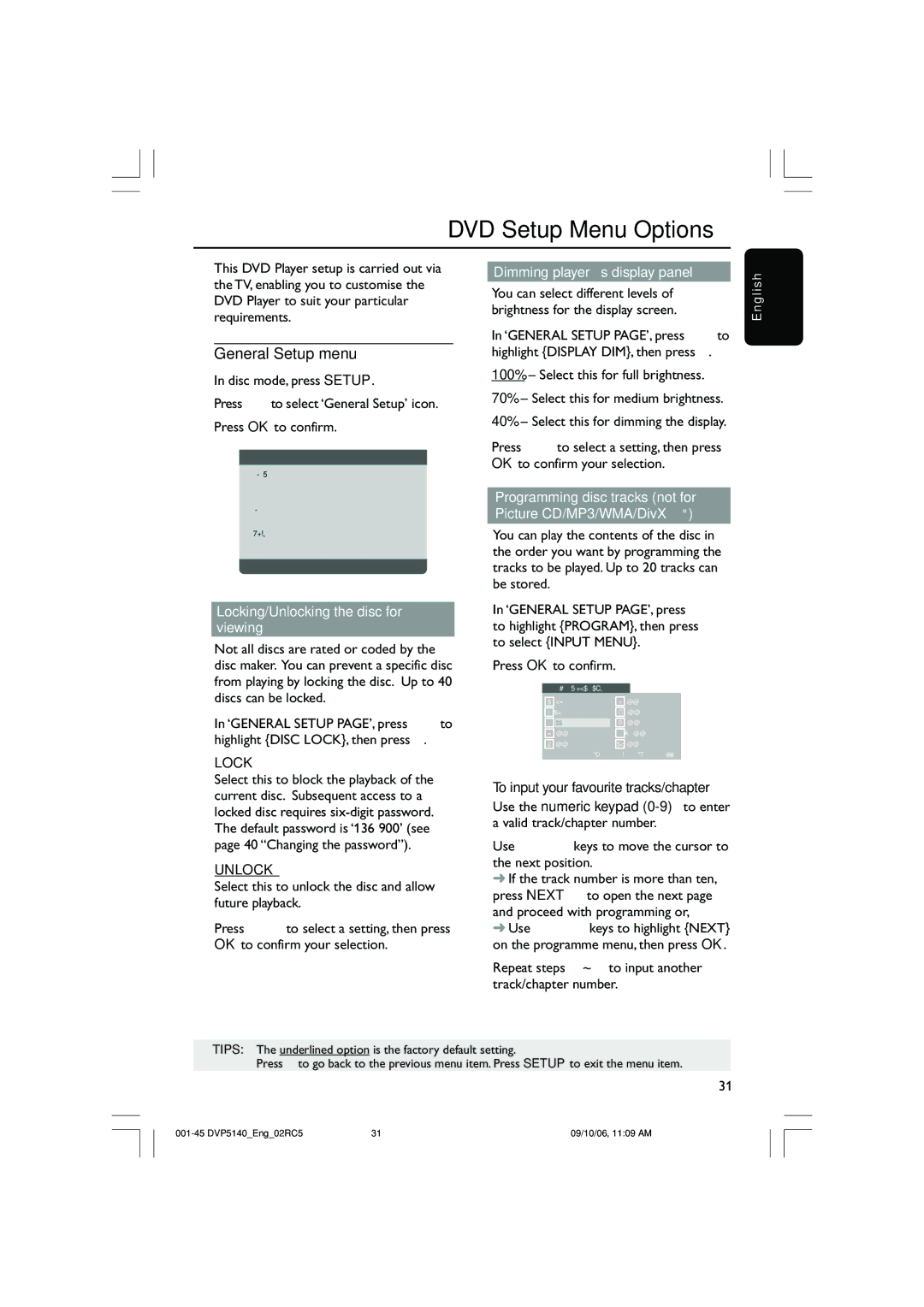DVP5142 specifications
The Philips DVP5142 is a versatile and user-friendly DVD player that caters to a broad range of home entertainment needs. Known for its reliability and quality playback, this device has captured the attention of movie enthusiasts and casual viewers alike.One of the standout features of the DVP5142 is its ability to play various disc formats, including DVD, VCD, and CD, allowing users to enjoy a wide array of media collections without compatibility concerns. The system supports multiple audio formats, enabling playback of MP3, WMA, and DivX files, which adds to its versatility as a multimedia player. This means that users can easily enjoy their favorite music and videos directly from their discs or USB drives.
The DVP5142 employs advanced technologies that enhance the viewing experience. The built-in Progressive Scan feature significantly improves picture quality by providing sharper images with less motion blur, which is particularly noticeable when watching fast-paced action scenes. This technology ensures that every movie night is an enjoyable experience, providing a theater-like quality at home.
In addition to its impressive video capabilities, the Philips DVP5142 includes a user-friendly interface that simplifies navigation. The menu layout is straightforward, making it easy for users to find and access their items without unnecessary complications. It also comes with a comprehensive remote control that allows users to manage playback options comfortably from their couch.
Another noteworthy characteristic of the DVP5142 is its support for various video formats, including DivX, which is critical for viewing downloaded high-quality movies directly on the TV. This compatibility expands the possibilities for entertainment, as users can enjoy a wider selection of content than ever before.
The robust build quality of the DVP5142 ensures long-lasting performance, making it a reliable addition to any home theater setup. Additionally, it can be easily integrated into existing entertainment systems, thanks to its standard AV outputs and component video connections.
In conclusion, the Philips DVP5142 is a feature-rich DVD player that combines compatibility, ease of use, and advanced playback technologies. It offers quality audio and video performance, making it an excellent choice for anyone looking to enhance their home entertainment experience. With its extensive format support and user-friendly design, it remains a strong player in the world of home media players.