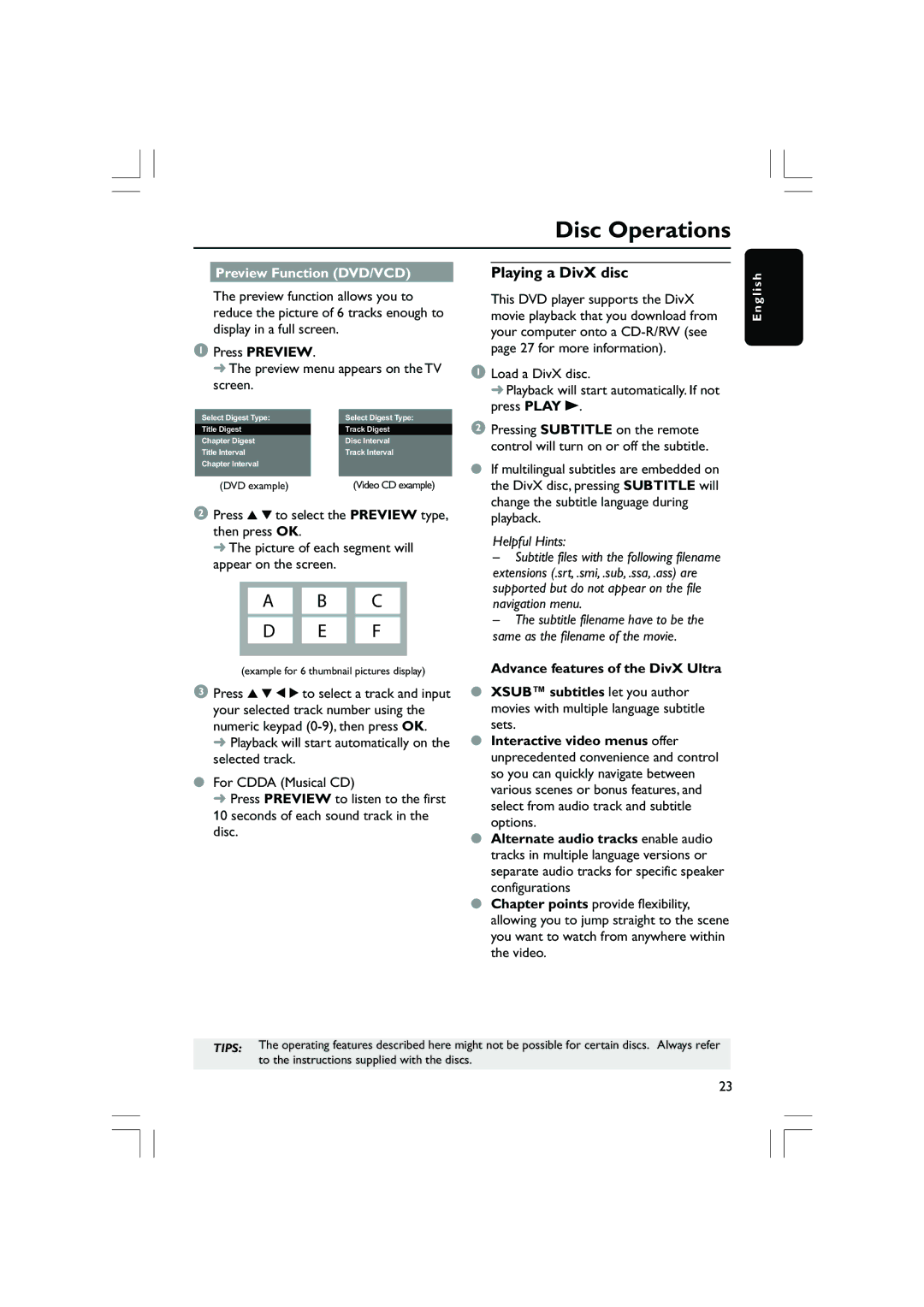Disc Operations
Preview Function (DVD/VCD)
The preview function allows you to reduce the picture of 6 tracks enough to display in a full screen.
1Press PREVIEW.
➜ The preview menu appears on the TV screen.
Select Digest Type: | Select Digest Type: | ||
|
|
| |
Title Digest |
| Track Digest |
|
Chapter Digest | Disc Interval | ||
Title Interval | Track Interval | ||
Chapter Interval |
|
| |
(DVD example) | (Video CD example) | ||
2Press 3 4 to select the PREVIEW type, then press OK.
➜ The picture of each segment will appear on the screen.
A B C
D E F
(example for 6 thumbnail pictures display)
3Press 3 4 1 2 to select a track and input your selected track number using the numeric keypad
➜ Playback will start automatically on the selected track.
●For CDDA (Musical CD)
➜ Press PREVIEW to listen to the first 10 seconds of each sound track in the disc.
Playing a DivX disc
This DVD player supports the DivX movie playback that you download from your computer onto a
1Load a DivX disc.
➜ Playback will start automatically. If not press PLAY B.
2Pressing SUBTITLE on the remote control will turn on or off the subtitle.
●If multilingual subtitles are embedded on the DivX disc, pressing SUBTITLE will change the subtitle language during playback.
Helpful Hints:
–Subtitle files with the following filename extensions (.srt, .smi, .sub, .ssa, .ass) are supported but do not appear on the file navigation menu.
–The subtitle filename have to be the same as the filename of the movie.
Advance features of the DivX Ultra
●XSUB™ subtitles let you author movies with multiple language subtitle sets.
●Interactive video menus offer unprecedented convenience and control so you can quickly navigate between various scenes or bonus features, and select from audio track and subtitle options.
●Alternate audio tracks enable audio tracks in multiple language versions or separate audio tracks for specific speaker configurations
●Chapter points provide flexibility, allowing you to jump straight to the scene you want to watch from anywhere within the video.
E n g l i s h
TIPS: The operating features described here might not be possible for certain discs. Always refer to the instructions supplied with the discs.
23