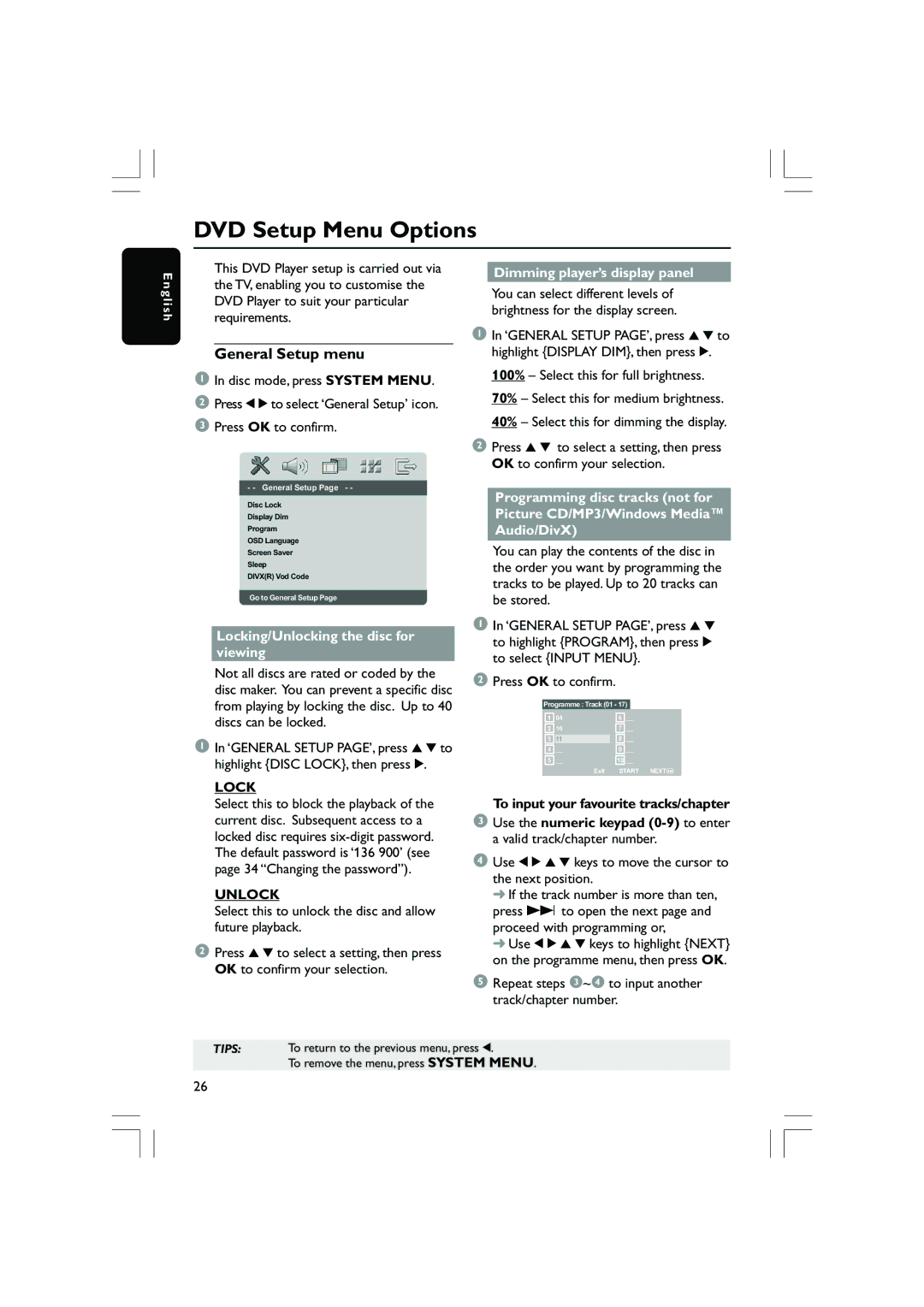DVD Setup Menu Options
E n g l i s h
This DVD Player setup is carried out via the TV, enabling you to customise the DVD Player to suit your particular requirements.
General Setup menu
1In disc mode, press SYSTEM MENU.
2Press 1 2 to select ‘General Setup’ icon.
3Press OK to confirm.
- - General Setup Page - -
Disc Lock
Display Dim
Program
OSD Language
Screen Saver
Sleep
DIVX(R) Vod Code
Go to General Setup Page
Locking/Unlocking the disc for viewing
Not all discs are rated or coded by the disc maker. You can prevent a specific disc from playing by locking the disc. Up to 40 discs can be locked.
1In ‘GENERAL SETUP PAGE’, press 3 4 to highlight {DISC LOCK}, then press 2.
LOCK
Select this to block the playback of the current disc. Subsequent access to a locked disc requires
UNLOCK
Select this to unlock the disc and allow future playback.
2Press 3 4 to select a setting, then press OK to confirm your selection.
Dimming player’s display panel
You can select different levels of brightness for the display screen.
1In ‘GENERAL SETUP PAGE’, press 3 4 to highlight {DISPLAY DIM}, then press 2.
100% – Select this for full brightness.
70% – Select this for medium brightness.
40% – Select this for dimming the display.
2Press 3 4 to select a setting, then press OK to confirm your selection.
Programming disc tracks (not for Picture CD/MP3/Windows Media™ Audio/DivX)
You can play the contents of the disc in the order you want by programming the tracks to be played. Up to 20 tracks can be stored.
1In ‘GENERAL SETUP PAGE’, press 3 4 to highlight {PROGRAM}, then press 2 to select {INPUT MENU}.
2Press OK to confirm.
Programme : Track (01 - 17)
1 | 04 | 6 | __ |
2 | 10 | 7 | __ |
3 | 11 | 8 | __ |
4 | __ | 9 | __ |
5 | __ | 10 __ | |
| Exit | START NEXT | |
To input your favourite tracks/chapter
3Use the numeric keypad
4Use 1 2 3 4 keys to move the cursor to the next position.
➜If the track number is more than ten, press T to open the next page and proceed with programming or,
➜Use 1 2 3 4 keys to highlight {NEXT} on the programme menu, then press OK.
5Repeat steps 3~4 to input another track/chapter number.
TIPS: To return to the previous menu, press 1.
To remove the menu, press SYSTEM MENU.
26