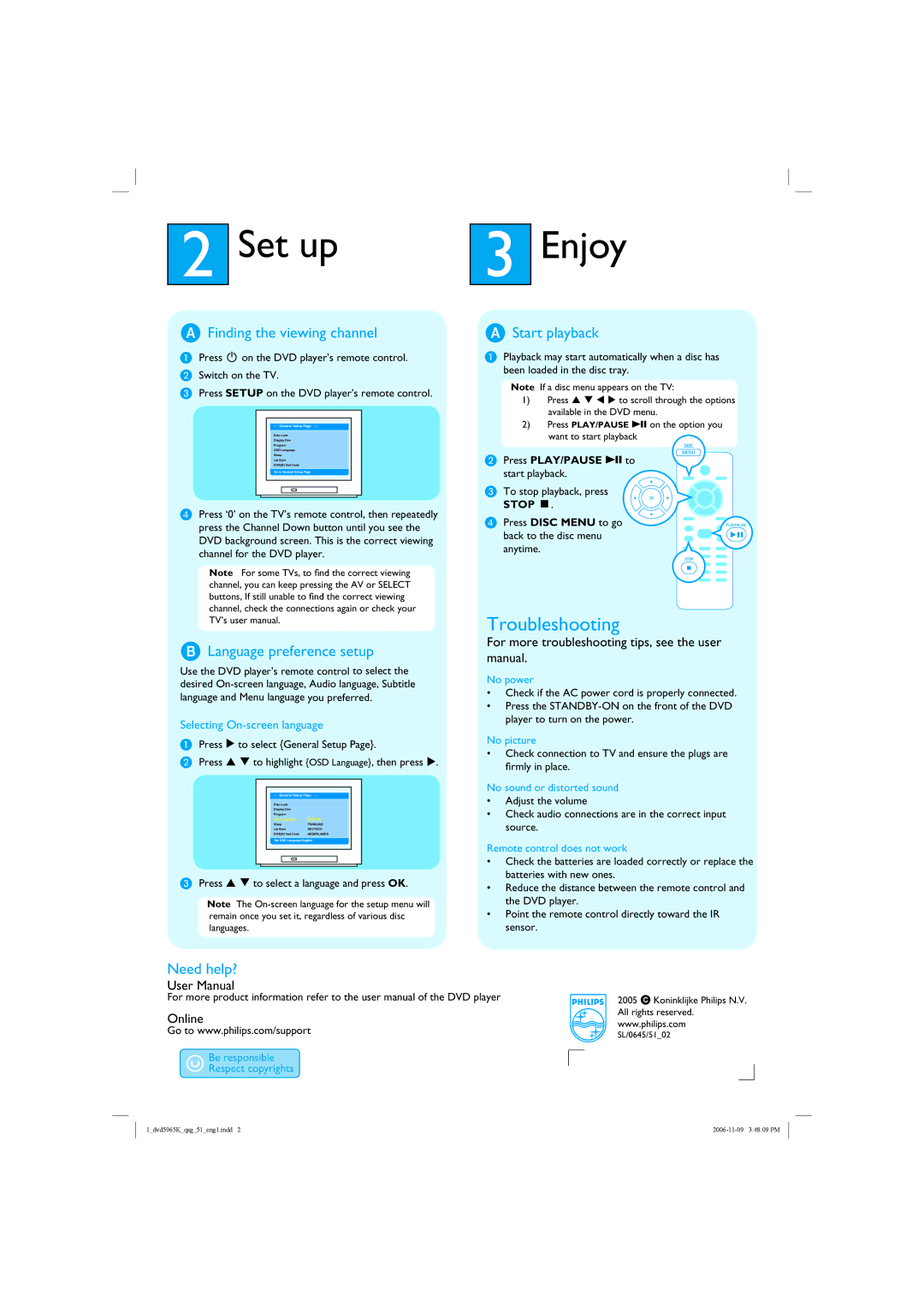DVP5965K/51 specifications
The Philips DVP5965K/51 is a versatile and multi-functional DVD player designed to provide a remarkable audio and visual experience. With its sleek design and advanced features, it is suitable for home entertainment enthusiasts seeking high-quality playback of various media formats.One of the standout features of the Philips DVP5965K/51 is its support for a wide range of disc formats. It can play DVDs, CDs, VCDs, and even DVD-R/RW and CD-R/RW, allowing users to enjoy their favorite movies, music, and home videos without compatibility issues. This extensive format support ensures that you can enjoy various content without needing multiple devices.
Another impressive characteristic of the DVP5965K/51 is its ability to enhance the quality of standard-definition content to near high-definition standards through its advanced upscaling technology. It features 1080p upscaling via HDMI, which significantly improves the clarity and detail of DVDs when viewed on modern high-definition TVs. This is particularly beneficial for those who want to breathe new life into their existing DVD collections.
In addition to its playback capabilities, the DVP5965K/51 offers a range of connectivity options, including HDMI, composite, and component outputs, allowing for flexible integration with different television systems and setups. The HDMI output not only provides superior picture quality but also delivers digital audio, making it a convenient choice for connecting to modern home theater systems.
The Philips DVP5965K/51 also incorporates advanced audio technologies, ensuring that sound quality matches its impressive visual output. It supports various audio formats, including Dolby Digital and DTS, enabling users to experience immersive sound that complements the on-screen action. The player is also equipped with a built-in Dolby Digital decoder, providing flexibility in audio setup.
The device includes features such as the “EasyLink” functionality, which allows control of multiple devices through a single remote, simplifying the user experience. Additionally, the player has a user-friendly interface that makes navigation straightforward.
Overall, the Philips DVP5965K/51 is a well-designed DVD player that seamlessly combines versatile media playback, connectivity options, and advanced technology, making it an excellent addition to any home entertainment system. Its ability to enhance standard-definition content and deliver high-quality audio ensures that users can enjoy their favorite media to the fullest.