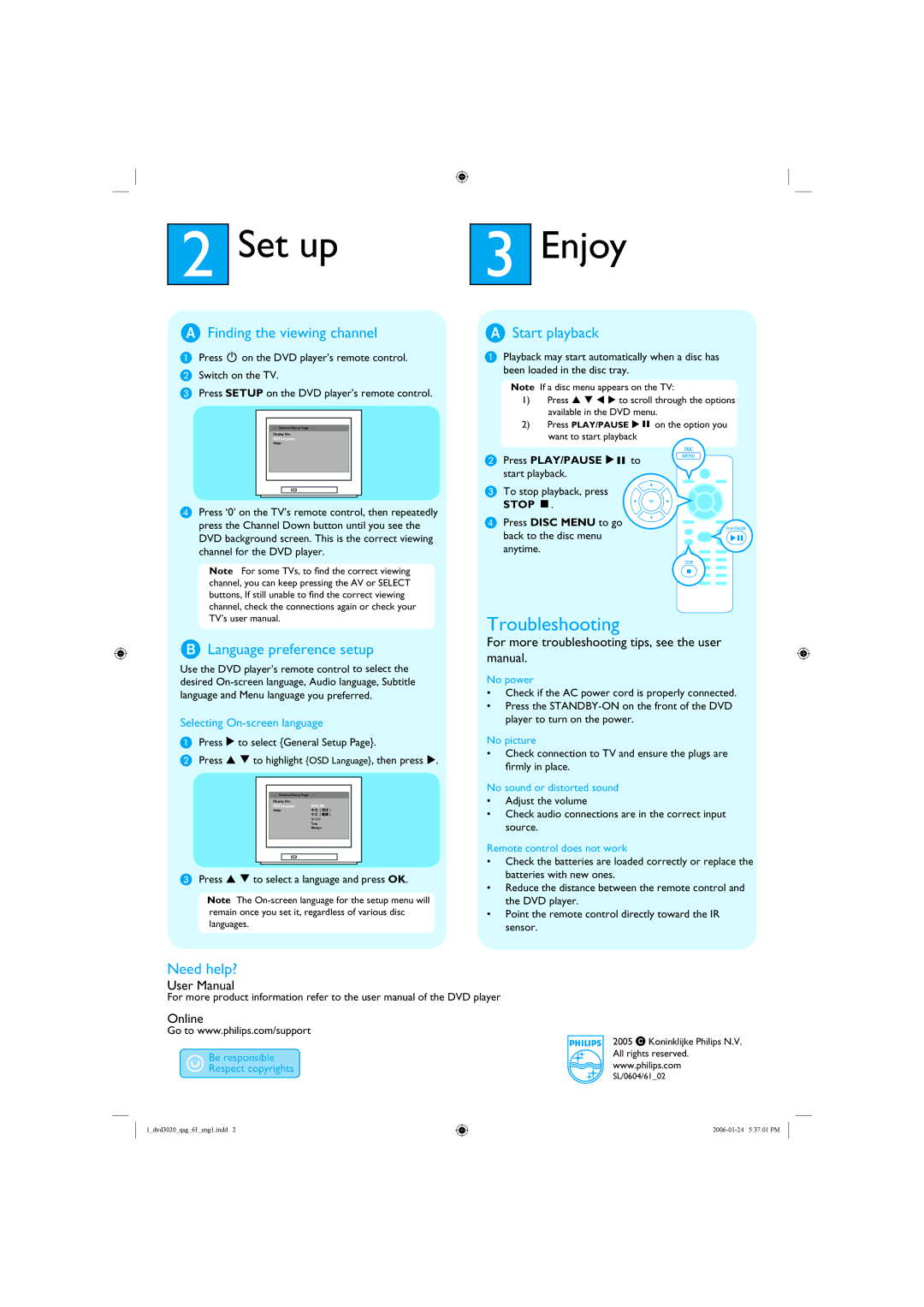DVP 3020 specifications
The Philips DVP 3020 is a versatile and compact DVD player designed to deliver an enriching multimedia experience, making it an excellent choice for home entertainment. This sleek device not only plays DVDs but also supports a wide array of disc formats, including CD, CD-R, CD-RW, and even MP3 files. This compatibility ensures users can easily access their favorite movies, music, and photos stored on various media types.One of the standout features of the Philips DVP 3020 is its progressive scan technology. This ensures a high-quality video output by displaying images in a single pass, rather than interlacing them. The result is a much sharper and clearer picture compared to standard scan methods, which is particularly effective for viewing DVDs on modern high-definition TVs. This feature greatly enhances the viewing experience, especially with action-packed films or visually rich content.
Another significant characteristic of the DVP 3020 is its user-friendly interface and remote control, allowing for easy navigation through menus and settings. The player also supports a parental control feature, which is particularly beneficial for families with children, allowing caregivers to restrict access to certain content based on ratings.
The device is equipped with various audio and video outputs, including composite video, S-Video, and digital audio outputs. This versatility ensures compatibility with a wide range of home theater systems and displays, allowing users to connect the player to their existing audio-visual equipment effortlessly.
Furthermore, the DVP 3020 features an integrated Dolby Digital decoder, which enhances audio playback by delivering immersive surround sound experiences. Users can enjoy their favorite films with clear dialogue and impactful sound effects, making movie nights memorable.
One cannot overlook the compact design of the Philips DVP 3020, which makes it easy to integrate into any entertainment setup without taking up too much space. Its aesthetic fits seamlessly with most home decor, offering a balance of functionality and style.
In summary, the Philips DVP 3020 stands out with its compatibility with multiple formats, progressive scan technology, user-friendly features, and versatile connectivity options. This DVD player caters to a wide range of multimedia needs, making it a reliable choice for anyone looking to enhance their home entertainment experience. Whether for movie nights, music playback, or photo slideshows, the DVP 3020 delivers on all fronts.