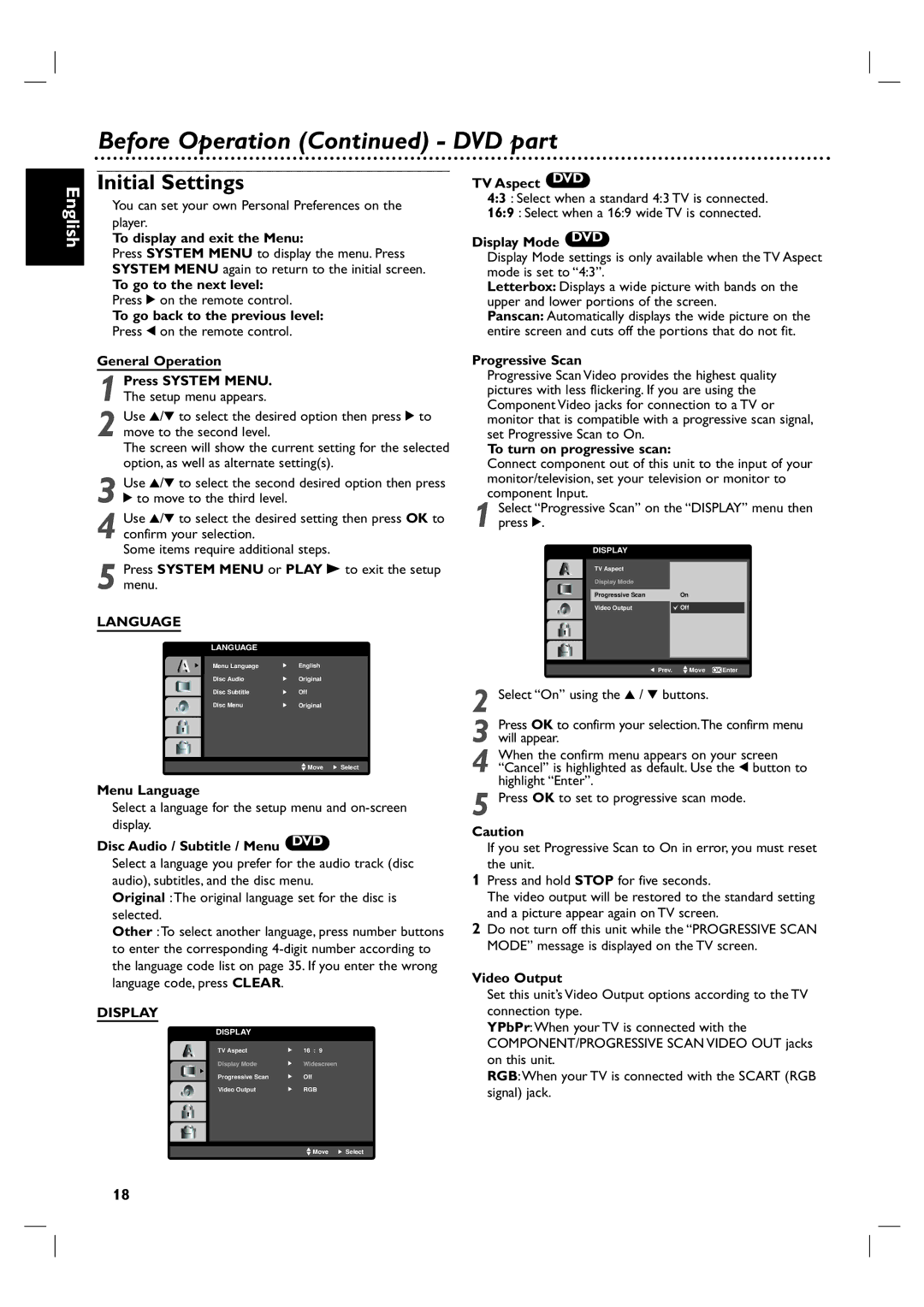Before Operation (Continued) - DVD part
English
Initial Settings
You can set your own Personal Preferences on the player.
To display and exit the Menu:
Press SYSTEM MENU to display the menu. Press SYSTEM MENU again to return to the initial screen.
To go to the next level: Press 2 on the remote control.
To go back to the previous level:
Press 1 on the remote control.
General Operation
1 Press SYSTEM MENU. The setup menu appears.
2 Use 3/4 to select the desired option then press 2 to move to the second level.
The screen will show the current setting for the selected option, as well as alternate setting(s).
3 Use 3/4 to select the second desired option then press
2to move to the third level.
4 Use 3/4 to select the desired setting then press OK to confirm your selection.
Some items require additional steps.
5 Press SYSTEM MENU or PLAY B to exit the setup menu.
LANGUAGE
LANGUAGE
Menu Language | English |
Disc Audio | Original |
Disc Subtitle | Off |
Disc Menu | Original |
![]() Move
Move ![]() Select
Select
Menu Language
Select a language for the setup menu and
Disc Audio / Subtitle / Menu DVD
Select a language you prefer for the audio track (disc audio), subtitles, and the disc menu.
Original :The original language set for the disc is selected.
Other :To select another language, press number buttons to enter the corresponding
DISPLAY
DISPLAY
TV Aspect | 16 : 9 |
Display Mode | Widescreen |
Progressive Scan | Off |
Video Output | RGB |
TV Aspect DVD
4:3 : Select when a standard 4:3 TV is connected.
16:9 : Select when a 16:9 wide TV is connected.
Display Mode DVD
Display Mode settings is only available when the TV Aspect mode is set to “4:3”.
Letterbox: Displays a wide picture with bands on the upper and lower portions of the screen.
Panscan: Automatically displays the wide picture on the entire screen and cuts off the portions that do not fit.
Progressive Scan
Progressive Scan Video provides the highest quality pictures with less flickering. If you are using the Component Video jacks for connection to a TV or monitor that is compatible with a progressive scan signal, set Progressive Scan to On.
To turn on progressive scan:
Connect component out of this unit to the input of your monitor/television, set your television or monitor to component Input.
Select “Progressive Scan” on the “DISPLAY” menu then | |||||||||
1 press 2. |
|
|
|
| |||||
|
|
|
| DISPLAY |
|
|
|
| |
|
|
|
| TV Aspect |
|
|
|
| |
|
|
|
| Display Mode |
|
|
|
| |
|
|
|
| Progressive Scan | On |
| |||
|
|
|
|
| |||||
|
|
|
|
|
|
| |||
|
|
|
| Video Output |
| Off |
|
| |
|
|
|
|
|
|
|
|
|
|
|
|
|
| Prev. | Move OK Enter |
|
| ||
|
|
|
|
|
|
|
|
|
|
2 Select “On” using the 3 / 4 buttons.
3 Press OK to confirm your selection.The confirm menu will appear.
4 When the confirm menu appears on your screen “Cancel” is highlighted as default. Use the 1 button to highlight “Enter”.
5 Press OK to set to progressive scan mode.
Caution
If you set Progressive Scan to On in error, you must reset the unit.
1Press and hold STOP for five seconds.
The video output will be restored to the standard setting and a picture appear again on TV screen.
2Do not turn off this unit while the “PROGRESSIVE SCAN MODE” message is displayed on the TV screen.
Video Output
Set this unit’s Video Output options according to the TV connection type.
YPbPr:When your TV is connected with the COMPONENT/PROGRESSIVE SCAN VIDEO OUT jacks on this unit.
RGB:When your TV is connected with the SCART (RGB signal) jack.
![]() Move
Move ![]() Select
Select
18