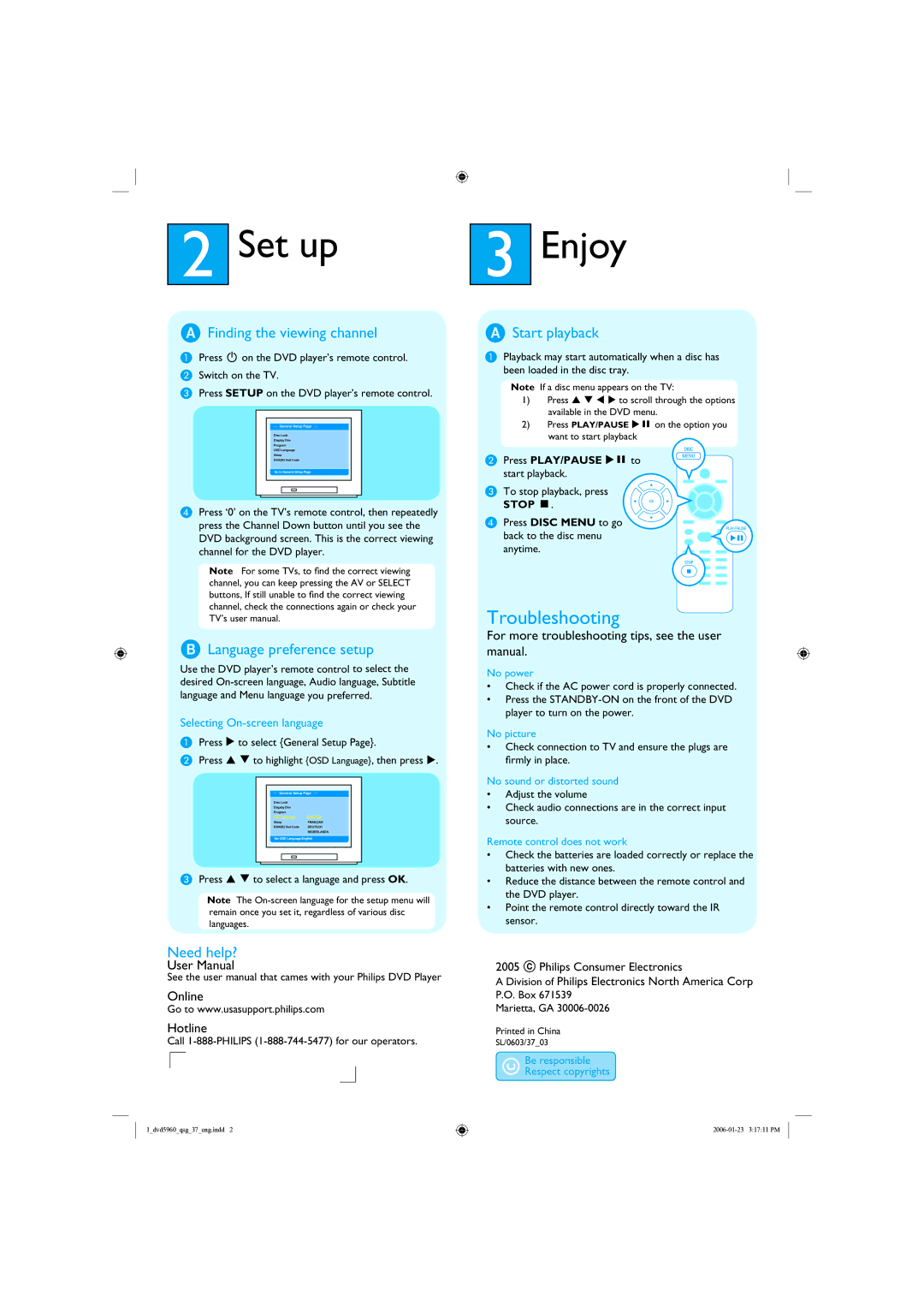2Set up
AFinding the viewing channel
APress 2 on the DVD player’s remote control.
BSwitch on the TV.
CPress SETUP on the DVD player’s remote control.
- - General Setup Page - -
Disc Lock
Display Dim
Program
OSD Language
Sleep
DIVX(R) Vod Code
Go to General Setup Page
DPress ‘0’ on the TV’s remote control, then repeatedly press the Channel Down button until you see the DVD background screen. This is the correct viewing channel for the DVD player.
Note For some TVs, to find the correct viewing channel, you can keep pressing the AV or SELECT buttons, If still unable to find the correct viewing channel, check the connections again or check your TV’s user manual.
BLanguage preference setup
Use the DVD player’s remote control to select the desired
Selecting On-screen language
APress X to select {General Setup Page}.
BPress S T to highlight {OSD Language}, then press X.
- - General Setup Page - -
Disc Lock |
|
Display Dim |
|
Program |
|
OSD Language | ENGLISH |
Sleep | FRANÇAIS |
DIVX(R) Vod Code | DEUTSCH |
| NEDERLANDS |
Set OSD Language English
CPress S T to select a language and press OK.
Note The
Need help?
User Manual
See the user manual that cames with your Philips DVD Player
Online
Go to www.usasupport.philips.com
Hotline
Call
1_dvd5960_qsg_37_eng.indd 2
3Enjoy
AStart playback
APlayback may start automatically when a disc has been loaded in the disc tray.
Note If a disc menu appears on the TV:
1)Press S T W X to scroll through the options available in the DVD menu.
2)Press PLAY/PAUSE XÅ on the option you want to start playback
B Press PLAY/PAUSE XÅ to start playback.
C To stop playback, press
STOP Ç.
D Press DISC MENU to go back to the disc menu anytime.
Troubleshooting
For more troubleshooting tips, see the user manual.
No power
•Check if the AC power cord is properly connected.
•Press the
No picture
•Check connection to TV and ensure the plugs are firmly in place.
No sound or distorted sound
•Adjust the volume
•Check audio connections are in the correct input source.
Remote control does not work
•Check the batteries are loaded correctly or replace the batteries with new ones.
•Reduce the distance between the remote control and the DVD player.
•Point the remote control directly toward the IR sensor.
2005 C Philips Consumer Electronics
A Division of Philips Electronics North America Corp
P.O. Box 671539
Marietta, GA
Printed in China
SL/0603/37_03